Bilingual export wizard
If you need to send your documents to another system, you need the Bilingual export wizard. It will export the selected documents in bilingual files. You can choose from three formats: memoQ XLIFF, TRADOS-compatible bilingual Word, and table RTF. This topic explains each of them, along with the options you can use to save the documents.
How to get here
Open a project. In Project home, choose Translations. Select a document or view - or more of them. On the Documents ribbon, click Export, and choose Export Bilingual.
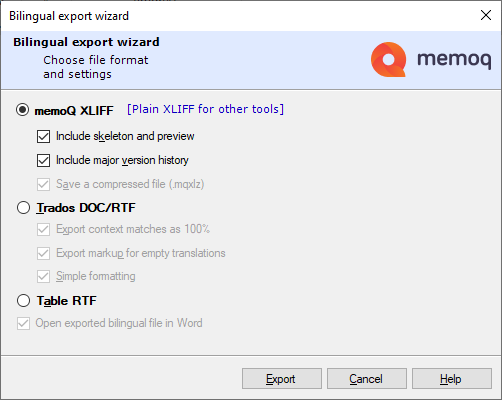
What can you do?
XLIFF is a standard bilingual document format. Almost every other translation tool can open and save XLIFF files. XLIFF stands for XML Localization Interchange File Format.
To save an XLIFF file, so that another translation tool can work with it:
- Click the memoQ XLIFF radio button.
- Next to the radio button, click the Plain XLIFF for other tools link. This clears all check boxes below the memoQ XLIFF radio button. memoQ will save an XLIFF file that does not contain the parts that only memoQ can use. The exported file won't be zipped. The extension of the file will be MQXLIFF.
- You can check any of the check boxes in that section. For example, you can save a zipped file that still does not contain anything memoQ-specific.
memoQ's native bilingual document format is XLIFF, too. But memoQ's XLIFF contains parts that make sense for another copy of memoQ only. The XLIFF standard doesn't say how a tool must include extra information that helps the export and the preview of the translated document.
To save an XLIFF for another copy of memoQ:
- Click the memoQ XLIFF radio button.
-
Make sure that all check boxes are checked:
- Include skeleton and preview makes memoQ save data that it needs for exporting and previewing the translated document.
- Include major version history makes memoQ save previous versions of the document, not just the current one.
- Save a compressed file makes memoQ save a zipped file with the MQXLZ extension. If you include the skeleton or the version history, memoQ will always save a zipped file.
memoQ can save a Rich Text (RTF) file that contains the bilingual document in a table. This is called the table RTF format.
You can send the exported file to someone who doesn't have a translation tool. They edit it in Word, and send the edited file back to you. You can import this file into the same project in memoQ: memoQ updates the document in the project.
To save a table RTF file:
- Click the Table RTF radio button. If you check the Open exported bilingual file in Word check box, memoQ shows you the document in Word immediately after it is saved. Click Next.
- The second page of the wizard appears. In this page, you can fine-tune the contents, the layout, and the format of the exported bilingual file.
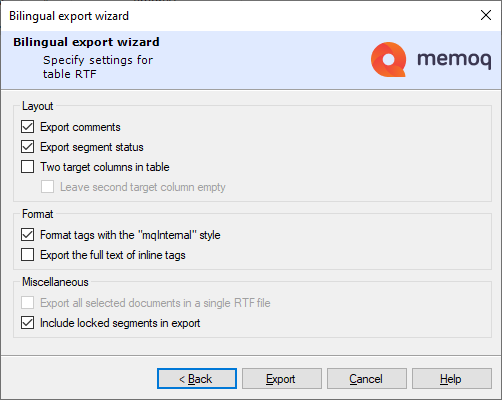
Fine-tune the columns:
- Export comments check box: Check this to make memoQ create an extra column in the table. This will contain the comments from the document. This is checked by default.
- Export segment status check box: Check this to make memoQ add an extra column that shows the segment status. The extra cells show both the color and the match rate. This is checked by default.
- Two target columns in table check box: Check this to make memoQ export the target column twice. In Word, the reviewer should leave the first target column as it is, and modify the second target column only. Normally, both target columns contain the translation. Check the Leave second target column empty check box to have an empty second target column. Both check boxes are checked by default.
- Format tags with the "mqInternal" style check box: In the exported file, the characters in formatting tags will be formatted with the mqInternal style. Make sure this check box stays checked. For memoQ, it's easier to import or update documents that have this style. It's easier to spot formatting errors in Word, too.
- Export the full text of inline tags check box: memoQ exports every attribute in inline tags. Don't check this check box, unless you absolutely need to. This makes the document extremely difficult to read in Word.
Set other options:
- Export all selected documents in a single RTF file check box: If you export several documents, memoQ can save them in a single RTF document. Check this check box to make memoQ create one single RTF file, with the contents of all the selected documents. The table has multiple headers, so that you can identify each memoQ document inside. This check box is cleared by default.
- Include locked segments in export check box: memoQ can omit locked segments from the exported RTF file. The reviewer won't be able to accidentally change text that should not be changed. But it's difficult to review text if you can't see the whole of it. By default, memoQ does export locked segments.
Be careful with the document: The RTF file contains identifiers (long numbers) for each document and for each segment. The document ID appears below the document title. The segment IDs appear next to the segment numbers, in a font size of 1 point (unreadable). These identifiers must not be changed or deleted in Word: otherwise memoQ won't be able to update the project from the RTF file.
Tracked changes are exported: If tracking changes is turned on, and there are tracked changes in the document, they are exported to the RTF document as proper tracked changes. They will appear in Microsoft Word as tracked changes. If there are tracked changes in the source text, they are also exported as tracked changes. This works for every source document format, even if the final export format cannot handle tracked changes.

This is how tracked changes appear in a table RTF document
This type of bilingual document is a Word file that contains the source segments and their translations. The source text is hidden. The document uses special styles, hidden text and text protection. Such files are created by SDL Trados Translator's Workbench, version 2007 or earlier. This type of document is no longer used in SDL Trados Studio 2009 and higher. But in many organizations, this type of Word document is still a standard way of transferring bilingual documents.
memoQ can save all the formatting with these files - if the source document was already a Trados-compatible bilingual Word file, and it was previously run through Trados. From other documents, memoQ saves a bilingual Word document that has no formatting, but has all the markup of a Trados-compatible document.
Don't use this format for reviewing: If you need a document that will be reviewed in Word, export a table RTF file instead.
Don't use this format at all unless you need to: In general, don't save Trados-compatible documents unless you need to send them to Trados Translator's Workbench.
To export a Trados-compatible Word document:
- Click the Trados DOC/RTF radio button.
- Fine-tune the export using these three check boxes:
- Export context matches as 100% check box: SDL Trados 2007 and earlier versions do not have context matches (101% matches). Make sure this check box is checked. The match rate in the exported document will be 100% in segments that had a context match in the memoQ document.
- Export markup for empty translations check box: Check this to make memoQ export hidden tags for segments that were not translated. If you clear this check box, memoQ exports untranslated source segments without Trados-style Word markup.
- Simple formatting check box: Check this to make memoQ export the document without the original formatting. In fact, you can't export the original formatting if the source document wasn't already a Trados-compatible Word file.
Be careful with the document: In Word, don't touch hidden content and tags. If you do, Trados Translator's Workbench won't be able to work with the document.
If your project has multiple target languages, and the language selector in the Translations pane of Project home (or the memoQ online project window) is set to All languages: The Bilingual export wizard has one more page.
Project manager edition only: You cannot have multiple target languages in your project in memoQ translator pro.
Set the options for the bilingual export the usual way, and then click Next in the wizard. Then another wizard page appears:
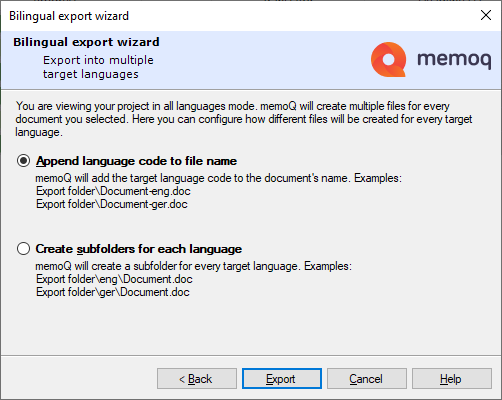
memoQ exports the document in a separate file for each target language.
- Click Append language code to file name to save every file in the same folder. memoQ will add a language code to the name of each exported file. Choose this if you are exporting one document only.
- Click Create subfolders for each language to make a folder for each target language, and save each document to the folder of the target language. Choose this if you are exporting several documents.
memoQ does not display this wizard page if you select one of the target languages in the language selector of Project home or in the memoQ online project window.
When you finish
To actually export the documents: Click Export.
- If you are exporting one document: A Save As window appears where you can point to a folder and name the file.
- If you are exporting several documents: A Select Folder window appears where you can point to a folder. Every document will have the same name as in memoQ.
To close the wizard without exporting: Click Cancel.
On the second wizard page, click Back to return to the first page and select the bilingual document format again.
To update your memoQ project later: When you receive an edited bilingual document, simply open your project, and import the document. memoQ will recognize that it's a bilingual document. And, from the identifiers in the document, it will find the document that needs to be updated.