Lock segments
You can lock segments in documents. When a segment is locked, you can't change or edit it. In the translation editor, a locked segment has a grey background, and there's a lock icon in its status box.
Through the Lock segments window, you can lock several segments at once. Or, you can unlock segments that were already locked.
You can lock confirmed, repeated, pre-translated segments all at once. Or, you can lock segments where the language of the source text is different from the project's source language. For example, Tolstoy's War and Peace is originally in Russian. But the Russian text includes many French passages. memoQ can detect this, and lock the French segments if you were to translate War and Peace from the Russian.
No auto-propagation: When a segment is locked, memoQ won't fill it in with repeated translations (auto-propagation).
In Statistics, you can choose to count locked segments or to ignore them.
How to get here
- Open a project.
- You may open a document for translation. However, the command works from Project home, too.
- On the Preparation ribbon, click Lock/Unlock Segments.
To lock one or just a few segments: In the translation editor, click a segment. Press Ctrl+Shift+L. Or, select two or more segments, and then press Ctrl+Shift+L.
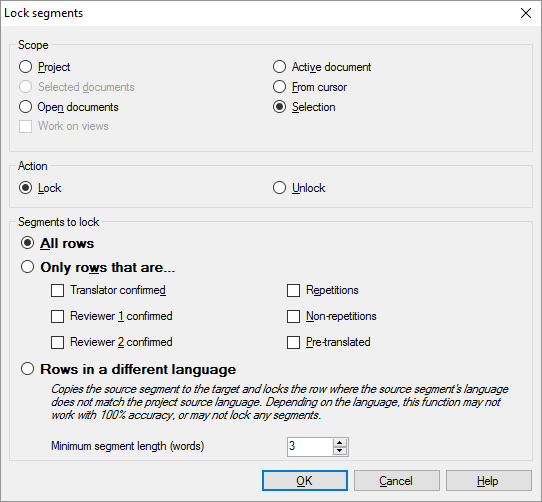
What can you do?
A scope tells memoQ which documents to look at. You have the following options - choose one radio button:
- Project: memoQ locks all segments in all documents of the current project.
- Active document: memoQ locks all segments in the active document. The active document is the one you are looking at in the translation editor. You can choose this only if you are working on a document in the translation editor.
- Selected documents: memoQ locks all segments in the selected documents. You can choose this only if you select several documents in Translations under Project home. It doesn't work when the translation editor is in the front.
- From cursor: memoQ locks segments below the current position in the active document. The active document is the one you are looking at in the translation editor. You can choose this only if you are working on a document in the translation editor.
- Open documents: memoQ locks all segments in every document that is open in a translation editor tab.
- Selection: memoQ locks the selected segments in the active document. The active document is the one you are looking at in the translation editor. You can choose this only if you are working on a document in the translation editor.
- Work on views check box: Check this to make memoQ go through segments in the views in the current project. You can choose this only if there is at least one view in the project.
- Lock radio button: Normally, memoQ does this. But if you unlocked segments for the last time, you may need to click this.
- Unlock: Click this to unlock the selected segments.
In the Segments to lock section, you can restrict the set of segments you want to lock or unlock.
- All rows: Click this radio button to lock or unlock all segments in the selected scope. This is the default setting.
- Only rows that are: Click this radio button to locking or unlock just the segments that have a specific status or segments that are repeated. Check one or more check boxes below this radio button to include segment statuses. memoQ will lock or unlock all segments that have one of the selected statuses.
- Translator confirmed: Check this to lock or unlock segments confirmed by a translator. memoQ will not lock proofread (Reviewer 2 confirmed) segments.
- Reviewer 1 confirmed: Check this to lock or unlock segments confirmed by a Reviewer 1. memoQ will not lock proofread (Reviewer 2 confirmed) segments.
- Reviewer 2 confirmed: Check this to lock or unlock proofread segments. memoQ will not lock segments confirmed by a translator.
- Pre-translated: Check this to lock or unlock pre-translated segments. Use this with care: memoQ will lock or unlock all pre-translated segments, regardless of the match rate.
- Repetitions: Check this to lock repeated segments. memoQ will lock or unlock segments where the source text is repeated, regardless of the translation.
- Non-repetitions: Check this to lock segments that occur only once in your project. memoQ looks at the source text only, and does not check if the translation is repeated.
memoQ can detect the language of a document. Or, for a single segment, memoQ can detect if the source text is in a different language than the project's source language.
You can lock these segments. To do that, click the Rows in a different language radio button.
When memoQ finds a segment in a different language, it will copy the source text to the target cell, and lock the segment. (But if there is already a translation, memoQ won't overwrite it.)
Watch the minimum length: Language detection becomes inaccurate if the segment is too short. Normally, memoQ will attempt to detect the language of a segment only if it's longer than three words. To set the minimum length (in words), type a number in the Minimum segment length (words) box.
When you finish
To lock or unlock the selected segments, and return to the translation editor or to Project home: Click OK.
To return to the translation editor or to Project home, and not lock or unlock any segments: Click Cancel.