memoQ online project - Settings - MT settings
memoQ does not perform machine translation itself, but it can connect to many external machine translation (MT) tools and services. Each of those services have different settings. You can configure them and save the collection of settings into an MT settings profile.
Must be purchased separately: memoQ does not include the price of using a machine translation tool. Before you use machine translation in memoQ, you must obtain your access separately - directly from the provider of the tool. Most tools are not free: you need to purchase the tool or the right to use it.
Requires memoQ project manager: You need the project manager edition of memoQ to manage online projects.
You need to be a project manager or an administrator: You may manage online projects only if you are a member of the Project managers or Administrators group on the memoQ server – or if you have the Project manager role in the project.
How to get here
- On the project management dashboard, find the project you need to manage. Search for the project if needed.
- Click the name of the project.
- On the Project ribbon, click Manage. A new memoQ online project window opens. In most cases, the Translations pane appears automatically.
- On the left, click the Settings icon. The Settings pane appears, with the General tab.
- Click the MT settings icon. It looks like this:

The MT settings tab appears.
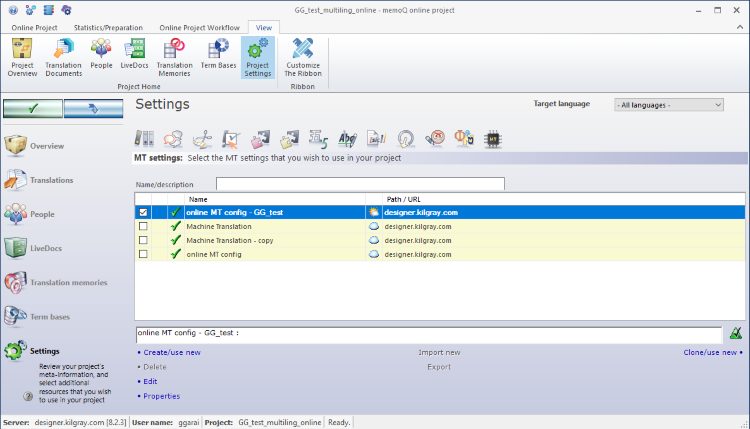
What can you do?
- In the list of MT profiles, select the one you need to copy.
- Under the list of MT profiles, click Clone/use new.
- The Clone MT settings into a new resource window opens. It's the same as the Create new MT settings window.
- Type a name for the MT profile. You may also type a description.
To learn more: See Help about the Create new MT settings window.
- Click OK.
The MT profile appears in the list at the top. Its check mark will be checked - it will be ready to use in the project.
Only on the same memoQ server: When you create a resource in an online project, memoQ will always create it on the same memoQ server where the project is.
- Under the list of MT profiles, click Create/use new.
- The Create new MT settings window opens.
- Type a name for the MT profile. You may also type a description.
To learn more: See Help about the Create new MT settings window.
Default values: When you create a new MT profile, all services will be turned off in it. You need to turn on the services you want to use, and choose their settings. To do this, edit the MT settings.
- Click OK.
The MT profile appears in the list at the top. Its check mark will be checked - it will be ready to use in the project.
Only on the same memoQ server: When you create a resource in an online project, memoQ will always create it on the same memoQ server where the project is.
A project can have exactly one MT profile.
To use an existing MT profile in the project:
- In the list of MT profiles, find the MT profile you need.
- Click its check box on the left.
The MT profile moves to the top of the list. The check box of the previous one will be cleared.
If an MT service in the selected MT profile does not support one or more of the project's language pairs, a warning windows appears.
If there are too many MT profiles on the memoQ server, you can filter the list. At the top of the MT settings tab, there is a Name/description box.
Type a word or two in the Name/description box. It will narrow the list immediately to those MT profiles that have those words in their names or descriptions.
To sort the list by a detail: Click the header of the column you need. For example, to sort the list by name, click the Name header at the top of the list.
You can export an MT profile into an .mqres file. An .mqres file is an XML file where memoQ saves resources like MT profiles, QA profiles, TM settings etc. These are called light resources because they don't contain a large amount of linguistic data.
To export an MT profile:
- In the list, select the MT profile you need to export.
- Under the list, click Export. A Save As window opens.
- Find a folder and a name for the file, and click Save. memoQ will export all details from the MT profile in the file.
You can also import an MT profile from a .mqres file. When you import an .mqres file, memoQ will always create a new MT profile.
Or: Right-click the MT profile. From the menu, choose Export.
Because memoQ saves all kinds of resources in .mqres files, you need to make sure that your .mqres file contains an MT profile.
To import an MT profile from an .mqres file:
- At the bottom of the MT settings tab, click Import new. An Open window appears.
- Select the .mqres file. Click Open.
- The Import new MT settings window opens. It's the same as the Create new MT settings window.
- memoQ will pick up the name of the MT profile from the .mqres file. However, you can give it a new name, and type a new description, too.
- Click OK.
To learn more: See Help about the Create new MT settings window.
- In the list of MT profiles, select the one you need to edit.
- Under the list of MT profiles, click Edit.
- The Edit machine translation settings window opens.
- Change the MT profiles as necessary.
To learn more: See Help about the Edit machine translation settings window.
- In the list, select the MT profile.
- Below the list, click Properties.
- The Resource properties window opens. It's the same as the Create new MT settings window.
- If necessary, change the name or the description of the resource. Click OK.
To learn more: See Help about the Create new MT settings window.
When you finish
On the Settings pane, choose another tab. Or, choose another pane in the memoQ online project window.
If you make changes to any of the settings, don't forget to save them.
When you make changes to an online project, the changes will happen on memoQ server, not on your computer. It is possible that several users make changes to the project at the same time.
Some changes are not saved automatically. When there are changes you need to save, the green tick mark icon at the top left will become orange:
![]()
To save changes to the online project, click this button.
To get the changes that others made to the online project, click this button:
![]()
Make sure you save your changes before you click this.
Switch windows: You can open several online projects for management. Each online project opens in a separate window. To switch between them and the Dashboard or Project home (if you have a local project open): press and hold down Alt, and press Tab a few times until you get to the window you want. Or: On the Windows taskbar, click the memoQ icon, and then click the window you want to switch to.