Microsoft PowerPoint (PPTX)
PowerPoint presentations contain slides that are usually projected in a presentation. Or, people view them over the internet, either through a website or through a teleconference.
In this window, you can control how memoQ imports Microsoft Office PowerPoint 2007, 2010, 2013, or Microsoft Office PowerPoint 2016 (*.pptx or *.potx) documents.
This window is for presentations from PowerPoint 2007 or higher: Use it to import .pptx or *.potx files.
How to get here
- Start importing a presentation from PowerPoint 2007 or higher (a .pptx file).
- In the Document import options window, select the PowerPoint presentations, and click Change filter and configuration.
- The Document import settings window appears. From the Filter drop-down list, choose Microsoft PowerPoint filter.
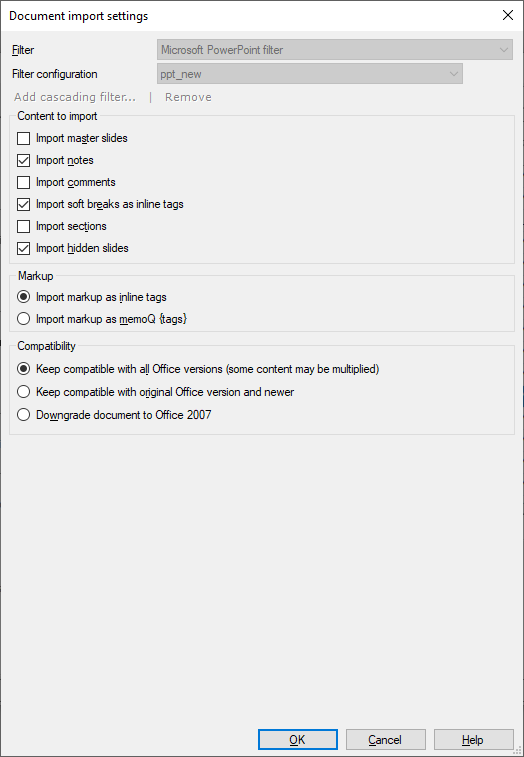
What can you do?
Under Content to import, you can import or ignore certain parts of the presentation. Here are the options you have:
- Import master slides: Normally, memoQ doesn't import master slides. But if the master slides have a lot of text on them, you will need to translate them. Check this check box to import the master slides.
- Import notes: Normally, memoQ imports the notes for the slides. Presentations may contain extensive explanations for each slide: these are the notes. When a presentation is printed or published electronically, it will contain the notes if there are a lot of them. If there are no notes, or if they are irrelevant: Clear this check box to omit them.
- Import comments: Normally, memoQ doesn't import comments. People add comments to a presentation when they review it. These seldom need translation. But if they do, check this check box to import them.
- Import sections: In PowerPoint 2010 and newer versions, slides can be organized into sections. Normally, memoQ doesn't import section titles. If you need to translate them, check this check box.
- Import hidden slides: Normally, memoQ imports hidden slides that do not appear in the slide show otherwise. The contents of these slides may be important for translation and for re-using translation. Clear this check box if you don't want to import them.
- Import master slides: Normally, memoQ doesn't import master slides. But if the master slides have a lot of text on them, you will need to translate them. Check this check box to import the master slides.
- Import notes: Normally, memoQ imports the notes for the slides. Presentations may contain extensive explanations for each slide: these are the notes. When a presentation is printed or published electronically, it will contain the notes if there are a lot of them. If there are no notes, or if they are irrelevant: Clear this check box to omit them.
- Import comments: Normally, memoQ doesn't import comments. People add comments to a presentation when they review it. These seldom need translation. But if they do, check this check box to import them.
- Import sections: Normally, memoQ doesn't import slides that are inside a section. In PowerPoint 2010 or higher, slides can be organized into sections. It depends on the situation whether or not you need to translate slides inside sections. If you need to translate them, check this check box.
- Import hidden slides: Normally, memoQ imports hidden slides that do not appear in the slide show otherwise. The contents of these slides may be important for translation and for re-using translation. Clear this check box if you don't want to import them.
Always use inline tags: Click Import markup as inline tags. The other option is to import all formatting markup as legacy memoQ {tags}, which is not recommended.
If there are text boxes with several lines of text, separated by soft line breaks: Normally, they will be together in one segment, and the soft breaks appear as inline tags. If you need separate segments: Clear the Import soft breaks as inline tags check box.
Choose how memoQ should process documents that were saved in Microsoft Office versions that are newer than Office 2007 (that is, Office 2010 and up).
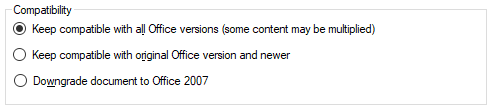
Some parts of the workbooks are called extensions: For example, text boxes. In new versions of Office, these are saved in two variants: The content is there for the newest Office version. And there is another copy for compatibility reasons, to be read by Office 2007 or earlier versions.
You have three choices:
| Setting | Imported extensions | Exported file in new Office | Exported file in old Office |
|---|---|---|---|
| Keep compatible with all Office versions | Both. Some parts will appear in memoQ more than once. | Looks new, text is translated | Looks old, text is translated |
| Keep compatible with original Office version and newer | New | Looks new, text is translated | Looks old, text is not translated |
| Downgrade document to Office 2007 (default) | Old | Looks old, text is translated | Looks old, text is translated |
When you finish
To confirm the settings, and return to the Document import options window: Click OK.
To return the Document import options window, and not change the filter settings: Click Cancel.
If this is a cascading filter, you can change the settings of another filter in the chain: Click the name of the filter at the top of the window.
In the Document import options window: Click OK again to start importing the documents.