New term defaults
In the New term defaults window, you can choose the default settings for prefix matching and case sensitivity for all new entries in a term base.
How to get here
- Open the Resource Console. Choose Term bases.
- Under the list, click Create new.
Or: Select a term base. Right-click it, then choose Properties.
- Open a project. In Project home, choose Term bases.
- On the Term bases ribbon, click Create/Use New.
Or: Select a term base. Right-click it, then choose Properties.
- Open an online project for management.
- In the memoQ online project window, choose Term bases.
- Under the list, click Create/use new.
Or: Select a term base. Right-click it, then choose Properties.
The New term base or the Term base properties window opens. At the bottom of the window, click New term defaults.
The New term defaults window opens.
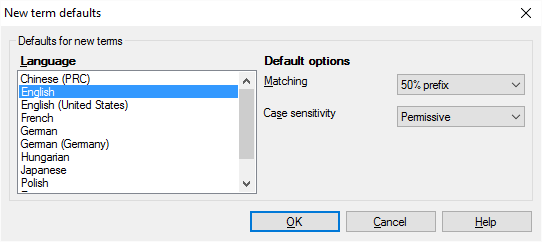
What can you do?
The Matching setting controls how memoQ recognizes variants of a term in the text. There are two settings: Matching is about recognizing the grammatical variants - such as suffixed forms. Case sensitivity is about recognizing the same term if the capital and lowercase letters are different in the term and in the text.
Choose the prefix matching method in the Matching drop-down box:
- Fuzzy: Use this if there are variants where the beginning of the term changes. In German, the plural of 'Mutter' is 'Mütter'. To match all variants of this term, you need the Fuzzy option.
- 50% prefix: This is the default setting. memoQ will find a word in the source text if there is an exact match for it - or when a suffix is added to it, but the term is still at the beginning of the word form, and it's at least one-half as long. For example: The term 'cat' will be found in 'cats', but not in 'catnapping'.
- Exact: Use this if there can be no variants of a word. memoQ will find a word in the source text if there is an exact match.
- Custom: Use this to allow slight changes in the stem when a word gets suffixes. Example: The word 'glorify' has forms like 'glorifies' or 'glorified', which are not simply suffixed forms of 'glorify'. (Linguists call this inflection.) To match all forms, the term you add must be 'glorif|y'. If you enter at least one pipe '|' or asterisk '*' character in the term, the Matching drop-down box will automatically switch to Custom.
To learn more: See Help about editing a term base entry.
When matching terms, memoQ can be strict about matching capital letters - or it can be insensitive to them. You can set case-sensitivity separately for each term. Choose case-sensitivity from the Case sensitivity drop-down box.
You have the following options:
- Yes: The term is case-sensitive. If it's 'memoQ', it won't match 'memoq' or 'Memoq'. memoQ will highlight the term in the text only if it has the exact same capital or lowercase letters. Use this for abbreviations like 'TBD' or 'XML'.
- Permissive: The term matches the text if the capital letters are the same. Lowercase letters in the term can be capitalized in the text. With this setting, the term 'memoQ' will match 'MEMOQ' or 'MemoQ' but won't match 'memoq' or 'Memoq'. This is the default setting. Use this for most proper names.
- No: The term will match the text if the only difference is capital and lowercase letters. With this setting, 'translation' will match 'Translation', 'TRANSLATION' or 'TranslatioN'. Use this setting for common words.
To learn more: See Help about editing a term base entry.
After you choose the settings for one language, you can choose another language, and choose these settings for that language as well.
When you finish
To save the changes, and return to the New term base or the Term base properties window: Click OK.
To return to the New term base or the Term base properties window, and not change these settings: Click Close.