Administration > Customization
On this screen, you can choose how detailed logs your memoQ TMS should keep; how to handle when someone enters a wrong password too many times; and if users can reset their own passwords.
How to get here
- Sign in to memoQWeb as an administrator.
- On the left sidebar, click the Admin icon.
- On the Admin screen, click the Customization button. The Customization screen opens.
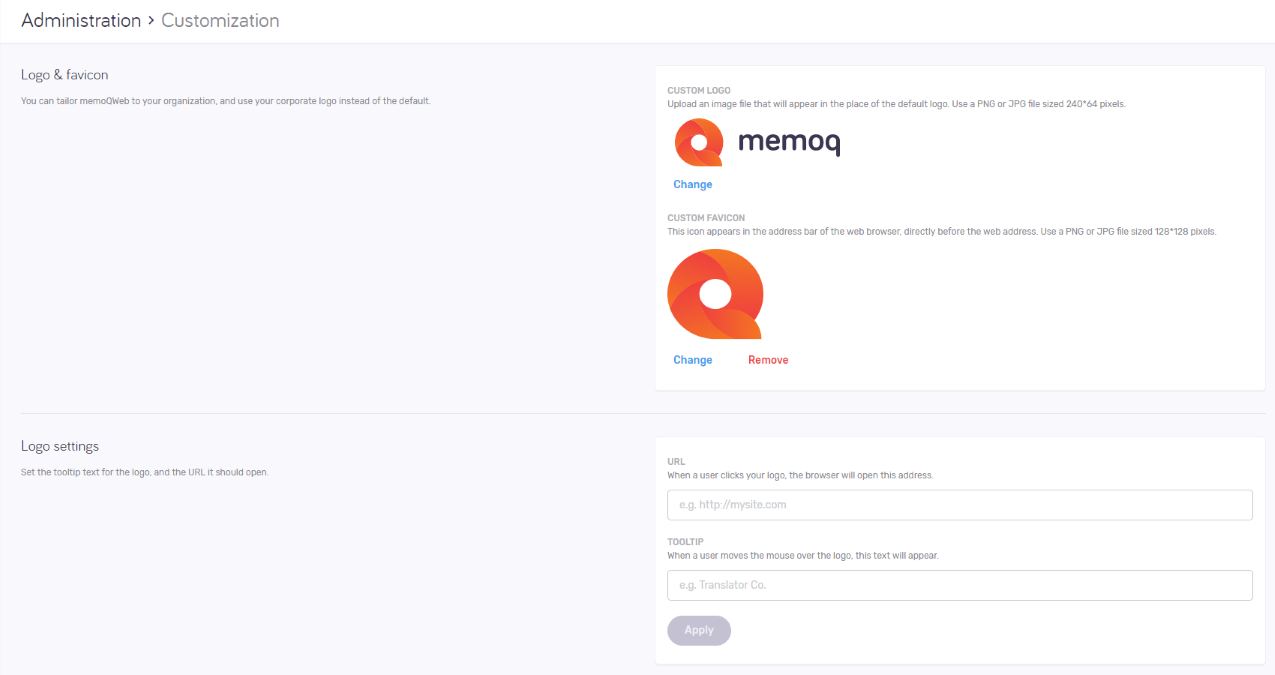
What can you do?
Customize logos and icons
In the Logo & favicon section, you can tailor memoQWeb to your organization, and use your corporate logos and icons instead of the memoQ logos.
-
Custom logo: Upload an image file that will appear in the place of the default memoQ logo. Image size must be exactly 240 × 64 pixels.
To choose an image file from your own computer: Click the Change link under the logo.
To remove the custom logo: Click the Remove link under the logo.
-
Custom favicon: Apply a favorite icon to your memoQWeb site. This icon appears in the address bar of the web browser, directly before the web address (URL). Image size must be exactly 128 × 128 pixels.
To choose an image file from your own computer: Click the Change link under the favicon.
To remove the custom favicon: Click the Remove link under the favicon.
In the Logo settings section, you can choose a hyperlink and a tooltip for the logo.
- URL for the logo: Type the web address (URL) for the logo. When the user clicks your logo, the web page at this address will be displayed.
- Tooltip for the logo: Type the text that appears when the user moves the mouse over the logo.
To save your changes to this section: Click the Apply button at the bottom of the section.