Administration > Groups
You can manage the groups who have access to the resources (translation memories, term bases, etc.) and projects on the memoQ server. Create new groups, modify group descriptions, delete groups, or add/remove users in a group.
How to get here
- Sign in to memoQWeb as an administrator or a project manager.
- On the left sidebar, click the Admin icon.
-
On the Admin screen, click the Groups button. The Groups screen opens.
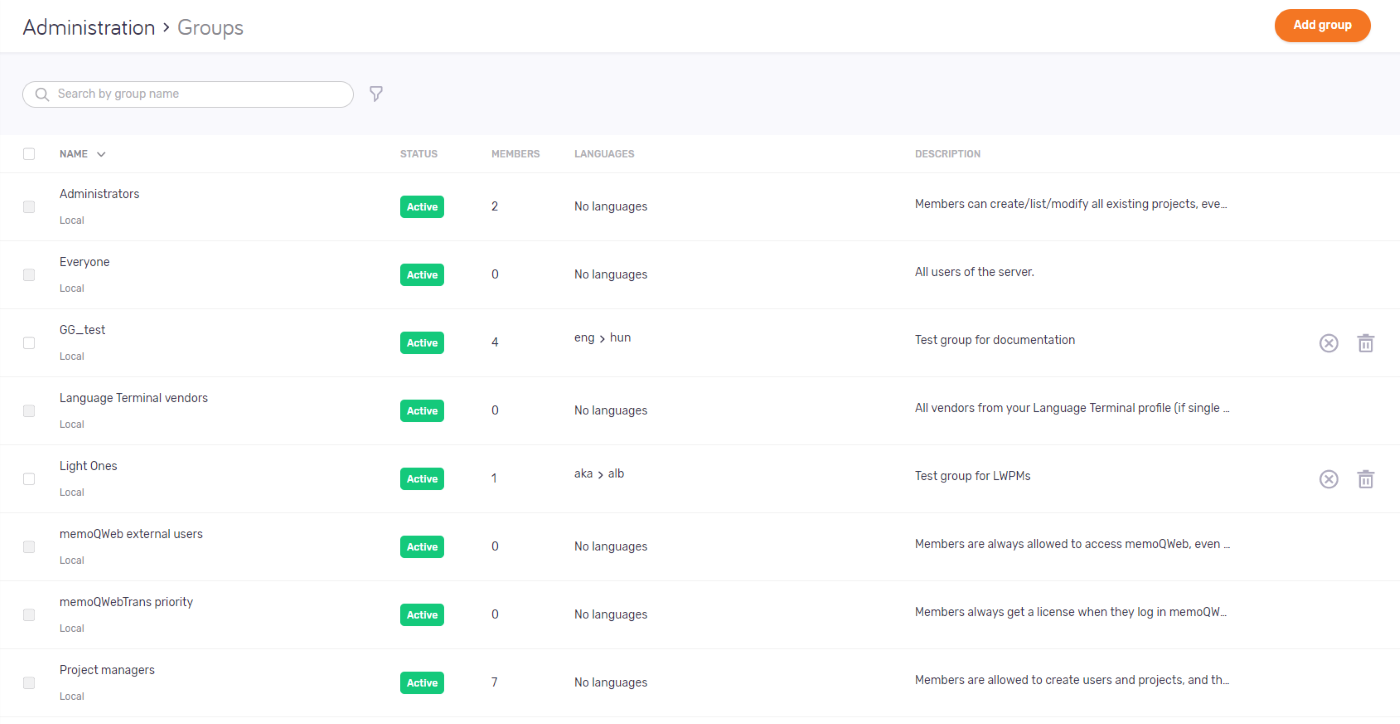
What can you do?
Project managers can do less: In the topic below, an asterisk (*) marks the features that PMs can use.
Search or filter the group list *
To search groups: Type something into the search bar above the user list. Press Enter. If the text you typed can be found in some groups' name, the list will only show those users. To clear the list, click the X icon at the end of the search bar.
To filter the user list by group status or language: Click the Filter ![]() icon on the right of the search bar. Choose the properties from the Status, Source language, and Target language fields as needed. To do the filtering: Click the Done button at the bottom of the Filter groups window. To return to the Groups screen without filtering, but keep your changes: Click outside the Filter groups window. To return to the Groups screen without filtering, and also discard your changes: Click the Reset to default link.
icon on the right of the search bar. Choose the properties from the Status, Source language, and Target language fields as needed. To do the filtering: Click the Done button at the bottom of the Filter groups window. To return to the Groups screen without filtering, but keep your changes: Click outside the Filter groups window. To return to the Groups screen without filtering, and also discard your changes: Click the Reset to default link.
Create a new group
In the top right corner, click the Add group button. The Add group screen opens.
Edit a group *
In the Name list, click a group. The Edit group screen opens.
Project managers can:
- Add or remove members of the Internal translators and Terminologists groups.
- Add or remove language pairs of the Everyone, Internal translators, and Terminologists groups.
Disable a group *
Find the group in the list. On the right, click the Disable group ![]() icon. To enable a disabled group, click the Enable group
icon. To enable a disabled group, click the Enable group ![]() icon.
icon.
Project managers can:
- Enable or disable the Everyone, Internal translators, and Terminologists groups.
Delete a group
Find the group in the list. On the right, click the Delete group ![]() icon. A warning window opens. Check the check boxes, and click the Delete group button.
icon. A warning window opens. Check the check boxes, and click the Delete group button.
Delete more groups at once
In the Name list, check the check boxes of the groups you need to edit. Above the list, click the Delete groups link. A warning window opens. Check the check boxes, and click the Delete group button.
Note: You can only delete groups created after setting up memoQWeb, not built-in groups.