Administration > Language & spelling
On this screen, you can choose how detailed logs memoQWeb should keep; how to handle when someone enters a wrong password too many times; and if users can reset their own passwords.
How to get here
- Sign in to memoQWeb as an administrator.
- On the left sidebar, click the Admin icon.
- On the Admin screen, click the Language & spelling button. The Language & spelling screen opens.
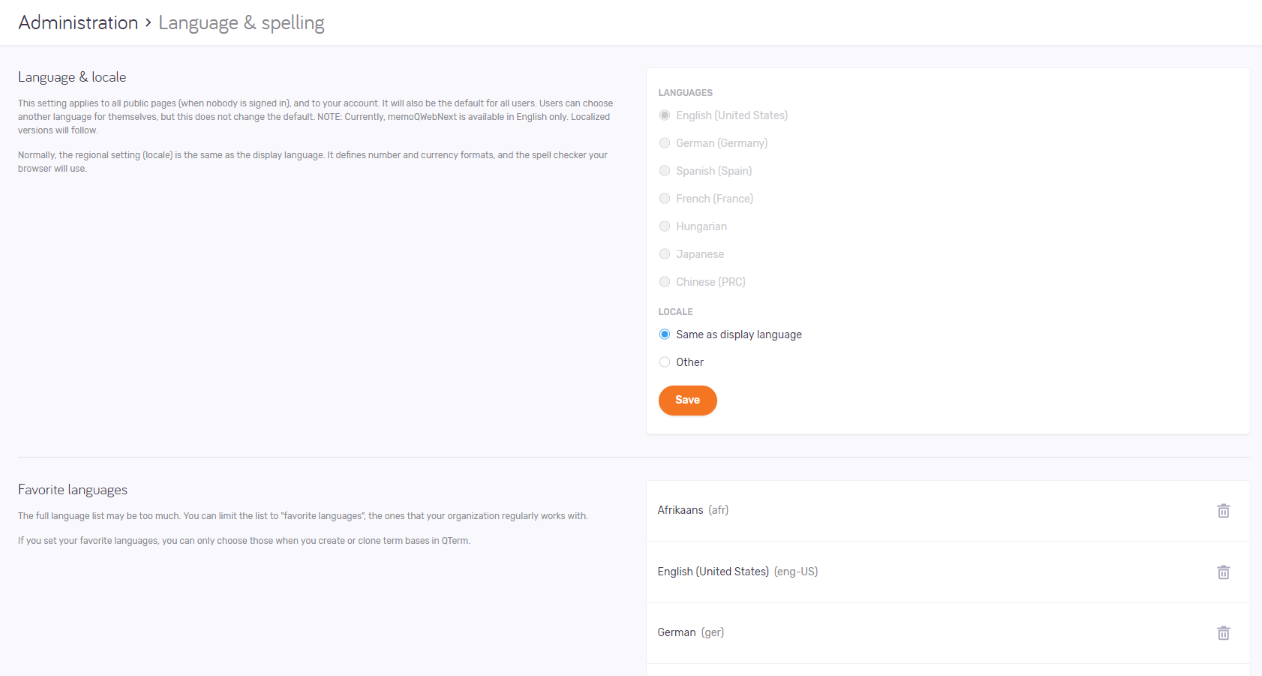
What can you do?
You can choose the language of the memoQWeb pages. This setting applies to all public pages and to your account. It will also be the default for all users.
Users who are not admins can choose a language for themselves, but that will not change the default.
You can also set the region (the locale) for the pages. This can be the same as the display language, but you can also choose a different region.
To set these up, use the settings under Language & locale:
- Language: Choose from English, German, French, Hungarian, Japanese, Spanish, and Chinese.
- Locale: Normally, the region (locale) is the same as the display language. It defines how numbers or currencies are written, and what spell checker your web browser will use. Because there are much more regions than display languages, you can choose a different one. To do that, choose the Other option. A dropdown appears. Click it, then click the locale you need.
This setting applies to all public pages and to your account. It will also be the default for all users.
Users who are not admins can choose a locale for themselves, but that will not change the default.
To save your changes to this section: Click the Save button at the bottom of the section.
memoQ supports a very large number of languages. However, your organization may work with only a few (two, five, twenty, etc.) of them. The full language list may be too much. You can limit the language list to the "favorite languages", the ones that your organization regularly works with.
Set these languages up in the Favorite languages section.
To add a language to the list: Click the Add favorite language link. Click the dropdown, and start typing. Suggestions appear. Choose the language you want.
To remove a language from the list: Click the Delete ![]() icon on the right of the row.
icon on the right of the row.
Favorite languages limit the choice for new term bases: If you set your favorite languages, you can only choose those when you create or clone term bases in QTerm.
