Business analytics
A company's decision makers might want to know how much money the company is saving by using memoQ server. The Business analytics feature allows you to create reports about your memoQ server's projects. On memoQ server 9.10, you can create translation volume reports that show you very detailed information about your translation projects.
Before using Business analytics, setup needs steps by the memoQ server's system administrator, and steps by a memoQ server admin.
memoQWeb only: Business analytics is not available from the memoQ desktop app.
How to get here
- Sign in to memoQWeb as an administrator or a project manager.
-
On the left sidebar, click the Analytics
 icon. The Analytics page opens.
icon. The Analytics page opens.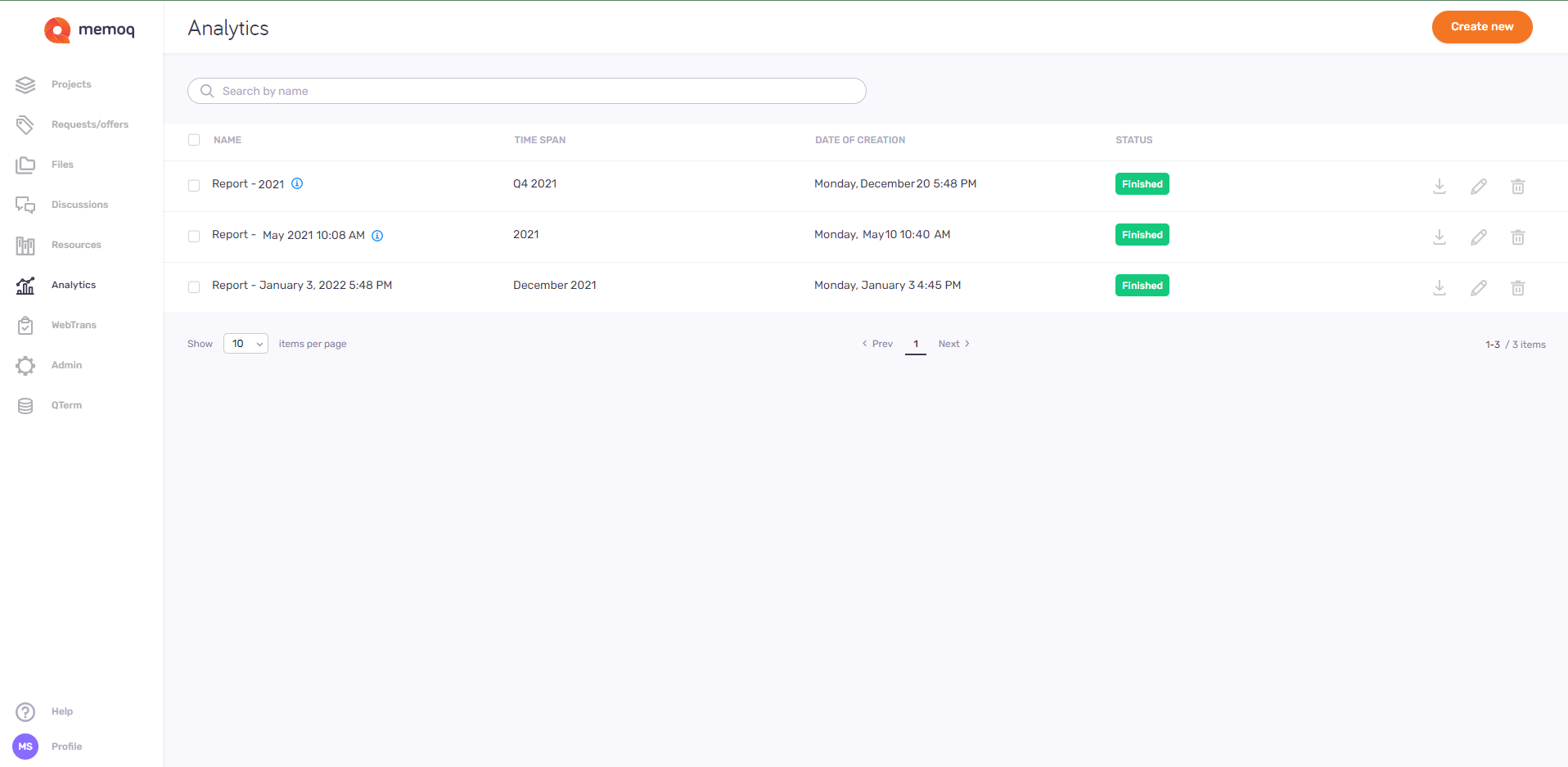
What can you do?
Create a new report
Click the orange Create new button. If there are no reports in Business analytics, the button is in the page's center. If there are one or more reports, the button is in the upper right corner.
The New report page opens.
View report details
The page lists reports with their name, time span, creation date, and status.
Search or sort the report list
To search reports: Type something into the search bar above the report list. Press Enter. If the text you typed can be found in some reports' name, the list will only show those reports. To clear the list, click the X icon at the end of the search bar.
To sort the list: Click a column header. To reverse the sorting order, click the same column header again.
Download reports
To download one report: At the end of the report's row, click the Download ![]() icon. Or, check its check box, and above the list, click the Download link. Your browser downloads a CSV file named with the report's type and a long identifier which ensures that the file name is unique for that report.
icon. Or, check its check box, and above the list, click the Download link. Your browser downloads a CSV file named with the report's type and a long identifier which ensures that the file name is unique for that report.
Report's type? For memoQ server 9.10, it is always TranslationVolume_. Later versions will offer more report types.
To download two or more reports: Check their check boxes, and above the list, click the Download link. Your browser downloads a ZIP file named memoQ Reports.zip.
Edit a report's information
To change the Name and Description of a report: At the end of the report's row, click the Edit ![]() icon. To save your changes: Click the Save button.
icon. To save your changes: Click the Save button.
Delete reports
To delete one report: At the end of the report's row, click the Delete ![]() icon. Or, check its check box, and above the list, click the Delete link. A warning window opens. Click the Delete report button. To keep the topic: Click Cancel.
icon. Or, check its check box, and above the list, click the Delete link. A warning window opens. Click the Delete report button. To keep the topic: Click Cancel.
To delete two or more reports: Check their check boxes, and above the list, click the Delete link. A warning window opens. Click the Delete reports button. To keep the topics: Click Cancel.
List of report fields
Click here to see the report fields and their descriptions.