Secure memoQWeb access
memoQWeb only works with HTTPS connections. You need to configure HTTPS (SSL) for the website where you installed memoQWeb.
Install memoQweb first: Before you secure the memoQweb website, it is recommended to install memoQweb, so that you can test the connection immediately.
- First, you must obtain a valid public certificate for your Web server or the domain that hosts memoQWeb. To learn more about that: See Configure server, and the section called Network connection.
- Once you have the certificate, install it on your web server computer. To do this, log on to the computer through Remote Desktop. Open the IIS Manager console (the command line is inetmgr). Click the name of your server on the left, and double-click the Server Certificates icon on the right. To install a certificate issued by an external certification authority, use the Import command (in the top right corner of the window).
-
After the certificate is installed, set up a HTTPS binding to your site. Expand the Sites item under the name of your server. Right-click the name of the site that hosts memoQWeb, and choose Edit Bindings:
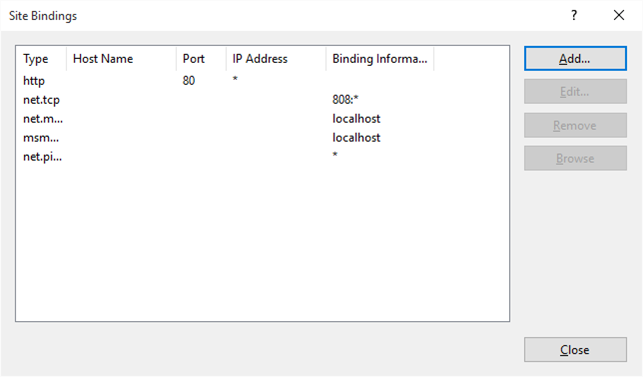
-
To add a HTTPS binding, click Add. In the Add Site Binding window, from the Type drop-down box, choose https. The window will change, so that you can choose a server certificate to use:
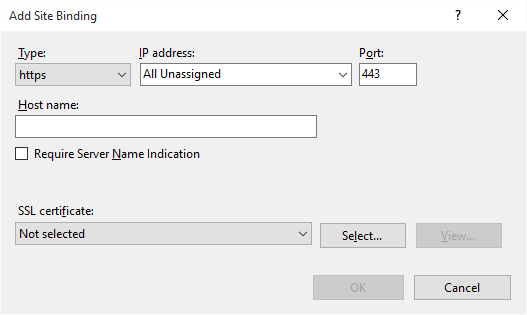
You must specify an SSL certificate (choose from those that were previously imported or created on the server). You may also specify a host name. After you finish these, click OK.
-
Remove the HTTP binding (which always exists at first). Before removing the HTTP binding, make sure you can connect to memoQWeb using HTTPS.
-
Open %PROGRAMDATA%\memoQWebNext\memoQWebConfig.json with a text editor. It should look like this:
{
"Wcf": {
"AppServerAddress": "localhost",
"AppServerPort": 2705
},
"MemoQWebIntegration": {
"Scheme": "https",
"Host": "localhost",
"Port": 443,
"PathBase": "/memoqwebLegacy",
"SessionTimeout": 61
}
}
Abschließende Schritte
After you install and secure memoQweb, you may need to do the following: