memoQWeb (legacy) - Profile
The Profile page of memoQWeb (legacy) allows you to customize your details, languages, and the appearance of QTerm and WebTrans.
How get here
Sign in to memoQWeb (legacy), and click the Profile link at the top of the page.
Use
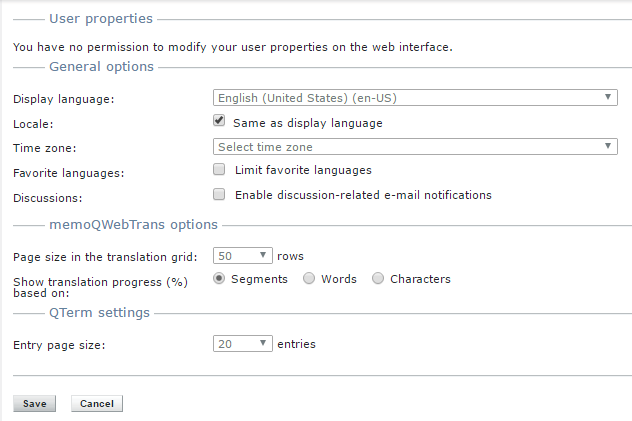
You are not an administrator, and you are editing your own details
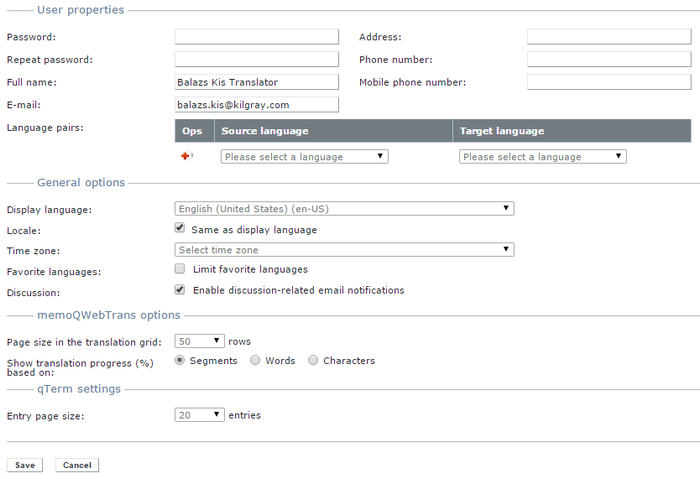
You are an administrator or a project manager, and you are editing someone else's details
Your options in the User properties section are the following:
-
You can change your password, and update your full name, e-mail address, address, as well as your phone numbers. If the password does not meet criteria defined by the system administrator, error messages tell you what is missing:
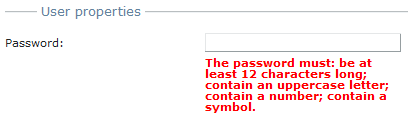
Under the Password text box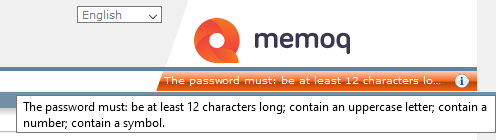
Under your memoQWeb (legacy) logo - You can also list the language pairs you work with. To add a language pair, choose the source and the target language in the drop-down boxes, and click the Add (plus) icon to the left of them.
In the General options section, you can do the following:
- Choose the display language for the web interface in the Display language drop-down list.
- If you want to use the web interface with the default locale settings for the current display language, click Same as display language under Locale. Otherwise, for example, if you wish to see the interface in English, but you are based in Italy, select your locale. Locales define number and date formats, currencies, etc.
- If your time zone is different from the time zone that the server is using, choose your time zone from the Time zone drop-down list. If you do not choose a time zone, memoQWeb (legacy) displays time information according to the time zone of the server.
- To limit the list of languages to your favorite languages, check the check box Limit favorite languages, then click the Select button to select your favorite languages. The languages are selected as in Term base settings > Languages. This setting is also available on the Admin page and works the same way.
Note: The languages offered in the language selection dialog depend on the favorite languages that have been selected on the Admin page for memoQWeb (legacy): If no favorite languages are set for memoQWeb then all languages available are displayed. If favorite languages are set then only those favorite languages are displayed.
- The languages selected on the Profile page are the visible languages when a TB entry is edited in full edit mode until you choose otherwise.
In the memoQWebTrans options section, select how many segments you want to see on one page from the Page size in the translation grid drop-down list. By default, the size is 50 rows. Choose the option to show the translation progress percentage in the Document list, based on Segments, Words or Characters.
In the QTerm settings section, set the page size: 20, 50 or 100 entries per page. From the Entry page size drop-down list, choose the entries per page. You can also set the page size on the Browse terms page in the navigation panel below the entry list.
Navigation
Click Save to save the changes. or click Cancel to drop the changes, and restore the Profile page to the previous options.