Finished translation jobs
When the translation provider finishes translating your request, you will get an email from Customer Portal.
- Open Customer Portal in your web browser.
- Log in using your email and password.
- The Customer Portal Dashboard opens.
- Click Finished in the menu at the top. The Finished translation jobs page opens.
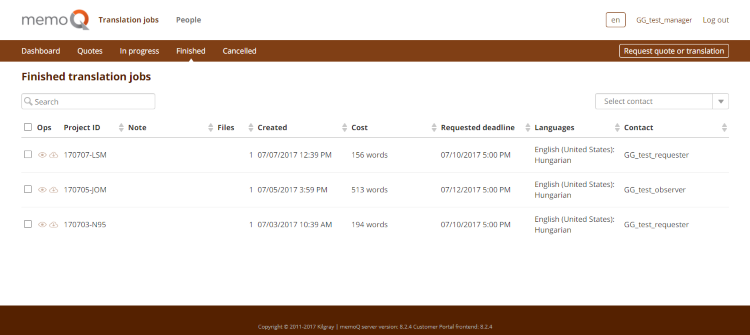
This page shows the jobs already translated by the provider.
Depending on your user role in Customer Portal, you will see different things on this page. Your provider's PM can help you if you are not sure about your role.
- Observer and Manager users can see all the jobs requested by someone in their company, and use the Select contact box on the upper right to see jobs requested by a specific contact person.
- Requester users can only see the jobs they requested. They do not have the Select contact box and the table's Contact column.
To download the translation for a job: in the Ops column, click the job's Download ![]() icon.
icon.
To see more info about a job: in the Ops column, click the job's Details ![]() icon. The Finished job page opens:
icon. The Finished job page opens:
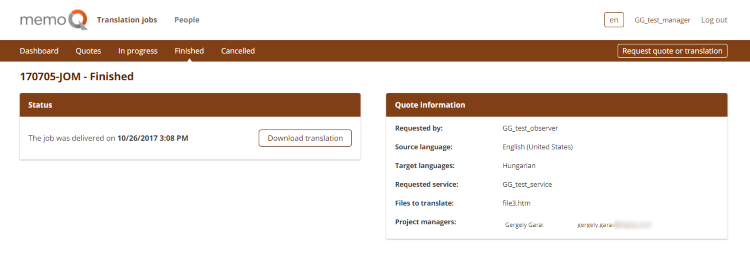
- To download translation for the job: Click Download translation.
- To contact the relevant PM: Click their email at the bottom of the Quote information section. Your default email app opens with the To field already filled in with the PM's email.
- To go to another page: Click its link in the menu at the top.
- To close Customer Portal: Click Log out in the top right corner.