Create new auto-translation rule set
An auto-translation rule set is a collection of algorithmic rules that help to transform parts of text into the target language. For example, you can use them to convert dates, currencies, or other units from the source language to the target language. It can even calculate unit conversions. Auto-translation rules use regular expressions to recognize the patterns they have to convert.
If you have an auto-translation rule set in your project: memoQ always checks the current segment for patterns that the auto-translation rules can recognize. If patterns are found, the converted patterns are there on the Translation results list. You can click to copy these to the translation in the translation editor.
memoQ checks auto-translation rule sets: You may get quality (QA) warnings if an auto-translation pattern is recognized, but the converted pattern is missing from the translation.
This command creates a new empty auto-translation rule set. After this, you must edit it to add the actual auto-translation rules.
How to get here
Open the Resource Console. Choose Auto-translation rules. Under the list, click Create new.
From a project: Open a project. In Project home, choose Settings. In the Settings pane, click the Auto-translation rules icon. (This icon has a green number 5 in it.) Under the list, click Create/use new. This command creates the auto-translation rule set, and adds it to the project.
From an online project: Open an online project for management. In the memoQ online project window, choose Settings. In the Settings pane, click the Auto-translation rules icon. (This icon has a green number 5 in it.) Under the list, click Create/use new. This command creates the auto-translation rule set, and adds it to the project.
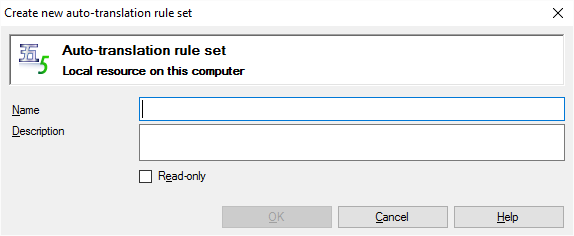
If My Computer is selected in Resource Console. Or, from a local project
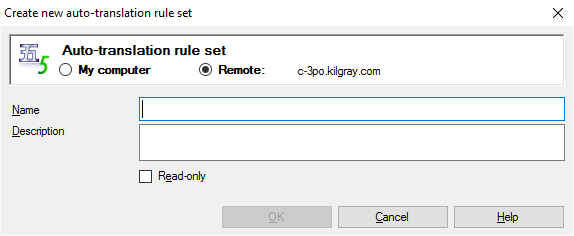
If a memoQ server is selected in Resource Console
What can you do?
If you come from the Resource Console, and a memoQ server was selected at the top: You can choose to create the auto-translation rule set on your own computer; or to create it on the server.
To make your choice: Click the My computer or the Online radio button.
You cannot choose another server here. To create the resource on another server: Close this window. Choose the other server at the top of the Resource Console. Click Create new again.
- Type a name in the Name box. The name must be unique on your computer - or on the server where you're creating it.
- Describe the purpose of the auto-translation rule set in the Description box. Never leave it empty: think of the other people who may need to use this auto-translation rule set, too.
When you finish
To create the auto-translation rule set: Click OK.
To return to the Resource Console or to Project home, and not create an auto-translation rule set: Click Cancel.
Empty list: The auto-translation rule set you create is empty. You need to edit it to set up patterns and conversions.