Create new export path rule
An export path rule tells memoQ where it must export finished translation. The rule defines a folder and a document name: When you use the Export (stored path) command, memoQ saves the finished translation to this folder and under that name.
There are two types of export path rules:
- A file rule sets the folder and the name of documents that were originally imported separately, by selecting files. This is what happens usually.
- A folder rule sets the folder and name for documents that were originally imported as part of whole folder structures, using the Import folder structure command.
In a project, you can have exactly one file rule and exactly one folder rule. They must be edited separately.
This command creates a new export path rule that uses a default path and name:
- A file rule saves the translated documents to the same folder where they were imported from. The name of the document will be the same, too, except that memoQ adds the three-letter code of the target language to the end.
- A folder rule creates another main folder. The name of the folder will be the same, except that memoQ adds the three-letter code of the target language to it. Inside the main folder, all folders and documents will be called the same.
If you want this differently, you must edit the export path rule to set up the pattern for folder and the document names.
How to get here
Open the Resource Console. Choose Export path rules. Under the list, click Create new.
From a project: Open a project. In Project home, choose Settings. In the Settings pane, click the Export path rules icon. (This icon has a circle and an arrow pointing outward.) Under the list, click Create/use new. This command creates the export path rule, and adds it to the project.
From an online project: Open an online project for management. In the memoQ online project window, choose Settings. In the Settings pane, click the Export path rules icon. (This icon has a circle and an arrow pointing outward.) Under the list, click Create/use new. This command creates the export path rule, and adds it to the project.
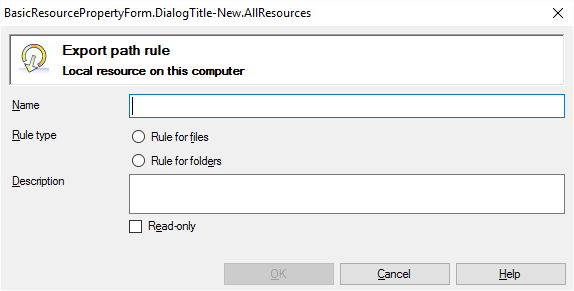
If My Computer is selected in Resource Console. Or, from a local project
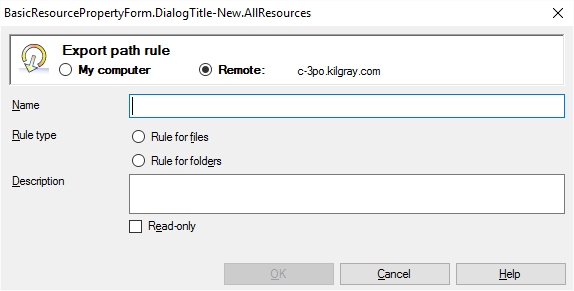
If a memoQ server is selected in Resource Console (even if you come from a project)
What can you do?
If you come from the Resource Console, and a memoQ server was selected at the top: You can choose to create the export path rule on your own computer; or to create it on the server.
To make your choice: Click the My computer or the Online radio button.
You cannot choose another server here. To create the resource on another server: Close this window. Choose the other server at the top of the Resource Console. Click Create new again.
- Type a name in the Name box. The name must be unique on your computer - or on the server where you're creating it.
- Choose if it will be a folder rule or a file rule: Click the Rule for files or the Rule for folders radio button.
- Describe the purpose of the export path rule in the Description box. Never leave it empty: think of the other people who may need to use this export path rule, too.
When you finish
To create the export path rule: Click OK.
To return to the Resource Console or to Project home, and not create an export path rule: Click Cancel.
Default rule: The export path rule you create uses a default pattern for the folder and the document names. You need to edit it if you need the folder and the document names differently.