Create new segmentation rule set
When memoQ imports a document, it splits the document into segments. Normally, a segment is more or less the same as a sentence. But you can use completely different segments, too.
A segmentation rule set tells memoQ how to split a document into segments.
A segmentation rule set specifies two things:
- The punctuation marks that end a segment.
- Exceptions when the same punctuation marks don't end a segment after all. These exceptions are mostly abbreviations. For example, memoQ mustn't - and won't - start a new segment after Mr. in 'Mr. Smith'. From the translation editor, you can add new abbreviations to the segmentation rule set that you use in your project.
In fact - deeper down - memoQ uses regular expressions to spot the places where a new segment should start.
To learn more about segmentation rules, see the topic about editing a segmentation rule set.
You cannot edit the default segmentation rules. Either you need to make a copy of the default segmentation rule set, or you need to create a new one.
Belongs to a project: You choose a segmentation rule set for a project. To make your choice, open a project. In Project home, choose Settings. Click the Segmentation rules icon. (This icon has a pair of scissors in it.) Check the check box of the segmentation rule set you want to use.
Language does matter: A segmentation rule set always belongs to a language. memoQ can use a segmentation rule set if its main language is the same as the source language of the project.
How to get here
Open the Resource Console. Choose Segmentation rules. Under the list, click Create new.
From a project: Open a project. In Project home, choose Settings. In the Settings pane, click the Segmentation rules icon. (This icon has a pair of scissors in it.) Under the list, click Create/use new. This command creates the segmentation rule set, and adds it to the project.
From an online project: Open an online project for management. In the memoQ online project window, choose Settings. In the Settings pane, click the Segmentation rules icon. (This icon has a pair of scissors in it.) Under the list, click Create/use new. This command creates the segmentation rule set, and adds it to the project.
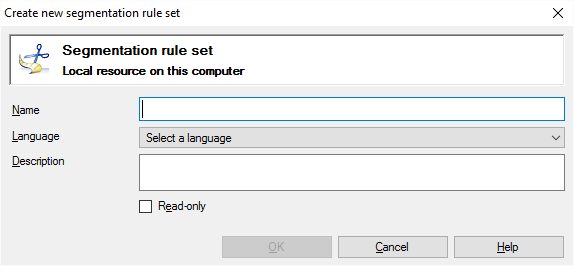
If My Computer is selected in Resource Console
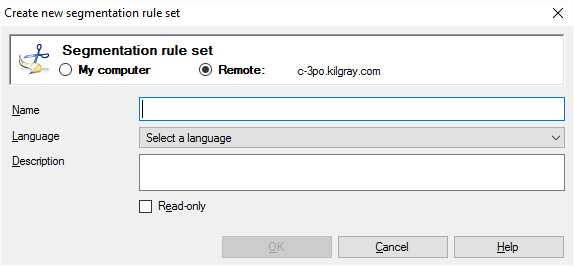
If a memoQ server is selected in Resource Console (even if you come from Project home)
What can you do?
If you come from the Resource Console, and a memoQ server was selected at the top: You can choose to create the segmentation rule set on your own computer; or to create it on the server.
To make your choice: Click the My computer or the Online radio button.
You cannot choose another server here. To create the resource on another server: Close this window. Choose the other server at the top of the Resource Console. Click Create new again.
- Type a name in the Name box. The name must be unique on your computer - or on the server where you're creating it.
- In the Language box, choose a language for the segmentation rule set. memoQ can use a segmentation rule set if its main language is the same as the source language of the project. If you are creating the segmentation rule set from Project home or the memoQ online project window: The language is set to the source language, and greyed out.
- Describe the purpose of the segmentation rule set in the Description box. Never leave it empty: think of the other people who may need to use this segmentation rule set, too.
When you finish
To create the segmentation rule set: Click OK.
To return to the Resource Console, Project home, or to the memoQ online project window - and not create a segmentation rule set: Click Cancel.