Edit AutoCorrect settings
An AutoCorrect list is a collection of word pairs. In the translation editor, when you type the first word in a pair, memoQ replaces it with the second word. You can use this to correct typos automatically, or to type long expressions faster, if those expressions come up often in the translation.
An AutoCorrect list can be specific to a language, or it can be neutral.
In this window, you can add new word pairs to an AutoCorrect list, or remove word pairs from it.
You see this window if you start from the Resource console.
AutoCorrect doesn't belong to a project: If you turn on an AutoCorrect list, it will be available everywhere in memoQ, in all projects. In a project, you cannot choose which AutoCorrect list you want to use.
How to get here
Open the Resource Console. Choose AutoCorrect lists. Under the list, click Create new.
From the translation editor (but it will be a different window): Open a project. Open a document for translation. On the Translation ribbon, click Translation settings. From the menu, choose AutoCorrect. The AutoCorrect settings window opens, with a list of AutoCorrect lists you can use.
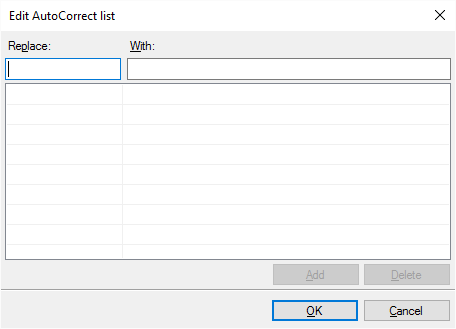
What can you do?
Add new word pairs (typo-correction pairs), or add shorthands for longer expressions:
- in the Replace box, type a mistyped word (for example: teh).
- In the With box, type its corrected version (for example: the).
- Click Add.
Why is the With box so much longer? You can use AutoCorrect to create shorthands for repeated expressions. For example, if you translate mathematics, and you need to type 'Let us suppose that' many times, you can add some brief nonsense (like 'lus') to Replace, and type 'Let us suppose that' in With. Then, if you type 'lus' in the translation editor, and press Space, memoQ will expand it to 'Let us suppose that'.
- To edit a word pair on the list: Click the word pair. The words appear in the Replace and in the With boxes. Make changes to them. Click Replace.
- To delete a word pair from the list: Click the word pair. Click Delete.
When you finish
To save changes to the AutoCorrect list, and return to Resource Console: Click OK.
To return to Resource Console, and not save changes: Click Cancel.