Export LQA statistics on server
memoQ knows about Linguistic Quality Assurance. This is a way of adding human feedback to documents. The human reviewers can structure and formalize their feedback, and grade the translations if necessary. You use the LQA options - LQA models - to enter these and report about them.
An online project can be set up with LQA. In this project, the documents contain structured feedback from human reviewers. memoQ server can report on them.
When all documents are completely finished, memoQ server can automatically export the statistics of the LQA feedback for the entire project. This works in projects that you create from project templates.
How to get here
- Open Resource console. Choose Project templates.
Online projects only: Use an online template for this. Choose your memoQ server at the top of Resource console. Click Select.
- Select the project template that you want to change the workflow status of document when necessary. Right-click the selection, and click Edit.
Online projects only: This action isn't available in local projects. If the eye is closed in the top right corner of the Edit project template window, click it.
- In the Edit project template window, choose Automated actions. Click the Project automation tab if you don't see it at first.
- Under Available triggers, click an event when you want memoQ to export the LQA statistics. You may need to run this after all documents are delivered. For example, click All documents complete workflow.
- Next to Actions added to the selected trigger, click the + sign. The Select actions you want to add to the trigger window appears.
- Click Export LQA statistics on server. The Export LQA statistics - settings window appears.
If you can't add this action because it's already there: Under Actions added to the selected trigger, click Export LQA statistics on server. Next to the list, click the Settings ![]() button. The Export LQA statistics - settings window appears.
button. The Export LQA statistics - settings window appears.
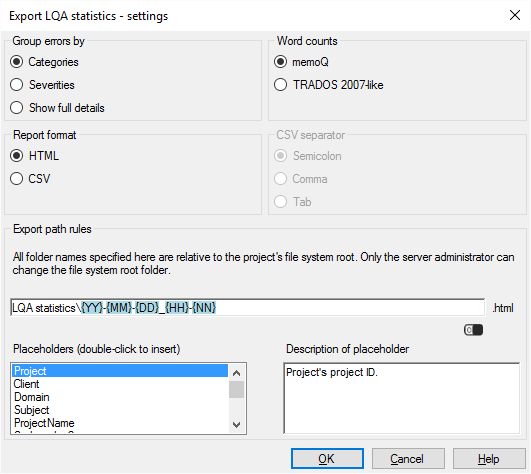
What can you do?
- Choose how memoQ server should group the errors:
- Choose Categories to focus on the areas that need to be improved.
- Choose Severities to get an idea on the general quality of the translation.
- Choose Show full details to make a full analysis of the quality of the translation.
Word counts matter: The report gives information on how much of the text is affected by the LQA errors, at what severity, of which types. This is calculated from word counts, this is why memoQ asks about word counts here. Don't change the setting under Word counts.
Don't use Trados 2007-like word counts: Normally, memoQ counts words like Microsoft Word does. In the past, when Trados 2007 or earlier (Trados Translator's Workbench) used to be a dominant translation tool, it was important that memoQ could produce similar word counts - so that translation companies could compare them. This is no longer the case. Use the Trados 2007-like word counts only if your client still works with an early Trados version, and they insist on using it.
- Choose a format for the report: It can be HTML, easy to print and read, or CSV that you can open in Excel and make further calculations on your own. If you choose CSV, choose a separator character under CSV separator. CSV files are plain-text files that contain tables. The contents of the table cells are separated by this separator character. In an exported LQA report, this can be a Semicolon, a Comma, or a Tab character. To make it easy for Excel to open the file, choose Tab.
- Under Export path rules, set up the folder and name of the exported report. You can use placeholders, so that memoQ server takes the name from the name of the project, the date or time when the file was created, the project languages, and so on. memoQ fills in the placeholders with actual details in ongoing projects that are created from this project template.
There is a fixed main folder: memoQ server saves the report to the project's file store. This is a folder on the server. Only a system administrator can change the location of that folder.
Normally, memoQ server saves the LQA reports in the LQA statistics folder on the server.
The name of the file is put together from the date and time when the report is exported. The extension of the file is CSV or HTML.
You can change this: You can add folders to the path, or you can use different placeholders in the name. You can also use these placeholders in the names of the folders. Don't change the main folder.
- Project: Contents of the Project field of the project. This is not the project name.
- Client: Contents of the Client field of the project. Normally, the name of the end-user of the translation.
- Domain: Contents of the Domain field of the project. Normally, the narrower subject or the genre of the source documents.
- Subject: Contents of the Subject field of the project. Normally, the subject field of the source documents.
- ProjectName: The full name of the project. memoQ and memoQ server use this name to identify the project.
- SrcLangIso2: Two-letter code of the source language of the project.
- SrcLangIso3: Three-letter code of the source language of the project.
- DocTrgLangListIso2: List of two-letter codes of the target languages of the documents.
- DocTrgLangListIso3: List of three-letter codes of the target languages of the documents.
- YYYY: The year when the report is exported, in four digits.
- YY: The year when the report is exported, in two digits.
- MM: The month when the report is exported, in two digits.
- DD: The day when the report is exported, in two digits.
- HH: The hour when the report is exported, in two digits.
- NN: The minutes when the report is exported, in two digits.
When you finish
To add the action to the project template: Click OK.
Nothing is exported when you click OK: To export the report automatically in an ongoing project: Create a project from this project template, and go through the workflow. Check the output folders.
To return to the Edit project template window, and not add an action to the project template: Click Cancel.