memoQ TM Search tool
When you write original documents, you may want to make it easy to translate. One of the ways to this is to use phrases, sentences that are already in the translation memory.
You may also want to interpret documents in another language, and use your translation memories as an aid to do this.
To find words and phrases in translation memories outside memoQ, use the memoQ TM Search tool.
memoQ must be installed and licensed: The memoQ TM Search tool is installed with memoQ. It works only if you have a valid memoQ license on your computer.
Cannot use the same translation memories at the same time in memoQ and in the TM Search tool: If memoQ is running while you use the TM Search tool, you cannot use the translation memories that are used in the project that is open in memoQ. If you need to use the same translation memories, close memoQ.
Local translation memories only: The memoQ TM Search tool can use translation memories from your computer. It cannot access translation memories on a memoQ server.
How to get here
No matter where you are in Windows, press Ctrl+Shift+Q.
The memoQ TM Search window opens.

To change this keyboard shortcut:
- Open the Windows Start menu, and type "tm search".
- Right-click the memoQ <version> TM Search menu item, and choose Open file location. A Windows Explorer window opens.
- Right-click the memoQ <version> TM Search icon, and choose Properties.
-
In the Properties window, click the Shortcut key box, and press the shortcut combination you want to use.
To turn off the keyboard shortcut: press Delete on your keyboard.
You may need to switch accounts: You need to use an administrator account in Windows to change the shortcut.
What can you do?
When you start the memoQ TM Search tool for the first time, the TM settings tabs appear.
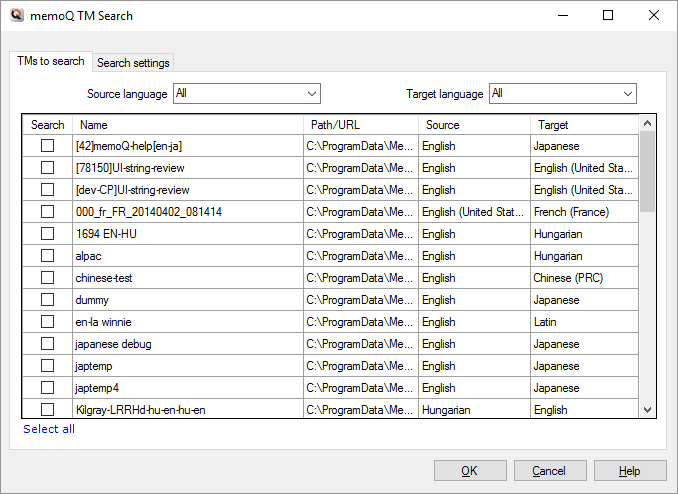
Check the check box for every translation memory that memoQ TM Search should use.
If there are too many translation memories, you can filter them by language. From the Source language and the Target language drop-down boxes, choose the languages you need.
After you check the check boxes for the translation memories, click OK.
Before you press Ctrl+Shift+Q, copy text to the clipboard. memoQ TM Search searches for the text that it finds on the clipboard.
Or, you can type or paste an expression in the Search phrase box. Then click Search or press Enter.

memoQ TM Search will list all the hits in a table. Source-language phrases are on the left, target-language phrases are on the right.
Next to each phrase, there is a Copy ![]() icon. To copy the phrase to the clipboard, click the Copy icon next to it. You can paste the phrase anywhere.
icon. To copy the phrase to the clipboard, click the Copy icon next to it. You can paste the phrase anywhere.
The hits are sorted by match rate, with the highest match rate at the top.
If memoQ TM Search is open, it will automatically look up a new phrase when you copy it to the clipboard.
When you press Ctrl+C anywhere in Windows, memoQ TM Search will wake up automatically and search for the text you copied.
To turn this off: Clear the Activate the TM search tool whenever I press Ctrl+C check box.
At the bottom of the memoQ TM Search window, click Search settings. The settings tabs appear.
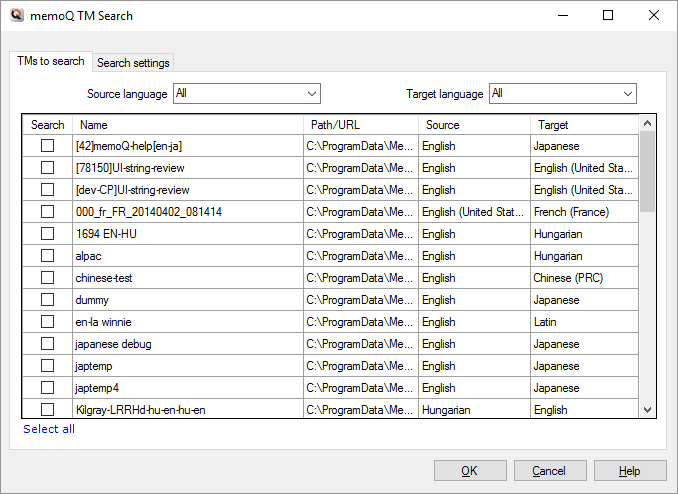
Use the TMs to search tab to change the translation memories that you search.
Check the check box for every translation memory that memoQ TM Search should use.
If there are too many translation memories, you can filter them by language. From the Source language and the Target language dropdowns, choose the languages you need.
To clear all the check boxes: Below the list, click Select all, then click Select all again. (Do not double-click; click twice, slowly.)
To set the minimum match rate and apply penalties, click the Search settings tab.
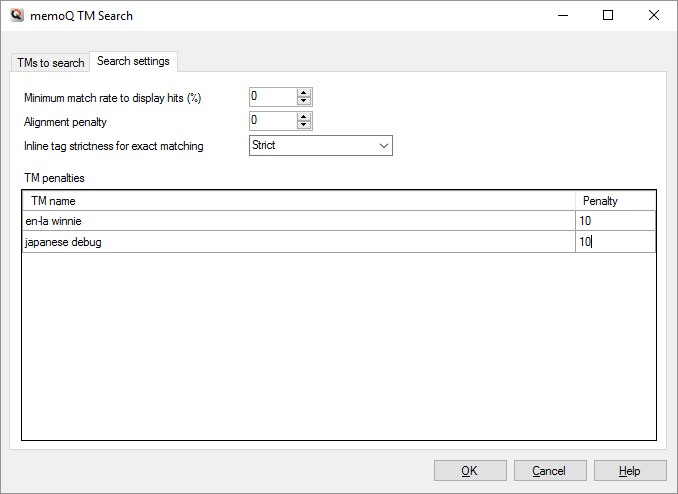
You can use the following settings:
- Minimum match rate to display hits (%): memoQ TM Search will display those matches where the match rate is the same or higher than the percentage entered here. Normally, it's zero - all matches appear. To use a different match rate, type it here.
- Alignment penalty: memoQ TM Search will return a lower match rate for translation units that come from alignment.
- Inline tag strictness for exact matches: Choose how strict memoQ TM Search should be about exact matches. You can choose Strict, Medium or Permissive. Strict means that tags, numbers, punctuation marks must be exactly the same in the search phrase and in the translation memory to get an exact match. With the other settings, some parts - not the text - of the phrase can be different, and an exact match will still appear. However, if you usually search for just phrases, exact matches will be very rare anyway.
You can apply penalties to individual translation memories. Under TM penalties, memoQ TM Search lists all the translation memories you use for searching. You can type a number next to the name of each translation memory. When there is a number, and there is a match from that translation memory, memoQ TM Search will take away this number from the original match rate, and sort the list as if the match rate were lower.
To return to searching: Click OK.
When you finish
If you do not need memoQ TM Search any longer, close it. You can open it again by pressing Ctrl+Shift+Q.