New term base
The New term base window opens when you create a new term base in memoQ.
A term base is a database that contains pairs of words or expressions (together: terms) in several languages. In translation, term bases are used like a glossary where you can look for terms that are relevant to your translation work.
You can use one or more term bases in a project. While you work in the translation editor, memoQ continuously looks for terms from the text in the term bases. The translation editor will highlight the terms that are found in the term bases.
Empty term base: This command creates an empty term base. To fill up a term base with new entries, you can either add them directly from the translation editor while you are translating - or you can import Excel workbooks or other files to add a large number of entries at once.
Term bases are multilingual: When you create a term base from inside a project, it will contain the source language and all the target languages of the project. If you create a term base from Resource Console, you can pick one or more languages.
How to get here
Open the Resource Console. Choose Term bases. Under the list, click Create new.
From a project: Open a project. In Project home, choose Term bases. On the Term bases ribbon, click Create/Use New. This command creates the term base, and adds it to the project.
From an online project: Open an online project for management. In the memoQ online project window, choose Term bases. On the Term bases ribbon, click Create/use new. This command creates the term base, and adds it to the project.
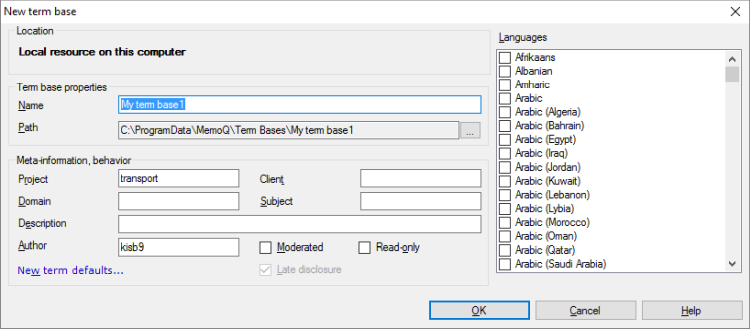
If My Computer is selected in Resource Console or at the top of the memoQ window
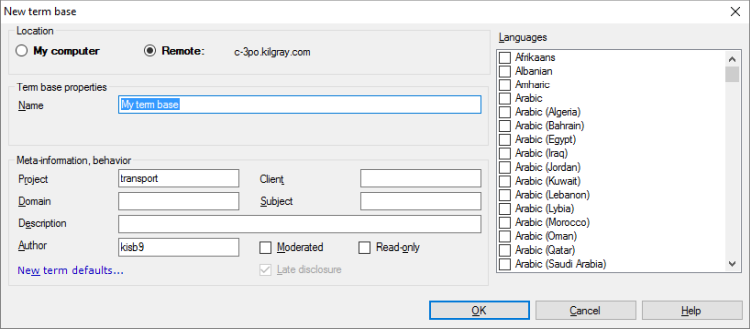
If a memoQ server is selected in Resource Console or at the top of the memoQ window - even if you come from a local project
What can you do?
If you come from the Resource Console, and a memoQ server was selected at the top: You can choose to create the term base on your own computer; or to create it on the server.
To make your choice: Click the My computer or the Remote radio button.
You cannot choose another server here. To create the term base on another server: Close this window. Choose the other server at the top of the Resource Console. Click Create new again.
Works in Project home, too, if you are running memoQ project manager: In memoQ project manager, you can choose a server at the top of the main memoQ window. If a local project is open, and a server is selected at the top, you will be able to choose the location.
- Under Term base properties, type a name in the Name box. The name must be unique on your computer - or on the server where you're creating it.
- Fill in the Project, Client, Domain, and Subject boxes. If you started creating the term base from a project, some of these will be filled in from the project's details. Use these fields as follows:
- Project - This is the name of the larger project. Use the name that your client uses. Within the scope of a Project, think of a memoQ project as a 'job'. Under the umbrella of the same Project, there can be several memoQ projects.
- Client - The name of the client. If you work as a translator or in a translation company, this is usually the name of the end client.
- Domain - The name of the topic or the genre of the source documents. To indicate the subject field, use the Subject box instead.
- Subject - The name of the subject field.
- Optionally, type a description in the Description field.
- In the Author box, type a user name. If you don't change this, new entries will contain this name as the user who created the entry.
Fill in as many details as you can: Later, you can search for these details when you try to find a specific term base. The more details you fill in, the easier it will be to find the term base.
You can choose several languages for a term base. A term base does not have a source language and target languages: it only has languages. When you use the term base in a project, memoQ will look up terms in the source language of the project. (When memoQ runs QA, it looks up terms in the target languages as well.)
When you start creating a term base from a project, the source language and the target languages of the project are automatically added.
To choose the languages for a term base: Under Languages, check the check box for each language you need in the term base.
You may choose several sublanguages of the same main language: When you use the term base in a project, you can decide whether the sublanguages should be used as different languages, or all sublanguages under a main language should be treated as the same language.
Normally, memoQ creates a term base that contains all the languages that the project works with. However, you can go through the languages and clear the check boxes of those that you do not need. In this case, you will receive a warning when you click OK in this window.
Normally, when a translator or a reviewer adds a new term to the term base, it immediately becomes visible to everyone else who uses the term base.
In some cases - especially when the end client is conscious about terminology -, this must be controlled more tightly. An organization can appoint a terminologist who can approve new additions. When this happens, new entries become visible to others only after the terminologist approves them. To make this work, you need to make a moderated term base.
To make the new term base moderated: Check the Moderated check box.
Normally, new entries appear only after the terminologist approves them. However, the term base can make them available immediately - in that case, some new entries disappear when the terminologist decides against them.
To make entries appear immediately in a moderated term base: Clear the Late disclosure check box.
While you translate, memoQ keeps scanning the source text for terms that are found in the term bases. Some terms are case-sensitive; they appear as a hit only if the source text has the same capital and lowercase letters - others are returned even when the source text is different. Some terms appear as a hit when the ending of the word is different; others do not.
For each term, you can set these properties. When you create the term base, you can choose these settings in a way that fits most new terms.
To choose the default properties for new terms, click New term defaults. The New term defaults window opens. Choose the lookup properties, and click OK.
To learn more: See Help about the New term defaults window.
When you finish
To create the term base: Click OK.
To return to the Resource Console or to Project home, and not create a term base: Click Cancel.
Normally, memoQ creates a term base that contains all the languages that the project works with. However, you can go through the languages and clear the check boxes of those that you do not need. In this case, you will receive a warning:
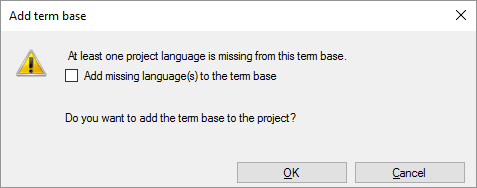
You can still create the term base and add it to the project, but you will not receive results for the languages that are not there in the term base. To add the term base without the languages you removed, click OK.
You can still change your mind and adding the missing languages now. To do that, check the Add missing language(s) to the term base check box.
Cannot add term base if it does not have at least two languages from the project: The term base must contain at least two languages from the project. If there are none or there is only one, the OK button will be greyed out until you check the Add missing language(s) to the term base check box.