Translation memory TMX import settings (dialog)
TMX (Translation Memory Exchange) files are the standard way to send translation memories from a translation tool to another. These can be two different copies of memoQ, or two entirely different translation tools.
memoQ can import TMX files into translation memories. In the Translation memory TMX import settings window, you need to set up a few things before the import.
How to get here
- Open a project. In Project home, choose Translation memories.
From the Resource console: Open the Resource console. Choose Translation memories.
From an online project: As a project manager, you can open an online project for management. In the memoQ online project window, choose Translation memories.
- If you need the translation units from one TMX file in a new translation memory, create a translation memory first. If you import two or more TMX files, you can create the new translation memory in the Import TM files wizard.
- Right-click the name of the translation memory you need to import the units into. From the menu, choose Import.
-
An Open window appears. Find and select the TMX files you need to import. Click Open.
If you opened one file, the Translation memory TMX import settings window opens.
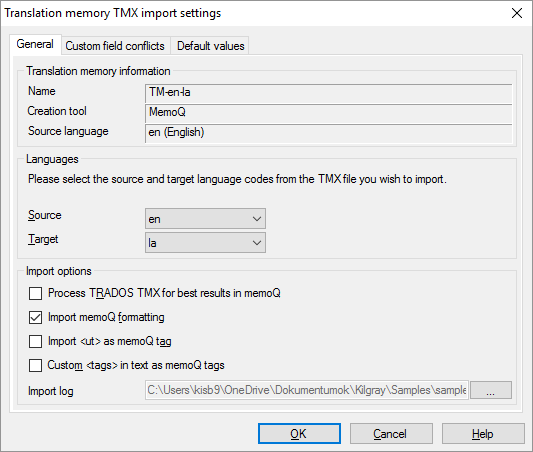
If you opened two or more TMX files, the Import TM files wizard opens. On its last page (Review import settings):
- To choose import settings for one of the TMX files: Click the Change settings link for that file. The Translation memory TMX import settings window opens.
- To choose common import settings for two or more TMX files: Select those files, and click the the Change import settings of selected link. The Translation memory batch TMX import settings window opens:

This window contains only those settings that can be applied to all the selected TMX files.
What can you do?
- Choose the languages: Normally, memoQ will find the languages automatically, knowing the languages of the translation memory and in the TMX file. However, if the automatic setting is not correct, or the TMX file is mislabeled, you can choose different languages in the Source and in the Target drop-down box. In both boxes, you can choose from the languages in the TMX file.
- Where is the TMX file coming from? You may need different options if it comes from memoQ, Trados, or from a different tool.
- For TMX files coming from memoQ: The default settings will do. Make sure the Import memoQ formatting check box is checked.
- For TMX files coming from Trados Translator's Workbench 2007 or earlier: Check the Process TRADOS TMX for best results in memoQ, the Import <ut> as memoQ tag, and the Custom <tags> in text as memoQ tags check boxes. You need the Process TRADOS TMX for best results in memoQ check box for better matches when you translate legacy Trados TTX files.
- For TMX files coming from other tools: Check the Import <ut> as memoQ tag, and the Custom <tags> in text as memoQ tags check boxes.
- Get a log about the import: This is important if the TMX file is large, and units get skipped because of errors. Then you need the log file because it has the details. Normally, memoQ creates a log file. You can see the folder in the Import log box. To save the log in a different folder, click the ellipsis button
 , and choose another folder.
, and choose another folder.
There can be a situation when the TMX file brings custom fields that are not compatible with the fields in the translation memory you are importing into. What does this mean?
- The TMX has a field that is not defined in the translation memory.
- There is a field that is a picklist in the translation memory - but the TMX has a value that is not on the list.
- There is a field defined in the translation memory as a date or a number - but the TMX has a value that cannot be a date or a number.
To tell memoQ how to handle this, use the settings on the Custom field conflicts tab:
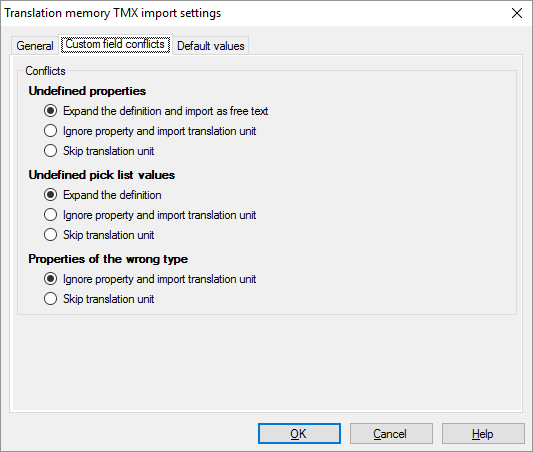
You have the following choices:
- For new undefined properties and undefined picklist values: Do not import such entries (Skip translation unit), or import such entries and expand the TM’s definition (Expand the definition and import as free text, Expand the definition), or Ignore property and import the translation unit.
- For properties with the wrong value type: Ignore property and import translation unit or Skip translation unit
On the Default values tab, you can tell memoQ what values to use instead:
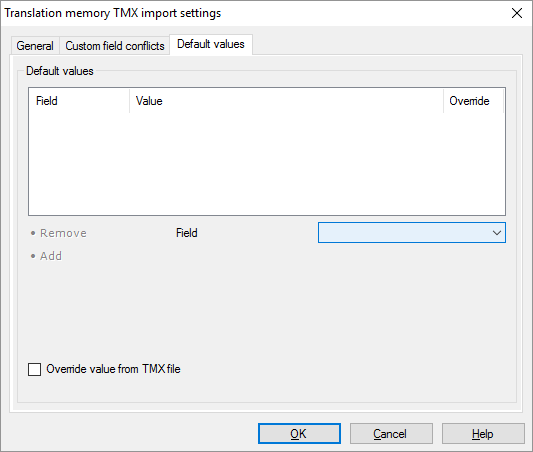
To add a value:
- From the Field drop-down box, choose a custom field.
- Choose or type a value for the field.
- Click Add.
To remove a value: Select a value in the list. Click Remove.
Use these values even when the TMX has these fields? Check the Override value from TMX file check box.
When you finish
To import the TMX file in the translation memory, and return to Project home or to the Resource console: Click OK.
To return to Project home or to the Resource console, without importing entries: Click Cancel.
Translation memory may have duplicate entries after the import: This happens if the translation memory allows multiple translation for each source segment, or when the translation memory uses double context. In the latter case, you may want to remove the duplicates because the context is not relevant. To get rid of duplicate entries, open the translation memory for editing. In the translation memory editor, filter the translation memory for duplicates. To learn more: See Help about the translation memory editor.