Repair memoQweb
This command will simply reinstall the memoQweb program files. Use it if you cannot access memoQweb, or it does not work as expected - and none of the suggestions work from the Troubleshoot memoQweb topic work.
Use Upgrade instead to update memoQweb to a newer build: The Repair command restores the program files if the deployment tool is the exact same version as the memoQ server that is running. Do not run Repair to upgrade or update - use the Upgrade memoQweb command instead.
How to get here
- Log in to the memoQ server computer through Remote Desktop.
- Open the Start screen or the Start menu: Press the Windows key.
- Type memoQ, and wait for the results to appear.
- In the list, click memoQ Server Deployment Administration.
- Windows may ask you to confirm to run the program. Click Yes or Run.
- The Deployment window opens. You need the second section (memoQweb):
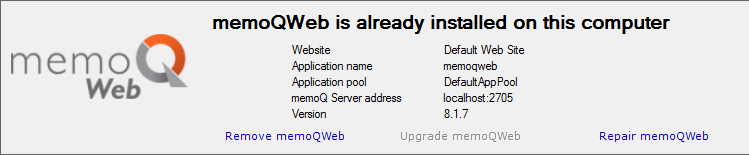
- Stop memoQweb's application pool under Internet Information Services. The deployment tool cannot repair memoQweb if the application pool is running. To stop the application pool, open the Internet Services Manager (inetmgr) program. Open the Application pools list. Click the name of the affected application pool. On the right, click Stop. After memoQweb is repaired, remember to start the application pool again.
- To repair your copy of memoQweb, click Repair memoQweb.
- The Repair memoQweb wizard starts.
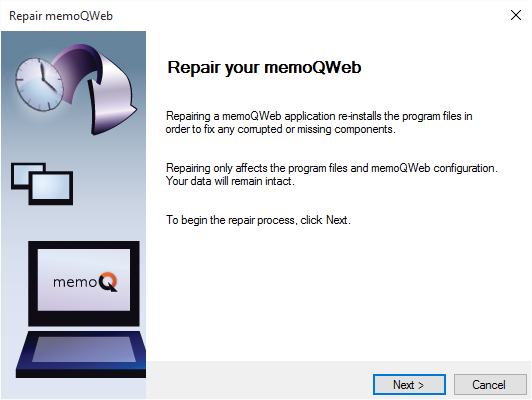
What can you do?
Click Next. The Repair memoQweb wizard will simply overwrite any existing program files.
When you finish
- When the repair is complete, click Finish. The Deployment tool returns.
- Start memoQweb's application pool again under Internet Information Services. Start the Internet Services Manager (inetmgr) program. To start the application pool, open the Application pools list. Click the name of the affected application pool. On the right, click Start.
- Check the connection to memoQweb again.