New customer
If you use the Customer Portal to receive translation work directly from your customers, you need to tell memoQWeb (legacy) about these customers.
Customers are organizations. If you work for a translation company, these are your clients. If you work in a translation department within a company, these can be other departments of the company.
On the New customer page, you can add the details of a new customer.
How to get here
- Open memoQWeb (legacy) in a Web browser. Log in as an administrator.
- Click the Admin tab, then click the Customer Portal customers tab.
- The Customer Portal customers page appears.
- At the top right, click New customer. The New customer page opens.
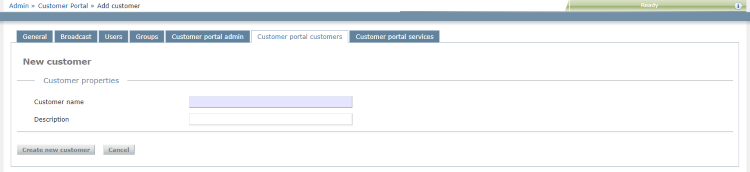
What can you do?
- Fill in Customer name and Description. Customer name must be different from any other customers you already have.
- To add the customer, click Create new customer. To close this windows without adding the customer, click Cancel.
The Customer Portal customers page opens again.
When you finish
Add a contact person and assign a project manager to the new customer:
- To add a contact person, open the Customer Portal admin page.
- To assign a project manager, edit the customer from the Customer Portal customers list, and add the project manager there.