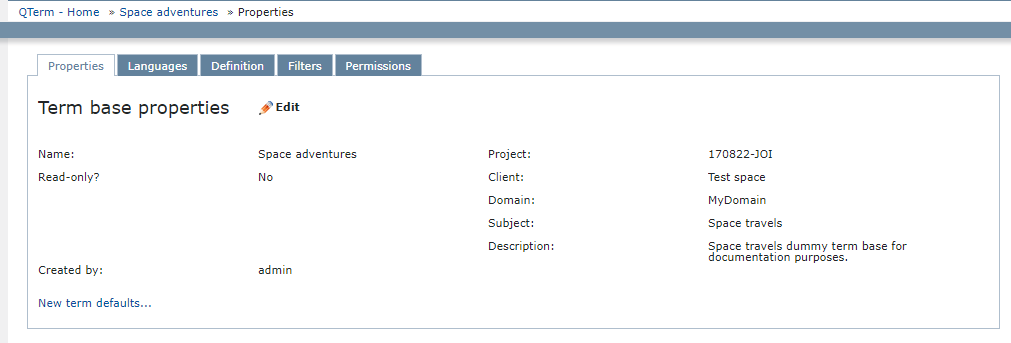Properties
Here, you can change properties of a term base (for example, metadata such as Project, Domain or Client).
How to get here
- Open memoQWeb in a web browser. Log in as an administrator, project manager, terminologist, or external user.
- Click the QTerm tab. The QTerm - Home page appears.
-
Choose a term base, and in its row, in the Operations column, click the Settings
 icon.
icon.Or: Click a term base, then, click Browse term base. On the Browse terms page, at the top right, click Term base settings
 .
. -
Click the Properties tab.
What can you do?
By default, the properties cannot be edited. To edit them: Click Edit.
In editing mode, change the information as needed. You can also leave fields blank, only the Name field is required. To save your changes: Click Save. To not save them: Click Cancel.
Set defaults for new terms
To set defaults for new terms in the term base’s properties, you need Admin permission over the term base.
On the Properties tab, click the New term defaults link. The New term defaults window opens, showing all the languages in the term base.
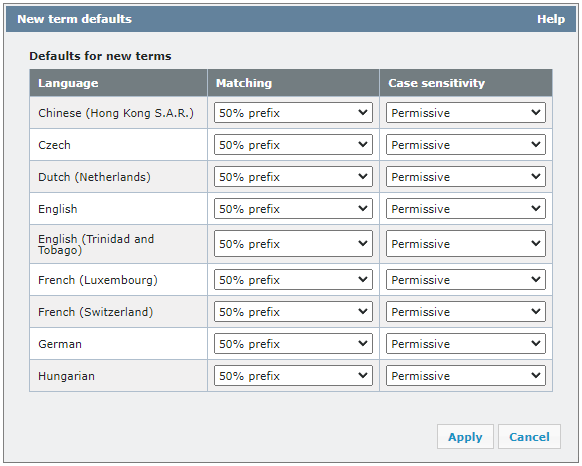
Configure Matching and Case sensitivity separately for each language in the term base. To learn about these settings, see the Edit term base entry topic.
To save changes, click Apply.
Once configured, all new terms added to the specific QTerm term base will be created with the default values set for their respective languages.
When you finish
To return to the QTerm - Home screen: At the top left, click QTerm - Home.
To sign out of QTerm: In the top row, click Sign out.