Quote requests
Your customers send in requests through the Customer Portal. These requests appear in memoQWeb (legacy), on the Quote requests tab.
Admins see all quote requests. Project managers see the quote requests of customers they are assigned to.
There are two types of requests: manual and automatic.
- Manual requests: you need to create the memoQ online project manually (memoQWeb (legacy) will help you), and run the analysis - unless the service's project template contains analysis as an automated task.
- Automatic requests: memoQ creates the online project and the analysis. When you approve the quote, the project will start.
From a quote request, you can directly open memoQ to manage the related project, or you can jump to the project management page in memoQWeb (legacy) to do the same. However, there are some things that you can do in memoQ only.
How to get here
- Open memoQWeb (legacy) in a Web browser. Log in as a project manager. Use an account that is assigned to the customer you work for.
- Click the Quote requests tab.
The list of quote requests appears.

Example 1: All requests are manageable - some projects are finished and the translations delivered
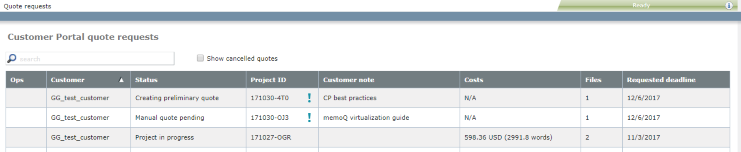
Example 2: The first request cannot be opened yet - memoQ is analyzing the documents
What can you do?
Depending on the status of a quote request, you can either manage it or you cannot.
- In Example 2, the first row shows Creating preliminary quote. In this stage, you cannot open it. Wait until it shows Preliminary quote.
- Also in Example 2, the second row shows Manual quote pending. This means that the request was sent in, but the online project is not ready yet. To create a quote: Open this request, and start creating the memoQ project manually.
To manage a quote request: In the quote request's row, in the Ops column, click the Open
 icon. The Manage quote page opens with the details of the quote request.
icon. The Manage quote page opens with the details of the quote request.
To find a quote request if there are too many: Type a part of customer name or customer note in the Search box above the list. Press Enter.
To see quotes that expired, were rejected (by the customer) or deleted (by a PM or admin in your organization): Check the Show cancelled quotes check box above the list.
When you finish
You can log off from memoQWeb (legacy) if you have nothing else to do.