Add new target language
Project managers can create multilingual projects. A multilingual project has one source language and several target languages.
Project manager edition only: You can't create multilingual projects in memoQ translator pro.
You can add new target languages to a project anytime.
How to get here
Open a project. In Project home, choose Overview. Click Add new target language.
Online projects too: Open an online project for management. In the memoQ online project window, choose Overview. Click Add new target language.
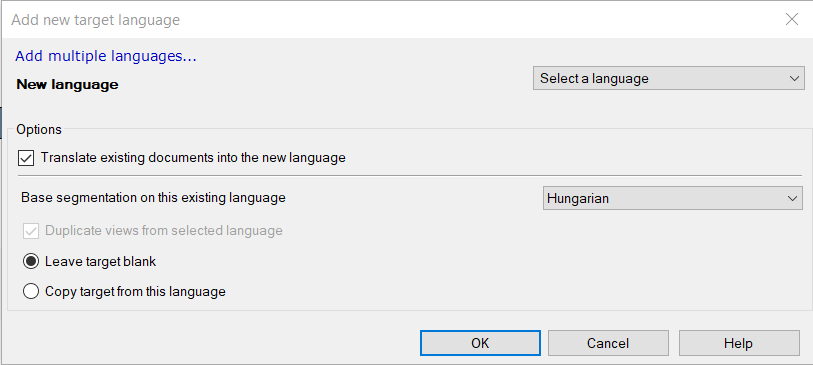
What can you do?
Choose the new target language from the New language dropdown.
If there are documents in the project, memoQ will add the existing documents to the new target language, too.
If you don't need to translate the existing documents into the new language, see the Choose what happens to existing documents section.
In the Add new target language window, click Add multiple languages. The window changes like this:
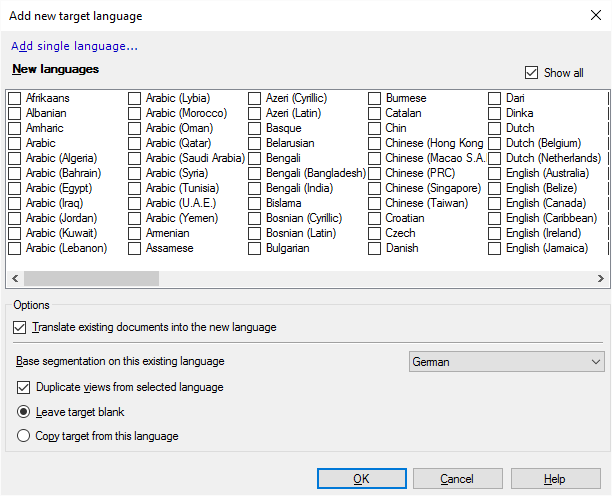
If you don't see all the languages you need, check the Show all check box.
Check the check box for every language you need to add.
If you need to add one target language after all, click Add single language.
If there are documents in the project, memoQ will add the existing documents to the new target languages, too.
If you don't need to translate the existing documents into the new language, see the Choose what happens to existing documents section.
- Translate existing documents into the new language: memoQ will automatically add all existing documents to the new target language or languages. If you don't need to translate them into the new languages, clear this check box.
If you don't add the existing documents to the new languages, the project will show no translation documents when you select the new target language in the Translations list of Project home.
These options work only if you add the existing documents to the new target languages.
- Base segmentation on this existing language: Existing documents in the project are already segmented for each target language. If you translate them into the new target language, you must choose an existing target language from this drop-down box. memoQ will take the segmentation from that target language.
- Duplicate views from selected language: If the project has views, you may add them to the new target language, too. If you check this check box, memoQ will copy the views from the target language that you also use for the segmentation.
- Leave target blank: If you click this radio button, memoQ won't copy the target text from the existing documents. The target will be empty in the new target languages.
- Copy target from this language: If you click this radio button, memoQ copies the target text from the existing documents. The target will be filled in the new target languages. Don't use this option - unless the new target language is another dialect or sublanguage of the language you choose for segmentation.
When you finish
Click OK to add the new target languages to the project.
Click Cancel to close the window without any changes.