Adobe FrameMaker documents (MIF1)
Fine-tune the settings that tell memoQ how to import Adobe FrameMaker (MIF) documents.
This is about the MIF1 version: This is the earlier version of the Adobe FrameMaker filter in memoQ. The newer version (MIF2) gives you more options and can import the latest FrameMaker documents, too.
To learn more about importing documents with options: See the Document import settings main page. Or, see the page about the Document import options window.
How to get here
- Start importing an Adobe FrameMaker (MIF) document that was created in Adobe FrameMaker 7 or later.
- In the Document import options window, select the MIF documents, and click Change filter and configuration.
- The Document import settings window appears with the Adobe FrameMaker filter settings.
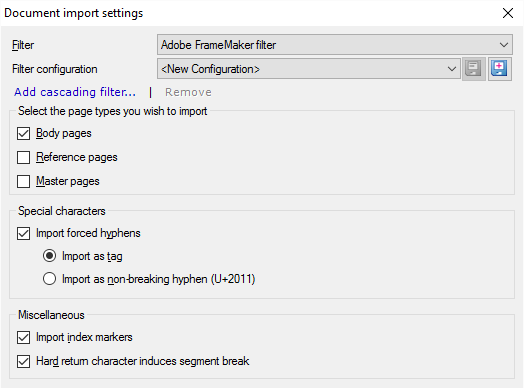
What can you do?
Under Select the page types you wish to import, you have the these options:
- Body pages: Normally, memoQ imports body pages. Clear this check box to omit them.
- Reference pages: Check this to import reference pages. These contain reference material that are linked from body pages. Normally, memoQ doesn't import these.
- Master pages: Check this to import master pages. These contain background text that appears on every body page. Normally, memoQ doesn't import these.
This is about importing forced (soft) hyphens. Normally, they are imported.
To leave forced hyphens out: Clear the Import forced hyphens check box.
If you import them, you have two choices:
Index markers mark words and phrases that are includes in the index. Each index marker contains an index expression: it gets into the index instead of the actual phrase that is marked in the text. For example, the text may contain "translation memories", but the phrase that appears in the index is "translation memory". These need to be translated, so that the index will be correct in the target language, too.
Normally, index markers are imported. To leave them out, clear the Import index markers check box.
When you finish
To confirm the settings, and return to the Document import options window: Click OK.
To return to the Document import options window, and not change the filter settings: Click Cancel.
If this is a cascading filter, you can change the settings of another filter in the chain: Click the name of the filter at the top of the window.
In the Document import options window: Click OK again to start importing the documents.