Concordance
With Concordance, you can look for words and expressions in translation memories and LiveDocs corpora in your project. This is useful when there is no match for the entire segment while you are translating a document. Concordance will give you a list of entries where the search expression was found.
When you find an entry that helps, you can insert text into your translation from the Concordance window.
Concordance can also help you find the translation of a word or expression that's not in your term bases. If there are several entries that contain the expression, Concordance guesses the translation from the target text of the same entries.
You can also edit the entries that Concordance finds in translation memories.
How to get here
-
Open a project. Open a document in the translation editor.
-
In the source or target segment, select the text you need to look for.
-
Press Ctrl+K.
Or: In the Translation ribbon, click Concordance
 .
.If you don't select text, the Concordance window opens empty. You can type your expression in Search for field and start looking from there.
- Concordance automatically detects if you are looking for a source or target word, and opens the widow with default settings:
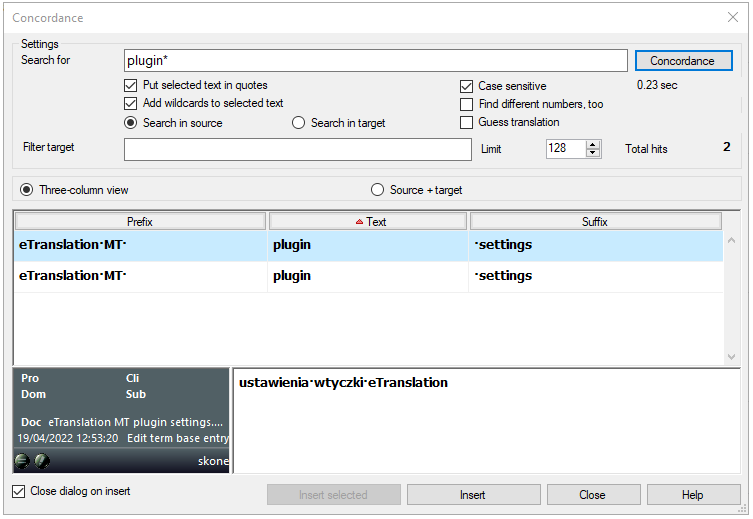
What can you do?
Normally, Concordance will search for the selected words together, in the same order. But it can find the words if they have a different ending, too.
When the Concordance window appears, it shows results from TMs and the LiveDocs corpora in the Three-column view called KWIC (keyword in context), a classic layout in corpus linguistics. In the three-column view, you need to select the results one by one to see the translations. These, together with other data from the TM or LiveDocs corpus, appear at the bottom of the Concordance window.
-
If you need different results, change the settings, and click the Concordance button to search again:
- To find slightly different expressions: Clear the Put selected text in quotes check box. memoQ finds the words if they occur in a different order, or there are extra words in between.
- To find the exact same expression: Make sure that the Put selected text in quotes check box is checked.
- To find the exact same words: Clear the Add wildcards to selected text check box.
- To find proper names: Check the Case sensitive check box.
- To find the exact same numbers: Clear the Find different numbers, too check box. But if you are looking for "Step 1", and you want to find "Step 2" and "Step 45", too: Check this check box.
-
You can limit the number of hits to save time: In the Limit spin box, tell memoQ how many hits it can return in maximum. If you give a lower number, the results will come quicker, and you can go through the hits faster. But you may lose some significant hits.
-
When you find a suitable translation, you can insert it in the translation editor. To insert the whole translation, click Insert. If you need part of the translation, select the part, and click Insert selected.
Concordance closes when you click Insert or Insert selected: If you need to keep the window open, clear the Close dialog on insert check box at the bottom left corner first. And then click Insert or Insert selected. The Concordance window stays open.
-
To look at several translations at once, and guess translations: Click the Source+target radio button. To learn more, expand the next section in this topic.
Settings are saved: If you change settings, Concordance will run with your new settings next time. The default settings won't return automatically.
Concordance helps when you need to find out the translation of a term. To do this, run Concordance normally (see the previous section). Then change these settings:
-
Click the Source+target radio button. This changes the result list: In each row, memoQ shows the source text, the target text, and some extra details. Extra details include the source (the TM or LiveDocs corpus where the result comes from); the date when this entry was last modified; and the original document the entry comes from (if available). The translation will be there for every hit, not just for the selected one.
-
If you check the Guess translation check box, and click the Concordance button again, memoQ tries to find out the term's translation from the whole segment's translation. If it finds a possible translation, it's highlighted in green. The darker the green, the more confident memoQ is.
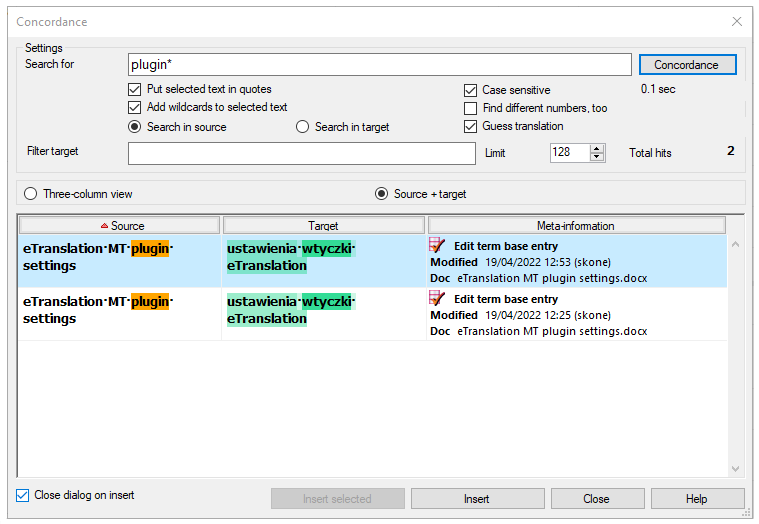
memoQ keeps guessing translations: If you check the Guess translation check box, memoQ will guess the translation each time you run Concordance. This happens until you clear the check box.
-
To narrow down the list to a specific translation: Type words in the Filter target box, and press Enter. memoQ lists the results where these words are found in the translation.
-
To add the highlighted translation to a term base: Select the highlighted word or expression (or any other text). Right-click the selection, and choose Add term Or, press Ctrl+E. The Create term base entry window appears. Before you do this, make sure that there is at least one term base in your project.
-
To insert translation from an entry into the translation editor: In the Target column, right-click a highlighted word or expression. You have two choices. To insert the whole translation, choose Insert. To insert the highlighted (guessed) translation, choose Insert: <text>.
Caution, more translations possible: There may be several possible translations at the same place. If this happens, you can click Insert translation, and choose the right phrase from the submenu.
Concordance closes when you click Insert or Insert selected. To keep the window open: Clear the Close dialog on insert check box in the bottom left corner before you click Insert or Insert selected. The Concordance window stays open.
At times you have a guess at a translation, but you want to check it in existing target-language text. You can do this with Concordance, too.
-
In the translation editor, select a word or expression in a target cell, then press Ctrl+K.
-
Change other settings if you need to. Click Concordance.
-
To narrow down the list to specific source phrases: Type words in the Filter source box, and press Enter. memoQ lists the results where these words are found in the source text.
If you use Guess translation: memoQ guesses the translations in the source text now. In addition, you can filter for source-language words, not target-language ones.

There are times you need to correct entries in a translation memory. You can use Concordance to search for the entry that you need to edit.
- To do this, run Concordance normally. To learn more, see the first section in this topic.
- In the result list, right-click a row. Choose View/Edit Entry.
- The View or edit TM entry window appears.
You can delete entries, too: Right-click the row, and choose Delete entry.
- In the Search for box at the top, you can use wildcards to tell memoQ where it should look for differences in words.
- Find words where the end may be different: Type an asterisk (*) at the end of the word. Example turn* will find 'turn', 'turnover', 'turnaround'.
- Find words where the end must be different: Type a plus sign (+) at the end of the word. Example: turn+ will find 'turnover', 'turnaround', 'turnpike', but not 'turn'.
- Find words where the beginning may be different: Type an asterisk (*) before the word. Example: *over will find 'over', 'turnover', 'takeover'.
- Find words where the beginning must be different: Type a plus sign (+) before the word. Example: +over will find 'turnover', 'takeover', 'sleepover', but not 'over'.
- After you type or edit the expression in the Search for box, click Concordance.
When you finish
If you want to close the Concordance window, and return to the translation editor: Click Close.
Insert may close Concordance: Normally, the Concordance window closes after you click an Insert command to insert text in the translation editor. If you need to keep the Concordance window open, clear the Close dialog on insert check box before you click an Insert command.