Create new AutoCorrect list
An AutoCorrect list is a collection of word pairs. In the translation editor, when you type the first word in a pair, memoQ replaces it with the second word. You can use this to correct typos automatically, or to type long expressions faster, if those expressions come up often in the translation.
An AutoCorrect list can be specific to a language, or it can be neutral.
This command creates a new empty AutoCorrect list. After this, you must edit it to add the word pairs. Or, you can open AutoCorrect settings from the translation editor, and add word pairs there.
AutoCorrect doesn't belong to a project: If you turn on an AutoCorrect list, it will be available everywhere in memoQ, in all projects. In a project, you cannot choose which AutoCorrect list you want to use.
How to get here
Open the Resource Console. Choose AutoCorrect lists. Under the list, click Create new.
From the translation editor: Open a project, and open a document for translation. On the Translation ribbon, click Translation settings. From the menu, choose AutoCorrect. The AutoCorrect settings window opens, with a list of AutoCorrect lists you can use. Under this list, click New list.
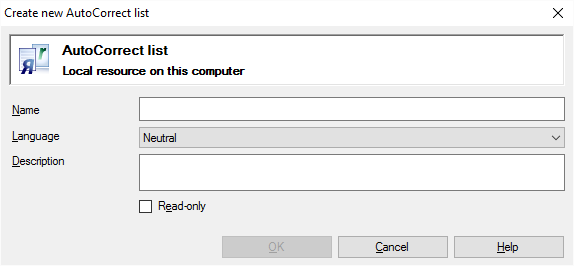
If My Computer is selected in Resource Console
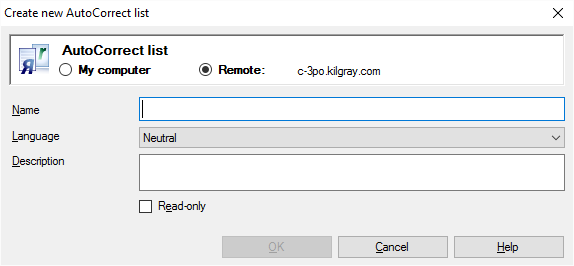
If a memoQ server is selected in Resource Console (even if you come from the AutoCorrect settings window)
What can you do?
If you come from the Resource Console, and a memoQ server was selected at the top: You can choose to create the AutoCorrect list on your own computer; or to create it on the server.
To make your choice: Click the My computer or the Online radio button.
You cannot choose another server here. To create the resource on another server: Close this window. Choose the other server at the top of the Resource Console. Click Create new again.
- Type a name in the Name box. The name must be unique on your computer - or on the server where you're creating it.
- In the Language box, choose a language for the AutoCorrect list, or choose Neutral: If you choose a language, the AutoCorrect list won't be available in the translation editor if the target language is not the same. If you choose Neutral, the AutoCorrect list will be available everywhere.
- Describe the purpose of the AutoCorrect list in the Description box. Never leave it empty: think of the other people who may need to use this auto-translation rule set, too.
When you finish
To create the AutoCorrect list: Click OK.
To return to the Resource Console or to the AutoCorrect settings window, and not create an AutoCorrect list: Click Cancel.
Empty list: The AutoCorrect list you create is empty. You need to edit it to set up patterns and conversions.
To use an AutoCorrect list: First, turn it on from the translation editor. On the Translation ribbon, click Translation settings. From the menu, choose AutoCorrect. The AutoCorrect settings window opens, with a list of AutoCorrect lists you can use. Check the check box of the list that you need to use.