Resolve conflicts
In this window, you can resolve one conflict in your document. A conflict means that a translation was downloaded from the memoQ server, which overwrote your translation for the same segment.
When you work on a document in an online project, others can also work on the same document at the same time. This means that someone else can also change a document that you have in a local copy on your computer.
Online project means a checkout of an online project: When you work on the changes and conflicts, you are editing a document in the checkout (the local copy) of the online project.
When you are editing a document in an online project, memoQ automatically saves your changes to the document. If a segment you save also changed on the server, memoQ downloads the server's version, and indicates a conflict if there is any.
In addition, you can manually download the changes made by others. On the Documents ribbon, click Synchronize. From the menu, choose Synchronize Project.
memoQ downloads the newest version of the document or synchronizes the project. During the download, memoQ will find segments that were changed by others, too. memoQ updates your copy of the document with these changes. memoQ will mark the changed segments with a change mark. There are two types of change marks:
-
 : This marks a change in the segment that was made by someone else. Whatever text you had in this segment is gone, and it is replaced by the text written by the other user.
: This marks a change in the segment that was made by someone else. Whatever text you had in this segment is gone, and it is replaced by the text written by the other user. -
 : This marks a change in the segment that was made by you, and was saved to the server. This indicates that the segment was changed by someone else, but that change was overwritten by your version of the text.
: This marks a change in the segment that was made by you, and was saved to the server. This indicates that the segment was changed by someone else, but that change was overwritten by your version of the text.
How to get here
In a project that was checked out from an online project, you are translating a document.
You confirm a segment: memoQ downloads the changes from the server.
If the segment or one before or after gets in a conflict, a change or conflict mark appears.

Point at the conflict or change mark.
The Resolve conflicts window opens:
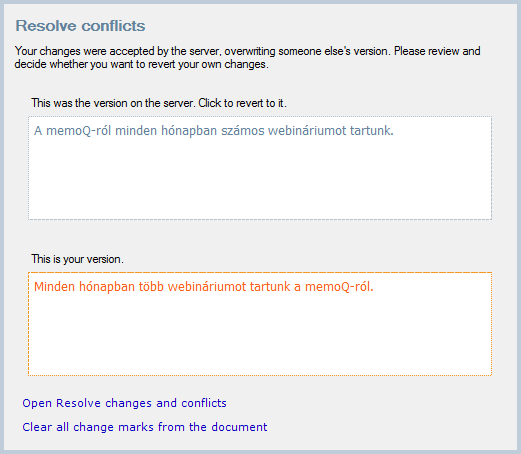
What can you do?
Keep the version that was on the server: Click the segment in the upper half of the window.
- Or, keep your version: Click the segment in the lower half of the window. memoQ will upload your translation to the server: that will be the version kept in the online project.
- Or, clear all change marks in the document: memoQ will remove all clear and change marks, and leave the translations as they are. To do this, click Clear all change marks from the document.
- Or, open the Review changes and conflicts tab, and look at all changes and conflicts at once: Click Open Resolve changes and conflicts. memoQ opens the Review changes and conflicts tab, but only for the current document.
When you finish
To return to the translation editor: Choose one from the four options.
To review changes and conflicts for the entire project: On the Preparation ribbon, click Changes and Conflicts. From the menu, choose Review Changes and Conflicts. The Review conflict and change marks window opens. Choose how much of the project you want to review, then click OK. The Review changes and conflicts tab opens.