Restore projects from backup (wizard)
You can create backup copies of your local projects, along with all resources registered in them.
To restore local projects and local resources from memoQ backup files (.mqbkf files), use the memoQ restore from backup wizard.
How to get here
- Open memoQ. Do not open a project: Stay on the Dashboard.
- On the Project ribbon, click Restore. The icon looks like this:

The memoQ restore from backup wizard starts.
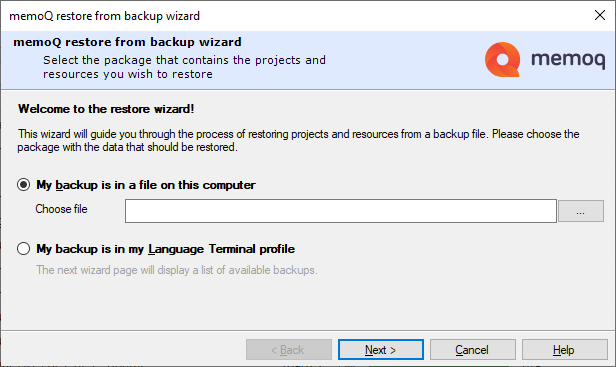
What can you do?
In the memoQ restore from backup wizard, you can tell memoQ how to restore the local projects and their resources from backup files.
May overwrite existing resources: When you restore a backup package, all affected project files and resource files are overwritten. memoQ does not look at the contents of the files when it restores projects.
Do not restore projects from a backup file unless the original project was damaged or deleted on your computer, and you cannot access its contents, or you are absolutely certain that the copy you are restoring is newer than the version on your computer. (This is possible if the backup file was created on another computer.)
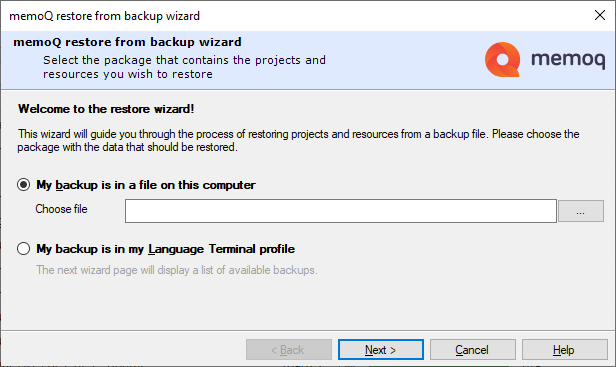
If the backup package file is on your computer: Choose My backup is in a file on this computer, and type the path and the name of the backup package you want to restore. Alternatively, you can click the  button, and browse your computer for the backup package.
button, and browse your computer for the backup package.
How to spot a memoQ backup file: memoQ backup package files have the *.mqbkf extension.
'Your computer' also means a flash drive, a cloud storage, or an external hard drive: Choose the My backup is in a file on this computer radio button at all times - except if the package is on Language Terminal.
You can back up projects to Language Terminal, too. To restore a project from Language Terminal: Choose My backup is in my Language Terminal profile to download and restore the backed up project from Language Terminal.
If you choose Language Terminal, the next screen will list the packages in your Language Terminal profile.
Language Terminal profile must be saved in memoQ: Before you can restore projects from Language Terminal, you need to save your Language Terminal user name and password in memoQ. To do that, click the memoQ tab at the top. On the My memoQ page, click My Language Terminal account. The Language Terminal account wizard starts. To learn more: See Help about the Language Terminal account wizard.
To proceed: Click Next.
To close the wizard without restoring a project: Click Cancel.
This page will not appear if you are restoring a project from your own computer (or from a flash drive, for example).
On the first screen, choose My backup is in my Language Terminal profile.
Language Terminal profile must be saved in memoQ: Before you can restore projects from Language Terminal, you need to save your Language Terminal user name and password in memoQ. To do that, click the memoQ tab at the top. On the My memoQ page, click My Language Terminal account. The Language Terminal account wizard starts. To learn more: See Help about the Language Terminal account wizard.
On the second screen, memoQ lists the backup packages it finds in your Language Terminal profile:
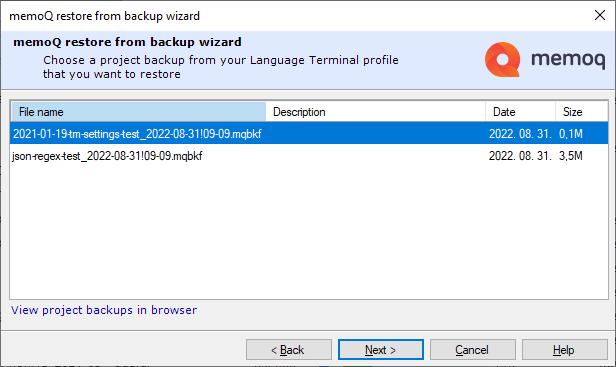
Click the package you want to restore, then click Next. memoQ will download the package from Language Terminal, and go to the next screen.
If you would rather restore a package from your computer: Click Back to return to the first screen.
To close the wizard without restoring a project: Click Cancel.
As a second step, memoQ analyzes the backup file, and retrieves a list of projects inside the package. Then you can choose from the following actions:
- You can ignore – choose not to restore – a project.
- You can choose to add a project as a new one to your existing projects.
- You can choose to update an existing project from a project in the backup file.
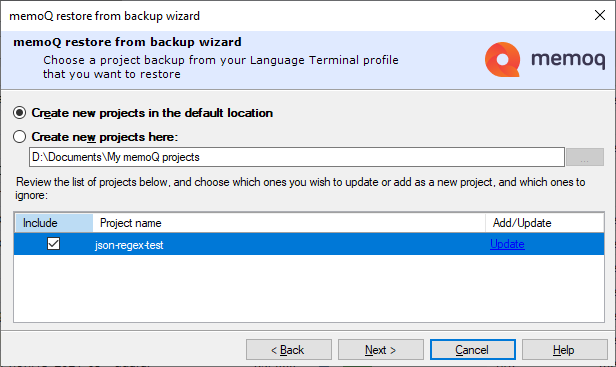
In the upper half of the wizard page, you can choose where to create new projects during the restore.
- Create new projects in the default location: Click this to create all new projects in the default location. To check this location, open Options, and choose Locations.
- Create new projects here: Click this to choose a specific folder where memoQ will create new projects from this backup. Next to the box, click the ellipsis
 button. An Open window appears. Choose a folder, then click Open.
button. An Open window appears. Choose a folder, then click Open.Existing projects are updated where they are: If memoQ does not create new projects, the radio buttons at the top do not matter.
In the lower half of the window, memoQ lists the projects it finds in the backup file. Each project has a check box and an action indicator.
- Normally, memoQ will restore every project from the package. If you do not want to restore a project, clear its check box.
- Normally, memoQ will try to update an existing project with if there is a matching project in the backup file. To change this: In the row of the project, click the Update link. It will change into Add. This means that the project will be added as a new project.
To proceed with the restore, click Next.
To choose a different backup file: Click Back.
To close the wizard without restoring a project: Click Cancel.
In the last wizard page, memoQ asks you to confirm the restore.
Caution: Existing project and resource files will all be overwritten. Occasionally, you may lose recent work with this.
Do not restore projects from a backup file unless the project was damaged on your computer, and you cannot access its contents, or you are absolutely certain that the copy you are restoring is newer from the version on your computer. (This is possible if the backup file was created on another computer.)
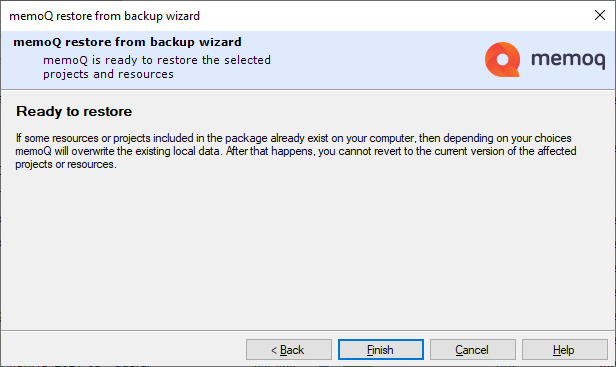
To restore the selected projects: Click Finish.
To choose a different backup file or a different project: Click Back.
To close the wizard without restoring a project: Click Cancel.
When you finish
To restore the selected projects: Click Finish. memoQ restores the selected projects, and returns to the Dashboard.
Caution: Existing project and resource files will all be overwritten. Occasionally, you may lose recent work with this.
To choose a different backup file or a different project: Click Back.
To close the wizard without restoring a project: Click Cancel.