Resources > Translation memories > Create
You can create a new translation memory on this page.
Translation memories are bilingual: A translation memory has a source language and a target language. Some translation memories are reversible.
How to get here
- Sign in to memoQWeb as an administrator or a project manager.
- On the left sidebar, click the Resources
 icon.
icon. - On the Resources page, click the Translation memories icon.
-
At the top right, click the Create new button. The Resources > Translation memories > Create page opens.
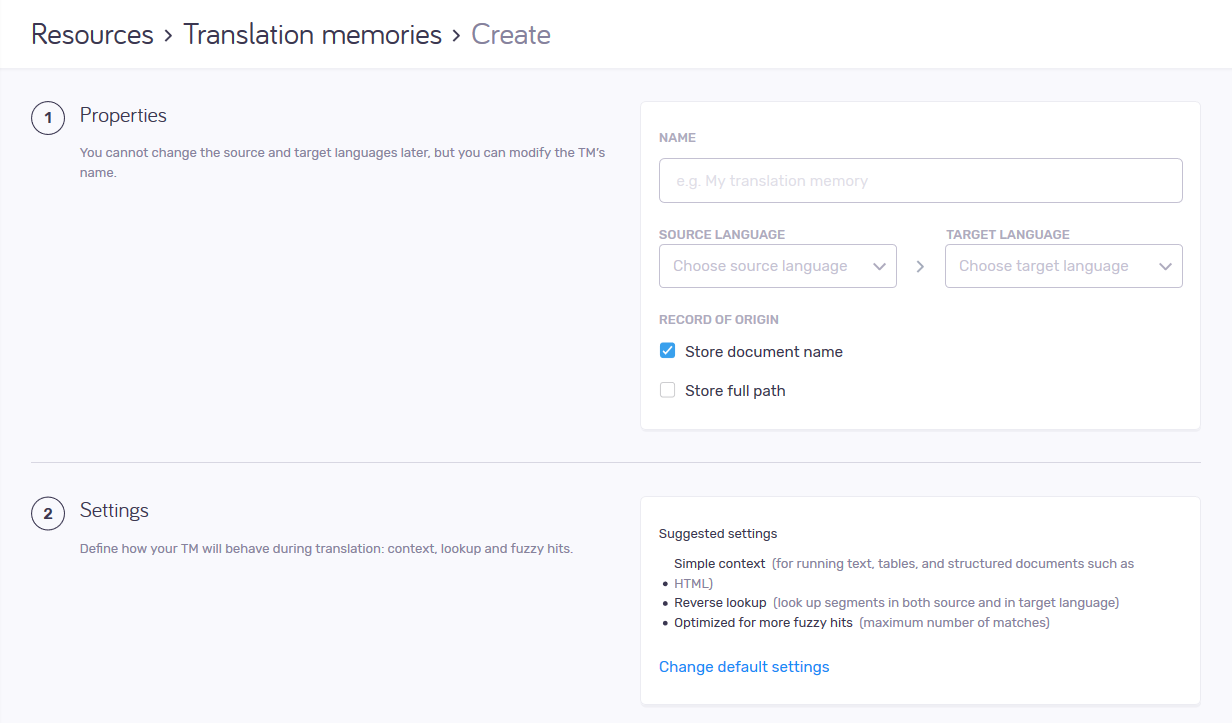
What can you do?
Set the TM's name, languages, and how it tracks segment origin
Do this in the Properties section.
Name must be unique on the server.
In the Source language and Target language dropdowns, start typing, then click the language you need.
Decide this when you create the translation memory: You cannot change this setting after the translation memory is created.
When you confirm a segment in the translation editor, memoQ will save the name of the document together with the segment and its translation. This may be interesting when you are reviewing translations - or you need to decide how much to trust the translation.
If you do not want the document names in the translation memory: Clear the Store document name check box.
If there are at least two different documents that have the same name: This is possible if you work on documents imported from various folders. To make sure that the stored names are different, check the Store full path check box.
Choose how the TM handles context; if its language pair is reversible; and how it is optimized
Do this in the Settings section.
memoQWeb suggests default settings that are good for most TMs. If you need to use other settings, click the Change default settings link. Then, choose from the following:
A translation memory gives you an exact match if the segment you are translating is found in the database in the exact same form. However, you can be more certain about a match if you know that the context of the segment is also the same. If you need to reconstruct the translation of a document from a translation memory, you need the context matches. They are also useful if you need to update the translation for a new version of the source document, and there is little difference between the two versions.
The translation memory will give you a context match if both the segment and its context is the same in the translation memory.
memoQ knows about two types of context:
- Text flow context: This works when the source document contains running text. In a text flow, the context is the previous and the next segment.
- ID-based context: This works when the source document is a table or a structured document where each entry has - or can have - an identifier. In this case, the context is the identifier, and memoQ returns a context match if both the segment and the identifier is the same in the translation memory.
memoQ also knows about double context. Double context is possible in documents that have running text and identifiers at the same time. In this case, memoQ can check both in the translation memory. A double-context match has a match rate of 102%.
To return context matches, a translation memory needs to store the context.
Normally, a translation memory stores the simple context. It is either based on the text flow or on identifiers. This is the recommended setting.
If you plan to translate documents that have running text and identifiers: Click the Double context radio button. Then the translation memory will be able to return double-context (102%) matches.
Do not choose No context: You can also create a translation memory that does not store any context. Do not do this - unless you plan to use the translation memory for reference only, and you plan to import translation memory files from a different translation tool.
Never save translations in a no-context translation memory: If a translation memory does not store any context, do not make it the working or the master translation memory in a project. When you confirm segments, memoQ will always try to save the context. In fact, if you confirm segments into a no-context translation memory, you will lose information.
Decide this when you create the translation memory: You cannot change this setting after the translation memory is created.
Do not use multiple translations: memoQ can store several translations for the same source-language segment. Do not use this - unless you are importing a translation memory from a different translation tool, and there are several translations in the file you import. When two translations are different, there is a reason for it - in most cases, the context is also different. If you use context in a translation memory - as is recommended -, there is no use for multiple translations. Make sure that the Allow multiple translations check box is cleared.
Decide this when you create the translation memory: You cannot change this setting after the translation memory is created.
Normally, a translation memory will be reversible. This means that memoQ can look up segments in both the source and in the target language. In other words, you can use the target language as a source language in another project.
However, memoQ knows that the source language matters. When you have a project in the opposite language direction, the name of the translation memory will appear in italics - but it will be there.
You cannot make a translation memory a working or a master translation memory in a project that has the languages the other way round.
If you do not want to make the new translation memory reversible: Clear the Allow reverse lookup check box.
Decide this when you create the translation memory: You cannot change this setting after the translation memory is created.
Normally, memoQ returns as many matches as it can. However, you can tune it so that it will return fewer fuzzy matches - but it will return the matches much faster.
If you use a translation memory mostly for exact or context matches, you can safely do this.
Choose the Balanced or the Faster lookup option as needed.
Set metadata for the TM
Fill in the Project, Client, Domain, Subject, and Description fields as needed.
When you finish
To create the TM with the above settings, and return to the Translation memories page: Click the Create translation memory button.
To return to the Translation memories page, and not create a TM: Click the Cancel link.