Set users for target language
If a team of translators and reviewers work on a project, memoQ can automatically assign documents to the translators and the reviewers.
To do that, memoQ needs to know two details about every translator and reviewer: which language pairs they work with, and in what role or roles (Translator, Reviewer 1, Reviewer 2).
This works in online projects as well as local projects. From a local project, you send handoff packages and receive delivery packages. Translator's and reviewers don't work online.
Project manager edition only: You can't assign users and send handoff packages from the translator pro edition of memoQ. You need the project manager edition for that.
In this window, you can set the users and their roles for one target language. There is a list of users in the project. You can choose a role for each user on this list.
You can set this up
The command and the window is the same in all three cases.
How to get here
- Open an online project for management.
- In the memoQ online project window, choose People.
- On the Project users tab, add users or groups to the project.
- Click the Languages and roles tab.
- To set the users and roles for a target language: Click the row of the target language.
The Set users for: (target language) window opens.
- Open a project template for editing.
- In the Edit project template window, choose People.
- On the Project users tab, add users to the template. (Don't use groups here. For an explanation, see the topic about the People pane.)
- Click the Languages and roles tab.
- To set the users and roles for a target language: Click the row of the target language.
The Set users for: (target language) window opens.
Project manager edition only: You can't assign users and send handoff packages from the translator pro edition of memoQ. You need the project manager edition for that.
- Open a local project.
- In Project home, choose People.
- On the Project users tab, add users or groups to the project.
- Click the Languages and roles tab.
- To set the users and roles for a target language: Click the row of the target language.
The Set users for: (target language) window opens.
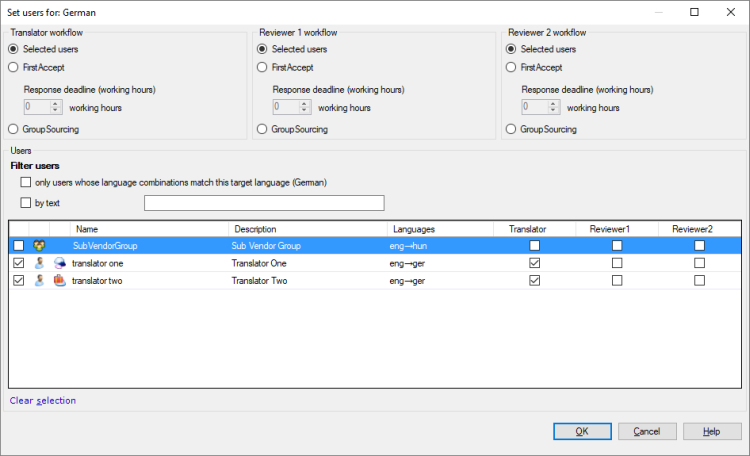
What can you do?
Make sure all check boxes are cleared.
- For the Translator role, find the suitable user on the list.
If there are many users: You can look for users by name. Under Filter users, check the by text check box. Type a few characters in the text box next to it. memoQ immediately narrows the list to those who have these characters in their names.
In online projects, limit the list by language: If the users have their language pairs listed in memoQ server, you can limit the list to the users with the same language pair. For example, if the project's source language is English, and the Set users for window was open for German, memoQ can limit the list to users who have English-German listed in their user accounts. To see no-one but these users: Under Filter users, check the only users whose language combinations match this target language check box.
- Check the Translator check box next to the user name. Don't check the check box before the name: That will check all the role check boxes on the right.
- Under Translator workflow, click Selected users.
- Repeat these steps for the Reviewer 1 and the Reviewer 2 role (if you need a Reviewer 1 or a Reviewer 2 in the project).
If automatic assignment is set up: When memoQ creates a project from the template, it assigns all documents to the selected user.
- Make sure all check boxes are cleared.
- Find the users one by one, and check the check boxes for the role where you want to put them.
If there are many users: You can look for users by name. Under Filter users, check the by text check box. Type a few characters in the text box next to it. memoQ immediately narrows the list to those who have these characters in their names.
In online projects, limit the list by language: If the users have their language pairs listed in memoQ server, you can limit the list to the users with the same language pair. For example, if the project's source language is English, and the Set users for window was open for German, memoQ can limit the list to users who have English-German listed in their user accounts. To see no-one but these users: Under Filter users, check the only users whose language combinations match this target language check box.
- If you want to assign jobs to a user in all roles, click the check box before the user name. That will check all the role check boxes on the right.
- At the top of the window, there are sections for each role (Translator workflow, Reviewer 1 workflow, Reviewer 2 workflow). In all sections, click Selected users.
If automatic assignment is set up: When memoQ creates a project from the template, it distributes the documents among the selected users evenly, using the word count.
One role per user only in local projects: In a local project, a user can have one role only. If you put a user in two or three roles, and run automatic assignment in a local project, memoQ will not assign documents to that user.
FirstAccept or GroupSourcing are other ways to give documents to users. You can choose several users for a set of documents.
- With FirstAccept: At first, every user will get the documents. A user can open the document for reading, and accept or reject the assignment. The first user who accepts a document will get to work on it. When that happens, the other users won't have that document anymore.
- With GroupSourcing: This is a limited form of crowdsourcing. All users in the group will be assigned to every document, and they can work on the documents at the same time.
This works in online projects only.
- Make sure all check boxes are cleared.
- Find the users one by one, and check the check boxes for the role where you want to put them.
If there are many users: You can look for users by name. Under Filter users, check the by text check box. Type a few characters in the text box next to it. memoQ immediately narrows the list to those who have these characters in their names.
Limit the list by language: If the users have their language pairs listed in memoQ server, you can limit the list to the users with the same language pair. For example, if the project's source language is English, and the Set users for window was open for German, memoQ can limit the list to users who have English-German listed in their user accounts. To see no-one but these users: Under Filter users, check the only users whose language combinations match this target language check box.
- If you want to assign jobs to a user in all roles, click the check box before the user name. That will check all the role check boxes on the right.
If you want GroupSourcing for a role, click the GroupSourcing radio button. You cannot set a deadline here.
FirstAccept and GroupSourcing give the documents to everyone: If you set a role to FirstAccept or GroupSourcing, and memoQ creates a project from the template, it will offer all documents to all users listed in that role.
Not in package-based projects: FirstAccept and GroupSourcing does not work in projects that allow package creation.
In an online project, you can assign documents to another organization. To do this, you need a subvendor group on the memoQ server. Assign the documents to this group.
In the Set users for window, you can choose a subvendor group for all documents for a target language in an online project or in a project template.
- In the Users table, click the check box of the subvendor group, and click OK.
- In the row of the subvendor group, check the check boxes for the roles that you want the subvendor group to work in. Normally, memoQ will check all check boxes (Translator, Reviewer1, Reviewer2).
- Click OK.
When you finish
To save the role settings: Click OK.
To return to the previous place, and not set the roles: Click Cancel.
Possible next steps
- In an online project: memoQ returns to the memoQ online project window, to the People pane. Choose Translations, and import documents if there aren't any yet. Assign documents to users: Select the documents you want to assign. Right-click the selection, and choose Auto-Assign. The Auto-assign documents window appears.
- In a project template: memoQ returns to the Edit project template window. Set up automatic assignment: Choose the Automated actions pane. Click the Project automation tab. In the list of events (triggers), click After document import, and add the Auto-assign users to documents action.