Projects > Create project
You can create memoQ online projects using your web browser. The project is created on the memoQ server.
Navigation
- Sign in to memoQWeb as an administrator or a project manager.
-
In the top right corner of the Active projects, Projects in Trash, or Archived projects screen, click the Create new button. The Create project page appears.
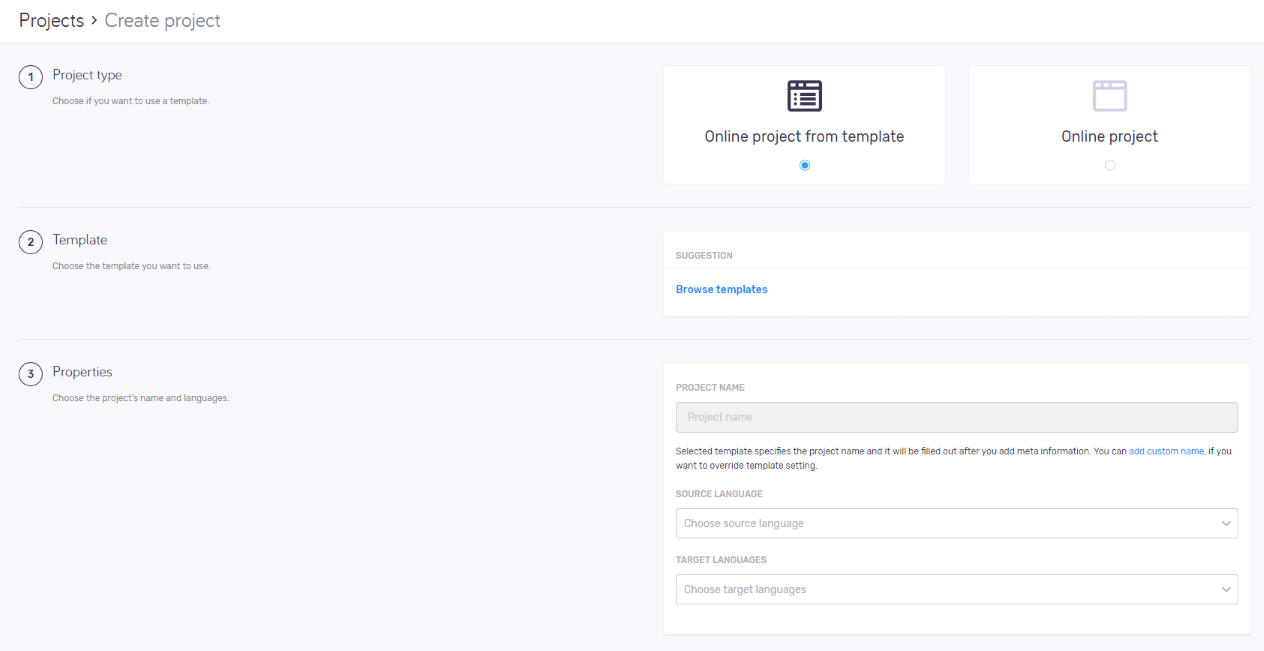
Möglichkeiten
Project templates help you to easily set up a project with pre-defined configurations: in the template, you can configure all resources, users and actions. Then, you can create projects with a few clicks.
No template creation or editing in memoQWeb: You can use the built-in project templates, and any others already on the memoQ server. If you need a new template, or change settings in an existing one, you need to use memoQ's Resource console.
- In the Project type section, choose the Online project from template option.
- In the Template section, choose a template from the Suggestion list. OR:
Click the Browse templates link. Choose a template in the Browse templates pane. Under the list, click the Select button. - In the Properties section, enter the project's Name, Source language, and Target languages. If they are defined in the template, you can change them. To change Project name, click the add custom name link under the text box.
- In the Metadata section, enter the project's usual metadata (Project, Client, Domain, and Subject), and add a Description.
- To create and open the project: At the bottom of the screen, click the Create project button.
To discard your changes and return to the Active projects, Projects in Trash, or Archived projects screen: Click the Cancel link.
If you change the source language or remove a target language, there may be users in the project who no longer have any of the project's language pairs. When this happens, a message appears. To remove these users from the project: In the Source language changed or Target languages changed window, click the Remove them button. To keep the users: Click the Keep them button. To return to the Create project page: Click the Cancel link.
- In the Project type section, choose the Online project option.
- In the Properties section, enter the project's Name, Source language, and Target languages.
- In the Metadata section, enter the project's usual metadata (Project, Client, Domain, and Subject), and add a Description.
- In the Workflow section, choose settings for tracking changes and online/package project workflow.
- In the Resources section, choose how to handle resources. The options are different if you enabled Package creation in Step 4 above.
- Nach Projekt gefilterte Ressource einschließen: Um das Projektpaket zu verkleinern, kann memoQ gefilterte Translation Memories und Termdatenbanken erstellen (auch QTerm-Datenbanken), die nur Einträge enthalten, die für die Dokumente im Paket relevant sind. Somit fehlen sehr viele Einträge aus den TMs, die bei der Konkordanzsuche gefunden werden könnten. Die Benutzer haben jedoch über das Netzwerk Zugriff auf die "Original"-TMs und -TDs. Dies ist die Standardeinstellung für TMs und TDs. Diese Option ist für LiveDocs-Korpora nicht verfügbar.
- Gesamte Ressource einschließen: Alle TMs, TDs und LiveDocs-Korpora des Projekts werden mit dem Paket heruntergeladen. Dies kann eine große Menge an Daten sein, deren Download lange dauert und die sehr viel Speicherplatz belegen. Wählen Sie diese Option nur aus, wenn die Netzwerkverbindung der Benutzer so schlecht ist, dass sie andernfalls keine Vorschläge erhalten. QTerm-Datenbanken werden dem Paket nicht hinzugefügt, sondern nur verlinkt. Dies ist die Standardeinstellung für LiveDocs-Korpora.
- Online-Ressource verknüpfen: memoQ fügt dem Paket keine Ressourcen hinzu. Wenn Sie das Projekt importieren, wird jedoch eine Verbindung mit den Online-Translation-Memories, Online-Termdatenbanken und LiveDocs-Korpora hergestellt. Übersetzer müssen online sein, um Ergebnisse zu erhalten. Dieses Paket wird allerdings am schnellsten heruntergeladen und belegt den geringsten Speicherplatz. Dies ist die Standardeinstellung für QTerm-Datenbanken.
- In the Documents section, choose settings for document history, segmentation, import and export.
- To create and open the project: At the bottom of the screen, click the Create project button.
To discard your changes and return to the Active projects, Projects in Trash, or Archived projects screen: Click the Cancel link.
Sie können festlegen, was in einem Paket enthalten ist. Wählen Sie in den Dropdown-Listen eine der folgenden Optionen für jeden Ressourcentyp aus:
Project templates allow you to automate workflow steps such as pre-translation and running statistics. This saves you time and extra steps. For instance, you do not need to manually run statistics, pre-translate, assign after you created a project. memoQ does it for you automatically.