Automatic lookup and insertion
When you translate a segment, memoQ automatically gets matches from translation memories, term bases, and all other resources. In the Automatic lookup and insertion window, you can fine-tune this, or turn it off.
memoQ lists the matches it finds in the Translation results pane of the translation editor. You can insert them manually. Or, you can make memoQ insert the best match automatically.
How to get here
-
Open a document for translation.
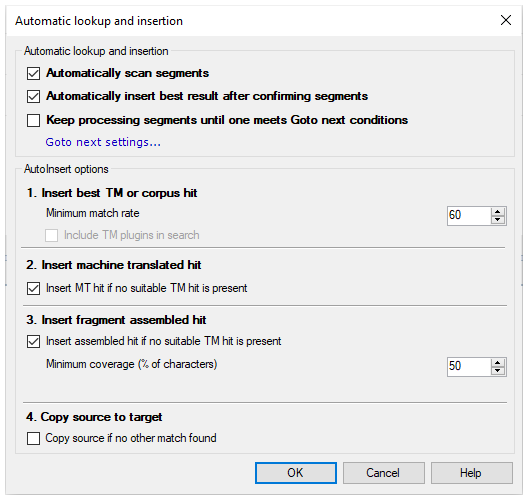
What can you do?
- Automatically scan segments: When this is checked, memoQ automatically looks for translation hits in translation memories, term bases and other resources. This is the default. If you clear this, memoQ will stop looking for translation hits automatically. All other settings in this window will be inactive.
- Automatically insert best result after confirming segments: When this is checked, memoQ inserts the best hit automatically. In the lower half of the window, you can choose what is the best hit. This is the default setting. If you clear this, memoQ does not insert the best hit automatically. All other settings in this window will be inactive.
- Keep processing segments until one meets Goto next conditions: If this check box is checked, and you confirm a segment in the translation editor, memoQ automatically starts pre-translating the document from the next segment – until it arrives at a segment that meets the Goto next conditions.
Example: You can make memoQ pre-translate segments while there is at least a 100% match for them. memoQ will stop at the first segment that hasn't got a 100% or better match from the translation memories or the LiveDocs corpora. To set this up, click the Goto next settings... link. The Goto next settings window appears. Click the Status tab. Check the Not started and Assembled from fragments check boxes.
You have four options, from best to worst (in this order). The first one always works (if automatic insertion is turned on). You can select from the rest.
At first, memoQ tries to insert the best TM or corpus hit:
At first, memoQ tries to insert the best TM or corpus hit:
memoQ finds the best match by checking the match rates of all matches for a segment. You can set a minimum match rate in the Minimum match rate spin box. If the best match is below this match rate, memoQ doesn't insert a match from a translation memory or a corpus.
If you are using external translation memories, and you want to include them in the search, check Include TM plugins in search check box. To set up the TM plugins, open Options, and choose TM plugins.
If memoQ could not insert a match from a TM or a LiveDocs corpus, it can try to insert a machine-translated hit:
Insert MT hit if no suitable TM hit is present: Check this check box if you have a machine translation plugin, and you want to use machine translation if there's nothing from the translation memories. If you clear this check box, or you haven't set up machine translation, memoQ skips this step.
To set up machine translation: Open the Resource console, and click MT settings. Select an MT profile and under the list, and click the Edit link. Make your changes in the Edit machine translation settings window.
If machine translation isn't available, or it is turned off, memoQ tries to insert a fragment-assembled hit:
-
Insert assembled hit if no suitable TM hit is present: Check this check box to make memoQ look for a fragment-assembled match that is good enough to be inserted.
A fragment-assembled match is a suggested translation where parts of the source text are replaced by translation memory matches or terms from term bases. Some of the text may still be in the source language.
-
Minimum coverage (% of characters): Set how much of the source text must be translated from fragments. For example, if this is set to 60%, memoQ accepts a fragment-assembled match if it leaves 40% - or less - of the characters in the source language.
Finally, if nothing works, memoQ can Copy source to target:
- Copy source if no other match found: Check this check box if you want memoQ to copy the source text to the translation if there are no hits. This is turned off by default. If you turn it on, memoQ will always insert something in the target cells after you confirm the previous segment.
Automatic lookup and insertion settings work for all of memoQ: memoQ uses the same settings in every project and in every document. If you need to change these options, open any document from any project, and change the settings in the Automatic lookup and insertionwindow.
When you finish
To save your changes: Click OK.
To return to your translation without changing the settings: Click Cancel.