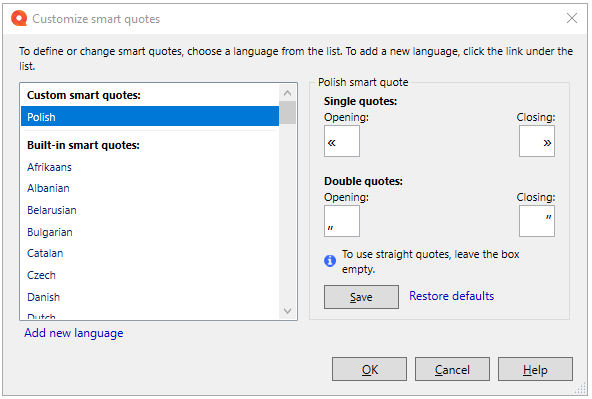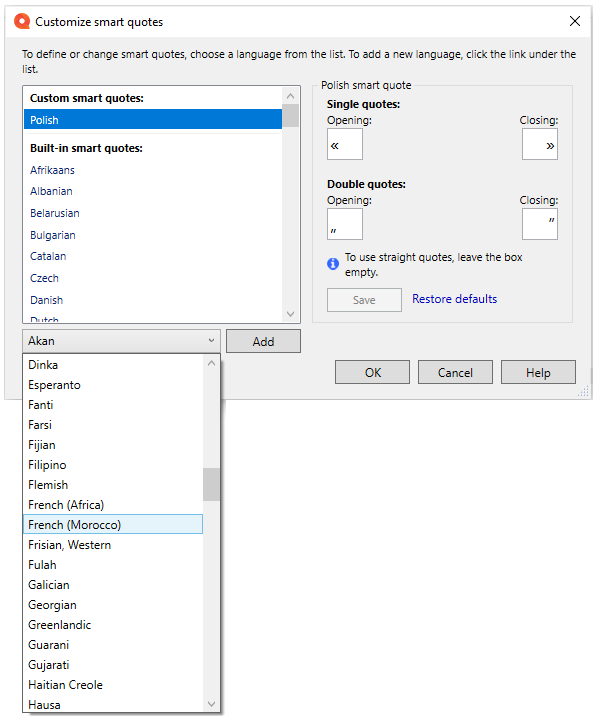Customize smart quotes
When you type a double quote (") or a single quote ('), memoQ inserts them as they are, using so-called standard straight quotes.
But in highly formatted documents - Word, InDesign, etc. - you are expected to use typographic quotes (“quote” or ‘quote’). Typographic quotes, or smart quotes, may differ for every language; for example, the quotation may begin and end with different symbols.
If you can't find smart quotes for selected language, you can customize them as needed in this window.
How to get here
-
In Project home, click Translations
 .
. -
On the Translation ribbon, click Translation Settings
 .
. -
From the menu, choose AutoCorrect. The AutoCorrect settings window opens.
-
Make sure the Replace straight single and double "quotes" with smart ῝quotes῞ check box is checked.
-
The Customize smart quotes window opens:
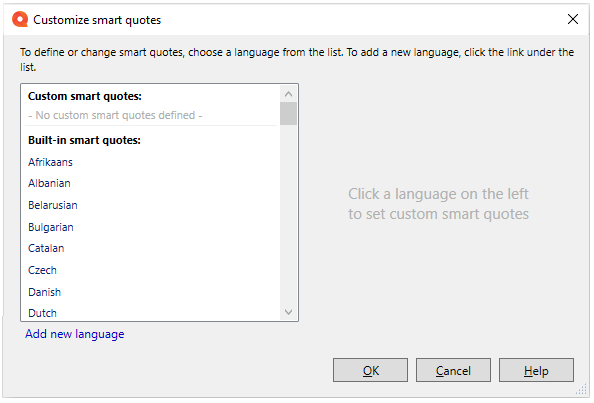
Keyboard shortcut: To open the AutoCorrect settings window, press Ctrl+Shift+O.
What can you do?
When you finish
To confirm changes and go back to the AutoCorrect settings window: Click OK.
To discard changes and go back to the AutoCorrect settings window: Click Cancel.