Options: External preview tools
In this window, you can manage preview tools that are not built into memoQ, but installed separately. These are developed using memoQ's Preview SDK.
The memoQ Video Preview tool is an example of such tools.
How to get here
- Open the Options window: At the very top of the memoQ window - in the Quick Access toolbar
 -, click the Options (cogwheels)
-, click the Options (cogwheels)  icon. The Options window opens.
icon. The Options window opens. - Under Category, click External preview tools. The External preview tools pane appears.
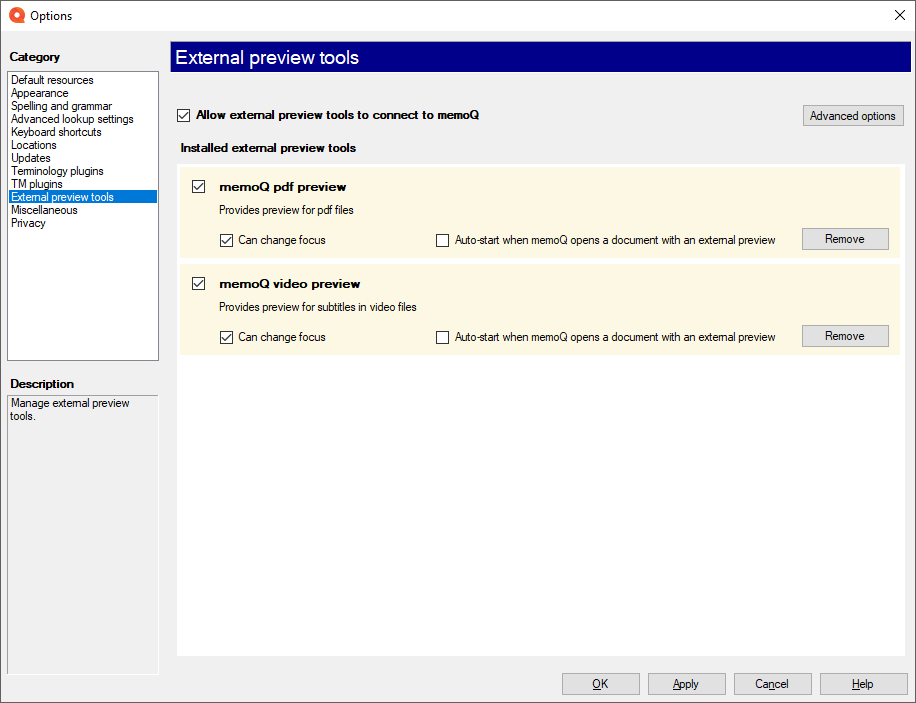
What can you do?
To allow or deny connection of preview tools to memoQ: Check or clear the Allow external preview tools to connect to memoQ check box.
To choose advanced connection settings: Click Advanced options. The Advanced options window appears.
Change these settings only if you are sure it is needed. If you are not sure, and a preview tool is not working, ask help from your system administrator.
Find the tool in the Installed external preview tools list. There are two check boxes for each:
- Can change focus: If this is checked, and you jump to a different point in the preview, memoQ will jump to the related segment.
- Auto-start with memoQ: If this is checked, the preview tool starts whenever you start memoQ.
To remove the plugin from memoQ, click Remove.
Remove does not uninstall anything: The preview tool stays on your computer. You can connect it again to memoQ if needed. If you want to fully remove it, uninstall it like any other program.
When you finish
To save the settings and return to memoQ: Click OK.
To save the settings and remain in the Options window: Click Apply.
To return to memoQ without making changes: Click Cancel.
- Default resources: Choose default resources (segmentation rules, QA settings, ignore lists etc.) for new projects. Do not mix these with resources in project templates. If you create a project from a template, memoQ will use the settings from the template, and not from these options.
- Appearance: Font and color settings for the translation editor and the Translation results pane. Use this to make the translation editor more readable.
- Spelling and grammar: Open this to set up the spell checker. Choose to use Word or Hunspell. If you choose Hunspell, you can download and install new dictionaries. Set up the spell checker for every target language you work with.
- Advanced lookup settings: Choose how memoQ should offer automatic concordance results, and how it should put together suggestions from fragments (shorter translation memory units and terms). Do not change the defaults unless you are entirely certain that you will get better suggestions as a result. If you just tamper with these settings, you may lose productivity. To learn more about these types of suggestions, see Help about the Translation results pane.
- Keyboard shortcuts: Choose or edit keyboard shortcuts for frequent commands in memoQ. Do not change these before you learn to use memoQ thoroughly. After you change keyboard shortcuts, the Help pages may not help you find them.
- Locations: Check or change the locations of memoQ folders. These are the folders where memoQ places local projects and checked-out copies of online projects, translation memories, term bases, and others. You may need to change these if you are running low on disk space on your default drive. Do not change them unless it is absolutely necessary. Do not place them on network drives. If you place these folders in synchronized locations (local copies of Dropbox, Onedrive etc.), memoQ may become slower.
- Updates: Choose how memoQ should check for updates.
- Terminology plugins: Set up external terminology resources. memoQ can connect to various external terminology providers.
- TM plugins: Set up access to external translation memory services.
- External preview tools: Manage preview tools that are not built into memoQ, but installed separately.
- Miscellaneous: Configure various settings that control how memoQ's editing interface works.
- Privacy: Learn about memoQ's privacy policy, and enable or disable anonymous usage data sharing with memoQ's designers and developers.