Server Administrator - Background tasks
When there is an operation on the memoQ server that takes a longish time, memoQ will list them on the Background tasks pane of Server administrator.
These operations include file imports, pre-translations, automated actions, and many more.
You can delete finished tasks from the list.
Requires memoQ project manager: You need the project manager edition of memoQ to manage a memoQ server or a memoQ cloud.
You need to be an administrator: You may manage the server only if you are a member of the Administrators group on the memoQ server.
How to get here
- Under Category, click Background tasks. The Background tasks pane appears.
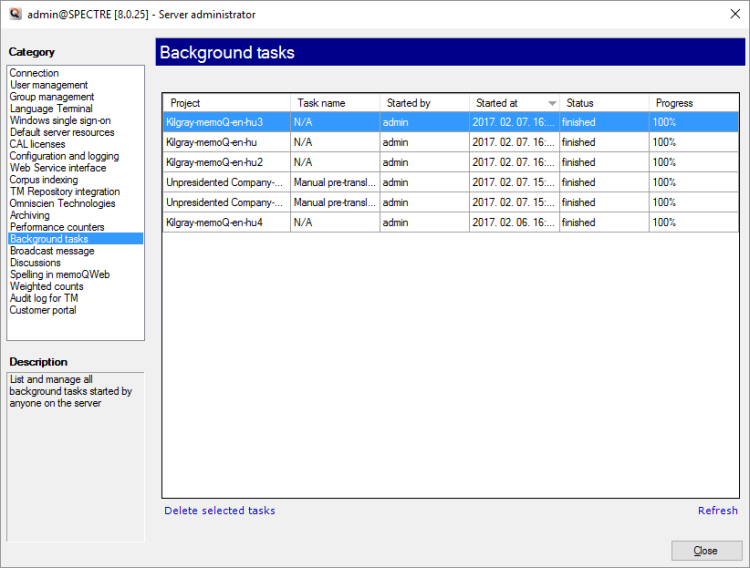
At the very top of the memoQ window - in the Quick Access toolbar -, click the Server Administrator (cogwheel in a cloud)
-, click the Server Administrator (cogwheel in a cloud) ![]() icon. The Server Administrator window opens, with the Connection pane.
icon. The Server Administrator window opens, with the Connection pane.
Or: On the Project ribbon, click Server Administrator.
Type or choose the address of the memoQ server, and click the Select button.
You may need to log in to the memoQ server: If you have not used the server before, the Log in to server window opens. Type your user name and password for that server, and click OK.
What can you do?
Refresh the list: When there is a new background task, it will not appear automatically. To update the list, click Refresh.
To delete tasks from the list: Select them, and click Delete selected tasks.
When you finish
To return to memoQ: Click Close.
Or, choose another category to manage:
- Connection (choose this to manage a different server)
- User management
- Server connections
- Group management
- Language Terminal
- Windows single sign-on
- Default server resources
- CAL licenses
- ELM licenses
- Configuration and logging
- Web service interface
- Corpus indexing
- Omniscien Technologies
- Archiving
- Performance counters
- Storage
- Background tasks
- Broadcast message
- Discussions
- Spelling in memoQWeb
- Weighted counts
- Audit log for TMs
- Customer Portal
- CMS connections