Definition
Here, you can change the term base's definition - what fields it is made of, and how.
How to get here
- Open memoQWeb in a web browser. Log in as an administrator, project manager, terminologist, or external user.
- Click the QTerm tab. The QTerm - Home page appears.
-
Choose a term base, and in its row, in the Operations column, click the Settings
 icon.
icon.Or: Click a term base, then, click Browse term base. On the Browse terms page, at the top right, click Term base settings
 .
. -
Click the Definition tab.
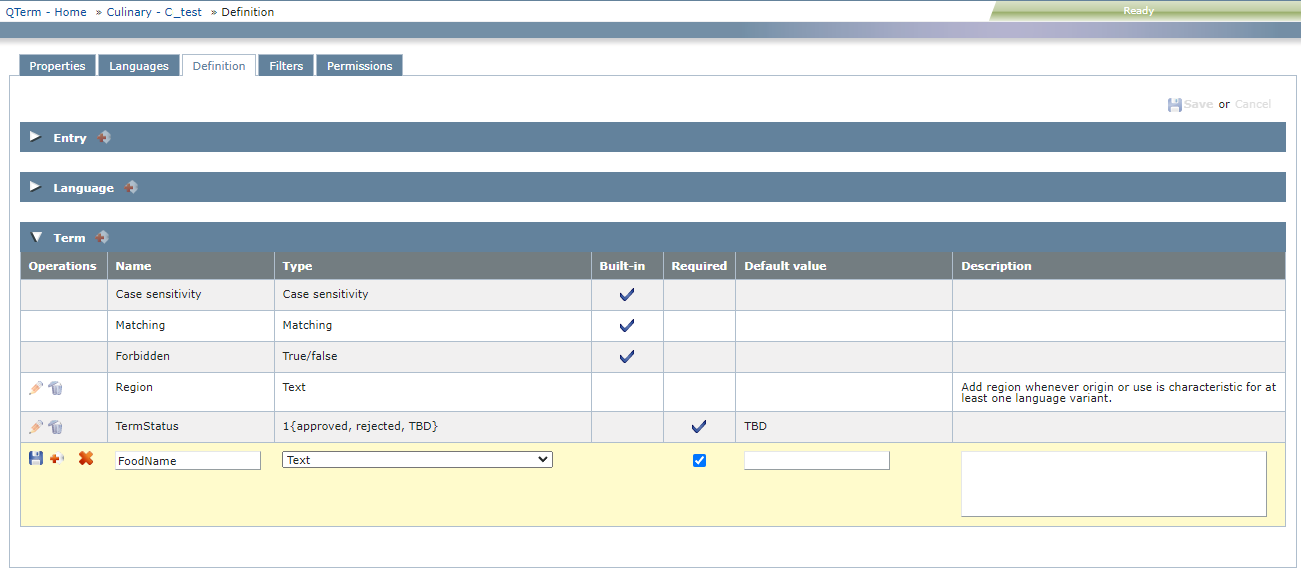
What can you do?
Add, change or remove fields as needed (just like in the New term base wizard).
Built-in fields cannot be edited and deleted: Their Ops column is empty.
To save your changes: Click Save. To not save them: Click Cancel.
When you finish
To return to the QTerm - Home screen: At the top left, click QTerm - Home.
To sign out of QTerm: In the top row, click Sign out.