Project archives
memoQWeb (legacy) provides access to the Project archives on the memoQ server. The Project archives tab is only visible when you are a member of the Project managers or Administrators group.
How to get here
- Open memoQWeb (legacy) in a Web browser. Sign in as an admin or a project manager.
- Click the Project archives tab. The Project archives page appears:
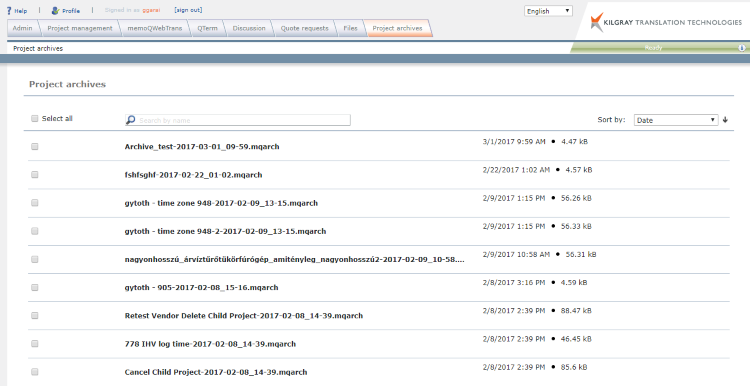
What can you do?
To find an archive or filter the list: Above the list, type a part of the archive's name in the Search by name box, and press Enter.
To sort the archive list by archive name, size or date: From the the Sort by dropdown above the list, select Name, Size or Date.
To select or unselect all archives: Above the list, check or clear the Select all check box.
To select multiple archives: On the left, check the check boxes of the archives you want.
To see an archive's size: Right-click its name and select Server project archive size.
To restore a project from the archive: In the archive's row, click the Restore project from archive ![]() icon. Or: right-click its name and select Restore project from archive.
icon. Or: right-click its name and select Restore project from archive.
To delete an archive: In the archive's row, click the Delete ![]() icon. Or: right-click its name and select Delete.
icon. Or: right-click its name and select Delete.
The following context commands are available for files and folders:
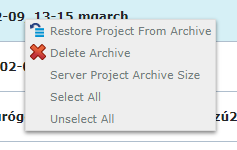
When you finish
Click the Sign out link at the top of the screen to sign out of memoQWeb (legacy).