People (memoQWeb (legacy) - Project)
The People pane provides for adding or removing users in the project, as well as for granting Project manager and Terminologist rights, and issuing temporary memoQ licenses for users.
How to begin
Open an online project for management: From the Projects list, select the project you want to open. On the memoQ online project page, click the People icon on the left.
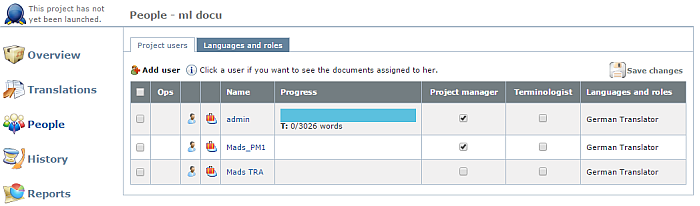
Project users tab:
- To add a user to the list and to your project, click the Add user button. The Add users to project dialog appears:
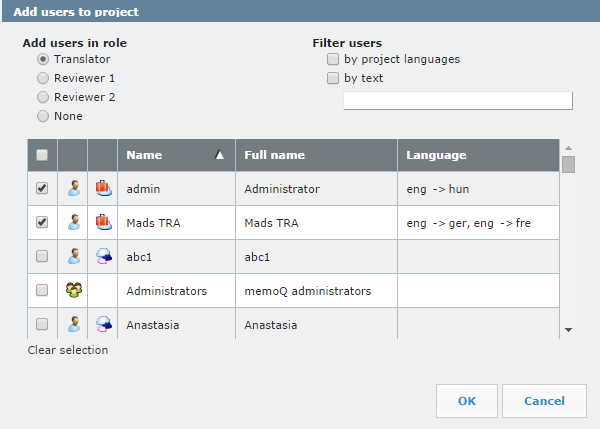
Select a user or several or a user group. If you choose a group, then all members of this group are added to your project.
Use the Filter users section to filter users either by project source language and its target languages as language pair (sublanguages included, except for Chinese) or by text. If you search by text, enter text in the text field below the check box. memoQ searches not only the user name, but also the full name, the description of the users/groups. If you filter by project language, then only users with this language pair are shown.
In the Add users in role section, click a user role (Translator, Reviewer 1, Reviewer 2 or None) radio button to add the selected users to the Languages and roles tab in this role. You then do not need to go to the Languages and roles tab, and add users to their roles. If you choose None, then the user is added to your project, but in no role.
In the Users and groups list below, you see the name of the users or group, the full name, the language pair; the column left to the user name indicates the package workflow for the user which you need to specify in the user properties in the Server Administrator on your memoQ server:
- The icon for both is:

- The icon for packages only is:

- The icon for online only is:

The column left to the package workflow indicates whether the user is a memoQ server or a Language Terminal user.
Click the Clear selection link to deselect all users and groups at once.
Click OK to add the user(s). Click Cancel to close the dialog.
The Project users tab consists of the following columns:
- Name: Shows the added user. Left to the user name you can see for which package type the user is enabled: both, online (no packages) or packages only.
- Progress: Shows the progress of the user, working on assigned documents in the project.
- Project manager check box: if you check this next to the name of a user, memoQ will grant the user project manager privileges over the project. The user will not become member of the Project managers group on the server.
- Terminologist check box: if you check this next to the name of a user, the user will have terminologist privileges. The user will not become member of the Terminologists or Proofreaders group on the memoQ server, but will have permission to moderate and otherwise control term bases in the project.
The two above check boxes give users extra permissions over the resources in the project – as long as the user is a member of the project team, and the resource is included in the project.
-
Languages and roles: Shows the language pair and the role of the user.
Languages and roles tab:
On this tab, you see a list of target languages from the project. memoQ automatically fills the roles based on the selected users on the Project users tab. When you add a new language to the project (on the Overview tab), it will result in the addition of another row to the table. Please note that you can do this only in memoQ itself. However, the changes will be visible here. The target languages are listed in alphabetical order in the table instead of the order of addition of the languages.
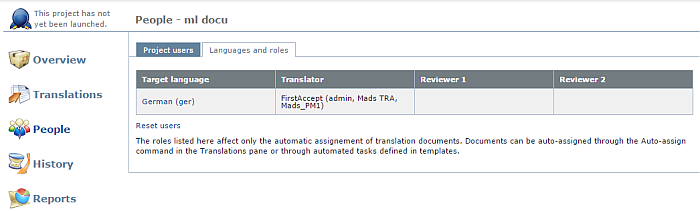
You can add translators and reviewer roles. When you hover over a row, the field turns gray, then click into this field. The Set users dialog for the selected target language appears. Choose a workflow for the Translator, Reviewer 1 and Reviewer 2 roles, or choose FirstAccept for all 3 roles. If you choose FirstAccept, choose the working hours from the Expected response time dropdown. When a cell is set to FirstAccept, the selected users are listed in parenthesis, for example: FirstAccept (cdx_tr1_hu, cdx_tr2_hu).
Important: When you work with packages, the import/reimport/delete document commands are disabled. If you open a package based project, the assignments behind the actual role assignments (translator, reviewer 1, reviewer 2) are disabled: for example, if the assignment role is Translator in the package, then the R1 and R2 roles are disabled.