Administration > Users > Add user
You can create a new user account on the memoQ server here.
Navigation
- Melden Sie sich bei memoQWebNext als Administrator an.
- Klicken Sie in der linken Seitenleiste auf das Symbol Admin.
- Klicken Sie im Fenster Admin auf die Schaltfläche Benutzer. Der Bildschirm Benutzer öffnet sich.
- Klicken Sie in der oberen rechten Ecke auf die Schaltfläche Benutzer hinzufügen. Der Bildschirm Benutzer hinzufügen öffnet sich.
Möglichkeiten
Add profile info for the new user
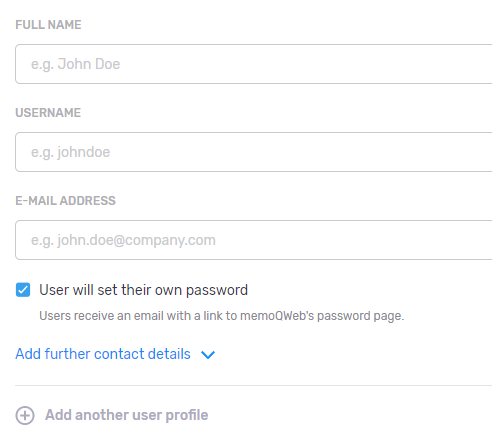
You need to enter the Full name, Username and E-mail address of the user. To add more details: Click the Add further contact details link. Add the Mobile phone number, Phone number or Address of the user, as needed.
Set a password for the user
Normally, the new user can set their own password before signing in for the first time. To set a password for them: Clear the User will set their own password check box. Type the password into the Password field. To see what you are typing: Click the Show command on the right (only do this if nobody is watching your screen).
Erfüllt das Passwort die vom Systemadministrator festgelegten Kriterien, werden die grauen Punkte unten zu grünen Häkchen:
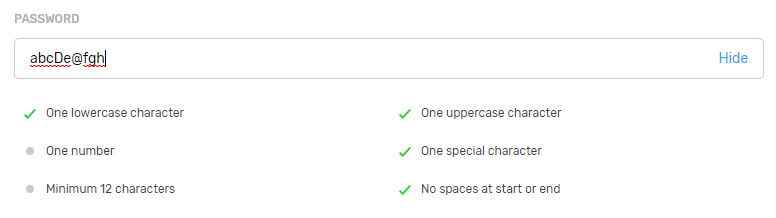
Choose workflow and profile settings for the user
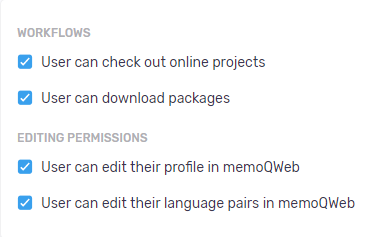
The two check boxes under Workflows allow the user to check out an online project or download a project package when they sign in to a memoQ server.
The two check boxes under Editing permissions allow the user to change their profile data or their language pairs when they sign in to memoQWebNext.
Choose groups for the user
Berechtigungen in memoQ legen fest, ob ein Benutzer auf eine Ressource zugreifen kann und was er damit tun kann. Verwenden Sie Gruppen, um diesen Prozess zu erleichtern. Durch Gruppen können sie mehrere Benutzer gemeinsam verwalten: Hat eine Gruppe Zugriff auf etwas, haben auch alle ihre Mitglieder Zugriff darauf. Es ist viel einfacher einen neuen Benutzer zu einer Gruppe hinzuzufügen, als die einzelnen Benutzerberechtigungen zu ändern. Erhöhen Sie die Sicherheit, indem Sie Berechtigungen an Gruppen und nicht an einzelne Benutzer vergeben.
To add the user to a group: Click the Add user to group link. In the Add user to group window, check the check boxes of the groups you want to add the user to. So speichern Sie Ihre Änderungen: Klicken Sie auf die Schaltfläche Anwenden. So verwerfen Sie Ihre Änderungen: Klicken Sie auf den Link Abbrechen.
Choose language pairs for the user
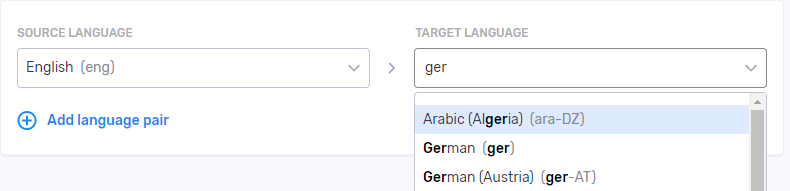
Start typing into the Source language and Target language boxes. Suggestions appear. Choose the language you want.
So fügen Sie eine weiteres Sprachpaar hinzu: Klicken Sie auf den Link Sprachpaar hinzufügen. Eine neue Zeile erscheint.
So löschen Sie ein Sprachpaar: Klicken Sie auf das Symbol Löschen ![]() rechts in der Zeile.
rechts in der Zeile.
Create more than one user at the same time
At the bottom of the User profiles section, click the Add another user profile link. Enter the profile details for the new user. The settings, groups and language pairs will be the same for all users you create at the same time.
Abschließende Schritte
To save your changes and add the user: Click the Add user button.
To return to the Users screen without saving: Click the Cancel link.