Deliver or return document
When you're reviewing a document, you can choose to deliver it, or to send it back to the previous step.
You can do this if you work on an online project as a Reviewer 1 or a Reviewer 2.
You can forward the document to the next participant. This happens when you deliver it. For example, if you are Reviewer 1, you forward the document to Reviewer 2.
Or, you can return the document to the previous participant, so that they can work on it once more. For example, if you work as Reviewer 1, you can return the document to the Translator.
Only for reviewers: This window does not appear if you work on the document as a Translator. Then memoQ simply delivers your work.
How to get here
- Open a local project or a checkout of an online project.
- In Project home, choose Translations.
- Select the documents you need to deliver.
- On the Documents ribbon, click Deliver/Return. The Deliver or return document window opens.
Documents must be complete: In a document, all segments must be confirmed before you can deliver or return it.
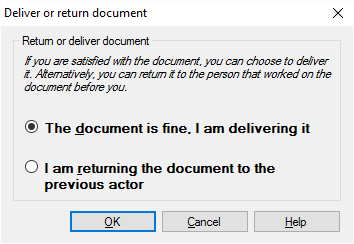
What can you do?
- Forward the documents to the next step: Click The document is fine, I am delivering it. If you are the Reviewer 2 (or the last assigned participant) for the a document, this will simply tell to the project manager that the document is finished. In this case, the project manager can export the document, and send it to the client.
- Return the documents to the previous participant: Click I am returning the document to the previous actor. You can do this if you are assigned to the document as a Reviewer 1 or as a Reviewer 2 - and there is someone else who worked on the document before you.
Beforew you send back a document, make your feedback visible: When you review a document in the translation editor, it is recommended that you use track changes. In addition, add notes (comments) to problematic segments. If the project is using a linguistic quality assurance model (an LQA model), you can reject problematic segments by pressing Shift+Enter, then fill in the form that appears, so that the previous person receives detailed feedback. To find out if a project uses an LQA model, open the Settings pane in Project home, and check the LQA models tab - or ask your project manager.
When you finish
To deliver or return the documents, and return the Translations pane of Project home: Click OK.
To return the Translations pane of Project home, and not deliver or return the documents: Click Cancel.