Edit template: Term bases
From a template, memoQ can automatically set up term bases for a project.
You can use term bases specifically for the client, domain, subject, and umbrella project for the job. If the template is set up with these, memoQ will create specific term bases - or use the existing ones if they are already there.
You can select term bases using a naming rule. This works if you have several term bases, and you follow a strict naming convention.
Finally, you can include 'fixed' term bases - specific term bases that are already on your system when you create or edit the template.
Term bases must be on the same system: If you edit a project template that is on a server, you can use term bases from that server only. If you edit a project template on your own computer, you can use local term bases only.
How to get here
Open the Resource Console. Choose Project templates. Select the template you want to edit. Under the list, click Edit.
For online projects and online term bases: Create and edit a template on the server. Choose a server at the top of Resource console before you select a template.
On the left, click Term bases. The Term bases pane appears.
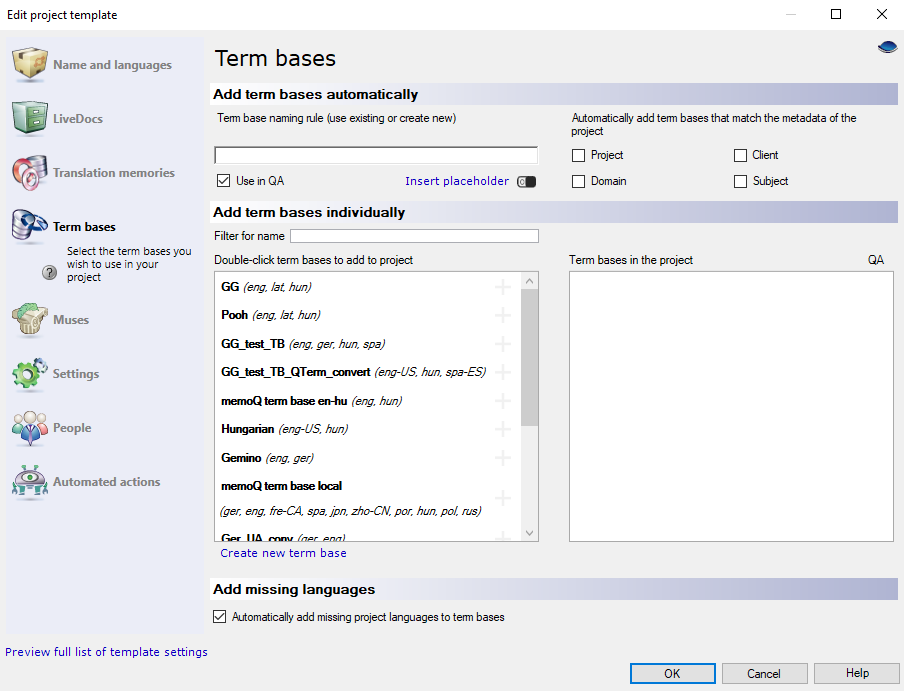
What can you do?
At the top right, check one or more of the Project, Client, Domain, Subject check boxes.
When memoQ creates a project from the template, it will look for term bases that have the same values in Project, Client, Domain, or Subject. memoQ adds all term bases to the project where there is a match in these fields. memoQ does not create new term bases if there is no match.
Example: In the template, the Client and Subject check boxes are checked. From the template, you create a project that has 'memoQLtd' in Client and 'memoQ' in Subject. memoQ looks for term bases that have 'memoQLtd' in Client and 'memoQ' in Subject. One is found: memoQ adds it to the project. Note that both fields must match.
From the details of the project, you can put together a name, and look for a term base by that name.
Under Add term bases automatically, type a rule for the name. In the rule, you can use placeholders.
Placeholders are details that you don't know in the template. They are filled in when a specific project is created. Until then, you refer to them by the name of the field.
- Project: Contents of the Project field of the project. This is not the project name, rather the name of a larger project that the job is part of.
- Client: Contents of the Client field of the project. Normally, the name of the end-user of the translation.
- Domain: Contents of the Domain field of the project. Normally, the narrower subject or the genre of the source documents.
- Subject: Contents of the Subject field of the project. Normally, the subject field of the source documents.
- Template: The name of the project template. You may want to group your projects and their resources by the template they are created from.
- SrcLangIso2: Two-letter code of the source language of the project.
- SrcLangIso3: Three-letter code of the source language of the project.
- TrgLangIso2: Two-letter code of a target language in the project. The name of the term base must match one of the target languages.
- TrgLangIso3: Three-letter code of a target language in the project. The name of the term base must match one of the target languages.
- TrgLangListIso2: List of two-letter codes of the target languages of the project, separated by dashes (-).
- TrgLangListIso3: List of three-letter codes of the languages of the term base, separated by dashes (-).
- YYYY: The year when the project is created, in four digits.
- MM: The month when the project is created, in two digits.
- DD: The day when the project is created, in two digits.
- HH-NN: Hour and minutes when the project is created, in two digits.
Example: The name rule is {Client}-Main. You create a project where Client is 'memoQLtd'. memoQ looks for a term base called 'memoQLtd-Main'. There's no term base by this name. memoQ creates one using all the language in the project, and uses it in the project.
Under Add term bases individually, memoQ lists all term bases that are on the server - or on your computer if you work on a local project template. There are two lists, actually: On the left, you see term bases on the system. On the right, you see term bases already in the project.
If there are too many term bases: You can type part of a name in the Filter for name box. The list will be limited to term bases where the name contains the words you typed.
- To add a term base to the template: Double-click its name on the left.
- To remove a term base from the template: Double-click its name on the right.
Term bases have languages. Not source or target languages - just languages. When a term base does not have all the project's languages, you can tell memoQ to add the missing languages or not. If you keep many bilingual term bases, clear the Automatically add missing project languages to term bases check box.
Project templates created with memoQ 8.5 or earlier do not have this check box. When you import an older template into a newer version of memoQ (8.6 or higher), memoQ adds the check box to the template and it is checked.
Not enough project languages in term base: Let's say you clear the check box, and create a project with this template. If, based on the settings on this page, memoQ should add a term base to the project, but the term base has less than 2 of the project languages, memoQ cannot add it. Local projects are created, online projects are not.
When you finish
To set up other options: Click another category in the Edit project template window.
To set up translation memories: On the left, click Translation memories.
To save the project template: Click OK.
To return to the Resource console, and not change the project template: Click Cancel.