memoQ menu: Resources
From the Resources pane, you can open the Resource console, update online resources that you use from memoQ servers, and look at the status of LiveDocs corpora that memoQ may be indexing.
How to get here
- In the upper left corner of the ribbon, click the memoQ tab. The memoQ menu appears.
- In the menu, click Resources. The Resources pane appears.
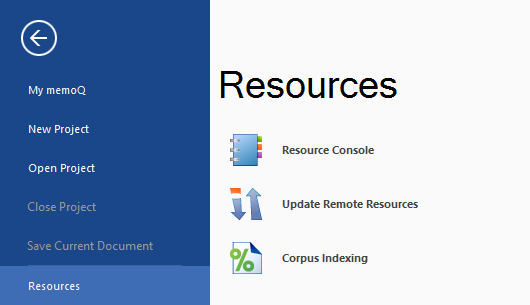
What can you do?
View, change, or configure all your resources: Click Resource Console. The Resource console opens.
To learn more: See Help on the Resource console.
Update the resources that memoQ downloaded from memoQ servers: When you use a "light" resource from a memoQ server, it is downloaded from the server. When the resource changes on the server, it may not be updated in your copy of memoQ. To update these local copies, click Update Remote Resources.
Light resources are document filter configurations, segmentation rules, QA profiles, and others - those that do not contain a large amount of text or entries, or other linguistic information.
Check the status of your LiveDocs corpora: Click Corpus Indexing. The Corpus indexing window opens, where you can view the status of the indexing process of active LiveDocs corpora, and you can also pause or resume indexing. You may need to open this window if you aren't receiving matches from a corpus, and you want to know why.
When you finish
Choose another item in the memoQ menu. Or, press Esc to return to the Dashboard or to Project home.