Reset administrator password
If the administrator's password is lost - that is, no-one remembers it in your organization -, you can use the Deployment tool to reset it.
Do not use this to change the administrator’s password. Do this only if you cannot access the server because you forgot the password.
This password belongs to memoQ server only: This is the password of the main administrator of memoQ server. If you reset the password here, that will not change any passwords in Windows on the server computer or elsewhere.
How to get here
When you do this, memoQ server will already be installed on the server computer.
- Log in to the memoQ server computer through Remote Desktop.
- Open the Start screen or the Start menu: Press the Windows key.
- Type memoQ, and wait for the results to appear.
- In the list, click memoQ Server Deployment Administration.
- Windows may ask you to confirm to run the program. Click Yes or Run.
- The Deployment window opens. You need the topmost section (memoQ server):
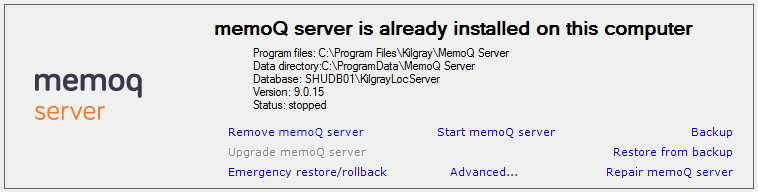
- Click Advanced:
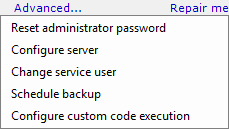
- From the menu, choose Reset administrator password. The Password reset window opens:
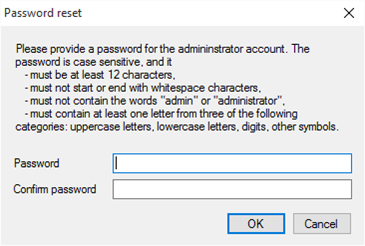
What can you do?
In the Password box, type the new password. In the Confirm password box, repeat the new password. Make sure the password is at least 12 characters, and meets the complexity requirements listed in the window (see the screenshot above).
When you finish
To change the password: Click OK.
To return to the Deployment tool without changing the password: Click Cancel.