Upgrade memoQ server (or update memoQ server)
memoQ and memoQ server get regular updates. Updates are very minor new versions that contain bug fixes only. An update has the exact same major and minor version number, but a higher build number. For example, 8.1.6 is an update to 8.1.5.
A few times a year, new versions are also released. These new versions contain new functionality as well as bug fixes. A new version has a different version number - maybe even the major version number is different. For example, 8.2.1 is a new version - an upgrade - to 8.1.6.
You must have a license to upgrade: You can upgrade to a new version of memoQ server if your organization has a valid support and maintenance agreement (SMA). When you purchase memoQ or memoQ server, you will also get one year of support and maintenance. If the support and maintenance agreement expires, you can continue to use your existing licenses, but you cannot install new upgrades. To do that, you need to extend your SMA with one more year, for an annual SMA fee. If you are unsure if your organization has a valid SMA, contact memoQ sales.
Check database privileges: This can be a problem if the user who upgrades is not the same as the user who installed memoQ server in the beginning. The user who upgrades memoQ server must be in the sysadmin role over the SQL server and in the db_owner role over the memoQ server database. To set this up, you need the sqlcmd program. To learn more, read the Useful SQL commands topic.
When there is an update or a new version, you need to update or upgrade memoQ server manually. Unlike the memoQ desktop program, memoQ server is not updated automatically.
To update or upgrade your copy of memoQ server, do the following:
- Log in to the memoQ server computer through Remote Desktop.
- Download the newest installer build from the memoq.com website: https://www.memoq.com/en/downloads. On the Downloads page, click the memoQ server tab. Then click the orange Download button.
- When the memoQ server setup file is downloaded, choose to run it.
To run the setup file: Your browser will ask if you want to run the file (if you use the built-in Internet Explorer or Edge browser in Windows). In Chrome, there will be a button at the bottom. In Firefox, open the Downloads screen, and click the setup file there. When you launch the setup file, Windows may ask for confirmation. If it does, click Yes.
- When you run the setup file, first it updates the Deployment tool on the server, then starts it.
- The Deployment tool opens:
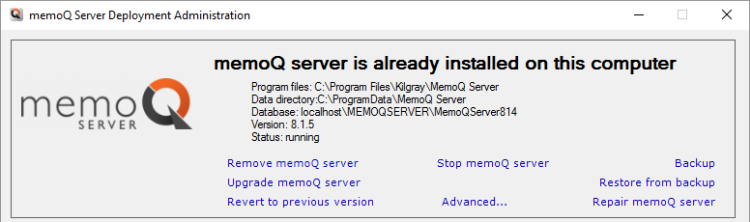
Check if the Upgrade link is available: If the version you downloaded is higher than the copy on the server, the Upgrade memoQ server link will be available. You must "upgrade" your server even if the file you downloaded is just an update.
- Stop the memoQ server before you upgrade or update it: Click Stop memoQ server.
- To update or upgrade your copy of memoQ server, click Upgrade memoQ server. The upgrade program starts. First, it makes a backup of the database and files of memoQ server. When you upgarde or update memoQ server, you cannot skip the backup:
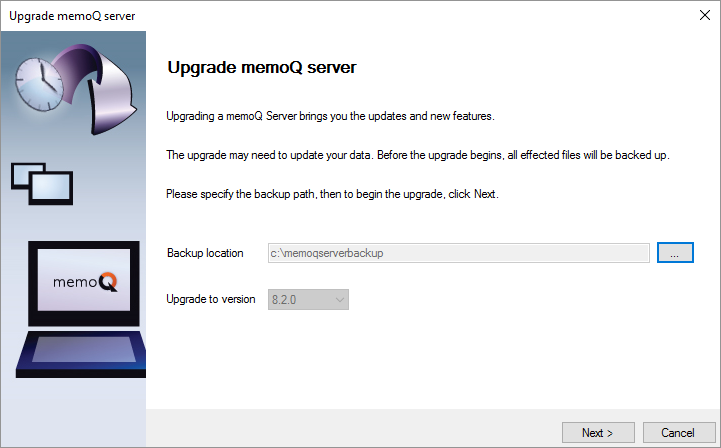
- If drive C does not have enough space, or you need to save the backup, elsewhere: Click the ellipsis
 button, and choose a different location (computer or drive or folder). Click Next. The upgrade program will back up the existing files and database of memoQ server, and then update it. During an update, only the program files are replaced, so the update process will end in the following message after a minute or two:
button, and choose a different location (computer or drive or folder). Click Next. The upgrade program will back up the existing files and database of memoQ server, and then update it. During an update, only the program files are replaced, so the update process will end in the following message after a minute or two: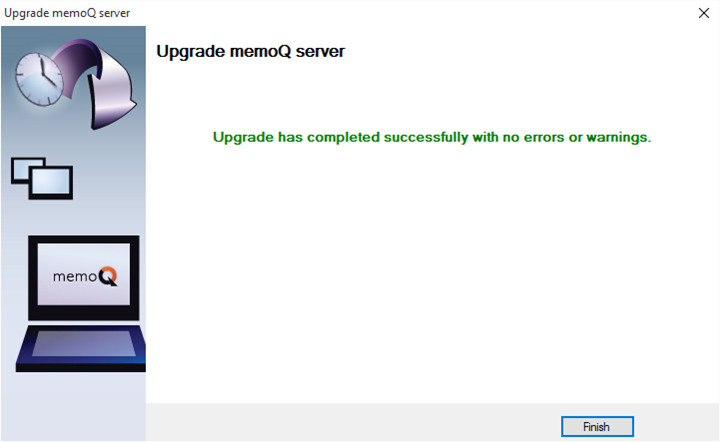
- Click Finish. The Deployment tool returns.
- Start memoQ server again: In the memoQ server section, click Start memoQ server. memoQ server may take one or two minutes to start for the first time. If it starts successfully, the word Running appears in a little window over the Deployment tool window.
Error upgrading the database? You may need more permissions over SQL Server and the database, especially if you were not the one who installed memoQ server in the beginning. The user who upgrades memoQ server must be in the sysadmin role over the SQL server and in the db_owner role over the memoQ server database. To set this up, you need the sqlcmd program. To learn more, read the Useful SQL commands topic.
If, at the end, you see the word Stopped: This means that memoQ server was unable to start because an error occurred. Most of the time, this happens because memoQ server is not activated. As a first step, go back to the memoQ server activation program, and check if the licenses are all in order (none of them are Invalid, for example). If the licenses are all valid, there may be another problem. To learn how to resolve these, read the Troubleshoot memoQ server topic.