Back up selected projects
You can back up and restore local projects from the Dashboard or from the Manage projects window. When you back up a project, memoQ also makes a copy of all resources (translation memories, term bases, LiveDocs corpora, and other resources) that are used in the project. You can choose to back up to a file on your computer or to your Language Terminal account.
How to get here
To back up a project: In the translator Dashboard or in the project manager Dashboard, select a project. On the Project ribbon, click Back Up.
Or: In the Project ribbon, click Manage projects. The Manage projects window appears. Select a project. Right-click the selection, and choose Back Up.
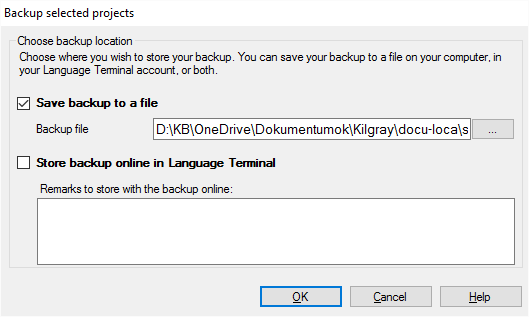
What can you do?
Check the Save backup to a file check box. Then, click the ... button. A Save As window appears. Find a location where you want to save the backup file. Click Save.
memoQ won't do the backup at this point: In the Save As window, you just choose the folder and the file name. The backup will be saved when you click OK in the Backup selected projects window.
If you have a profile in Language Terminal, you can save your project backups there. If you do this, you can access your backups from anywhere in the world, from any computer.
Check the Store backup online in Language Terminal check box. Type a description in the Remarks to store with the backup online box. This is all you need to do: memoQ will automatically name and upload the backup for you.
You need to set up your Language Terminal profile in memoQ before you can send backups there: Open the My memoQ page. Click My Language Terminal Account. In the Language Terminal account wizard, type your e-mail address and password that you use for Language Terminal. Then return to the Backup selected projects window, and save your project to Language Terminal.
To view your backups in Language Terminal: Open https://languageterminal.com. Log in with your e-mail address and password. At the top of the page, click Tools. From the menu that opens, choose Project backup.
If you check both check boxes in the Backup selected projects window, memoQ saves your backup to a local file and to Language Terminal.
When you finish
Click OK to back up your project.
To return to the Dashboard without making a backup: Click Cancel.
To restore a backup in memoQ: In the Project ribbon, click Restore. The memoQ restore from backup wizard appears.