Configure Content Connector for SVN and git connections
You need credentials (username and password, app token, etc.) to connect to different git and Subversion (SVN) servers. These credentials must be stored encrypted. Git Connector uses the Windows Data Protection API (DPAPI) to encrypt or decrypt credentials. DPAPI derives a symmetric key from the user's logon secrets, and uses this key to encrypt the protected secret keys. This means that the Windows process that sets and encrypts these secrets (Content Connector Client) needs to run under the same user as the process that decrypts and uses the secrets (the Content Connector Service).
Needs expertise: Only try this procedure if you have experience in creating Windows users and managing their access permissions.
Necessary steps
Log in to the server computer through Remote Desktop
Do this with a user account that has Administrator rights on the computer.
Create a service user
The service user needs to have certain permissions: for the File system connector, it needs file system access permission to access the folders. For the SVN connector or the Git connector, it needs network access permission to access the network. The service user needs to be either a local user on the machine running the memoQ server – or, if the machine is part of a Windows domain, a domain user.
Configure the memoQ Content Connector Service to run with the service user
Normally, memoQ Content Connector Service runs as local service account. Local service accounts cannot log in interactively to the machine, so they cannot run the git connector.
This means you need to set up the memoQ Content Connector Service to run under the service user account you created. To do this:
- Run Windows's Services app.
- Right-click memoQ Content Connector Service in the list, and click Stop in the context menu.
- Right-click memoQ Content Connector Service again, and click Properties in the context menu.
- On the Log on tab, under Log on as, choose the This account option.
- Enter the service user's username and password as shown below.
- Right-click memoQ Content Connector Service again, and click Start in the context menu.
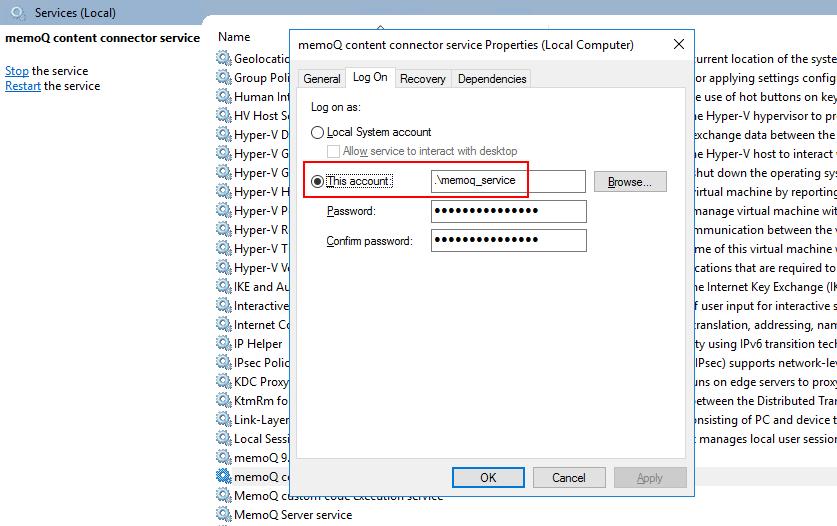
Run Content Connector Client with the service user
Use the memoQ Content Connector Client application to create and configure Git connections. The Content Connector Client application needs to run with the same user running the service (see above). To do this:
- Open the Windows Start menu.
- Click the memoQ content connector folder, and right-click the memoQ content connector client icon.
- Click the More sub-menu, then click Run as a different user.
- Enter the same service user's username and password as above.
- In the Content Connector client, set up git connections as needed.
When you finish
After you finish this, users can create content-connected memoQ projects using the connections you created.