Create new/Edit filter
Here, you can create a new filter for a term base, or edit an existing one - the two windows are practically the same.
How to get here
- Open memoQWeb in a web browser. Log in as an administrator, project manager, terminologist, or external user.
- Click the QTerm tab. The QTerm - Home page appears.
- Choose a term base, and in its row, in the Operations column, click the Settings
 icon.
icon. Or: Click a term base. On the Browse terms page, at the top right, click Term base settings.
- Click the Filters tab.
- To create a new filter: click Create filter. To edit an existing one: In the filter's row, in the Ops column, click the Edit
 icon.
icon.
Or, instead of steps 3 to 5: Click a term base. On the Browse terms page, in the top left dropdown, choose Create new filter or Manage filters.
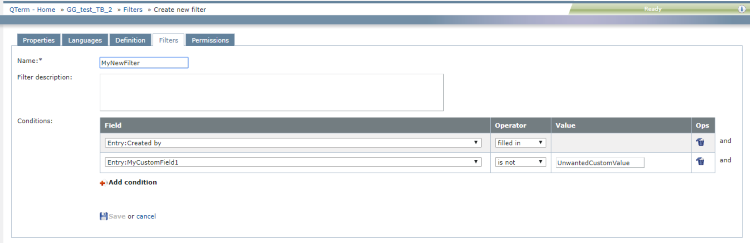
What can you do?
- Enter or change the filter's Name. This field cannot be empty.
- Enter or change the filter's Description, if needed.
- Add, change or delete Conditions for the filter.
To add or edit a filter condition:
- Select a Field. Level indications appear before field names (for example, entry-level fields begin with "Entry:").
- Select an Operator. Possible operators are filled in (not empty), not filled in (empty), equals, is not (not equals), and contains.
- Enter or change the Value.
To delete a filter condition: in the condition's row, in the Ops column, click the Delete
 icon.
icon.
When you finish
To save your changes and return to the Filters page: Click Save. To not save them: Click Cancel.