Projects > Create project
You can create memoQ online projects using your web browser. The project is created on the memoQ server.
How to get here
Sign in to memoQWebNext as an administrator or a project manager.
In the top right corner of the Active projects, Projects in Trash, or Archived projects screen, click the Create new button. The Create project page appears.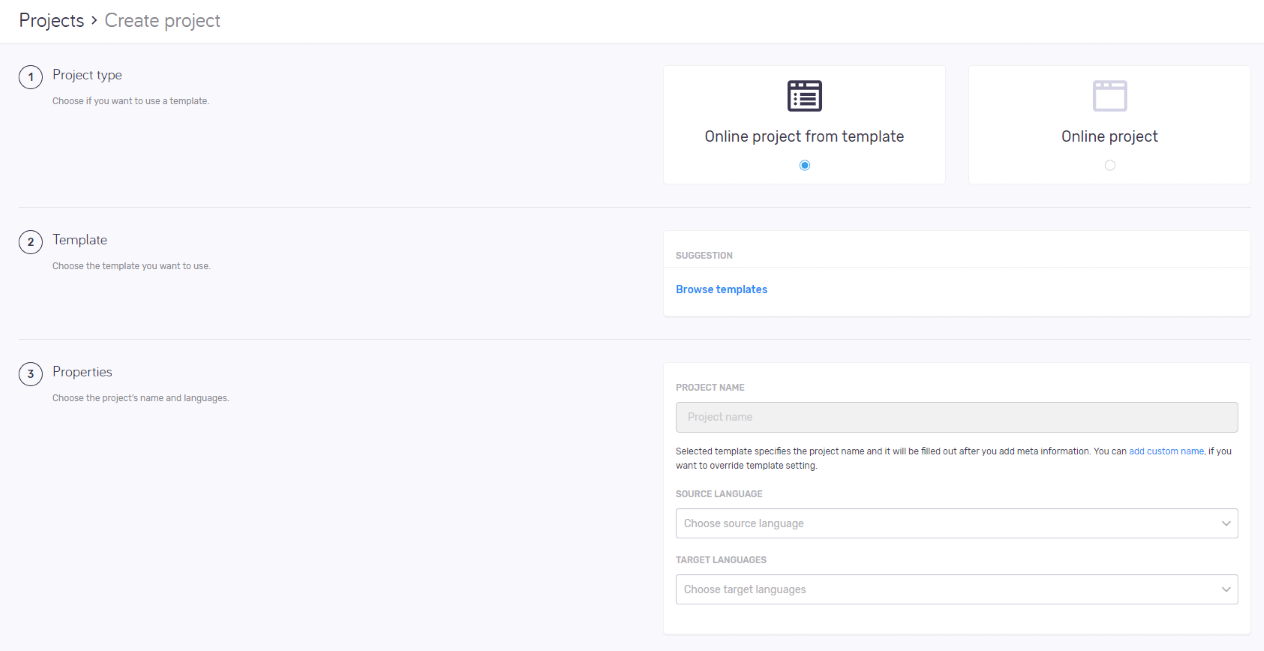
What can you do?
Project templates help you to easily set up a project with pre-defined configurations: in the template, you can configure all resources, users and actions. Then, you can create projects with a few clicks.
No template creation or editing in memoQWebNext: You can use the built-in project templates, and any others already on the memoQ server. If you need a new template, or change settings in an existing one, you need to use memoQ's Resource console.
- In the Project type section, choose the Online project from template option.
- In the Template section, choose a template from the Suggestion list. OR:
Click the Browse templates link. Choose a template in the Browse templates pane. Under the list, click the Select button. - In the Properties section, enter the project's Name, Source language, and Target languages. If they are defined in the template, you can change them. To change Project name, click the add custom name link under the text box.
- In the Metadata section, enter the project's usual metadata (Project, Client, Domain, and Subject), and add a Description.
- To create and open the project: At the bottom of the screen, click the Create project button.
To discard your changes and return to the Active projects, Projects in Trash, or Archived projects screen: Click the Cancel link.
- In the Project type section, choose the Online project option.
- In the Properties section, enter the project's Name, Source language, and Target languages.
- In the Metadata section, enter the project's usual metadata (Project, Client, Domain, and Subject), and add a Description.
- In the Workflow section, choose settings for tracking changes and online/package project workflow.
- In the Resources section, choose how to handle resources. The options are different if you enabled Package creation in Step 4 above.
- In the Documents section, choose settings for document history, segmentation, import and export.
- To create and open the project: At the bottom of the screen, click the Create project button.
To discard your changes and return to the Active projects, Projects in Trash, or Archived projects screen: Click the Cancel link.
Project templates allow you to automate workflow steps such as pre-translation and running statistics. This saves you time and extra steps. For instance, you do not need to manually run statistics, pre-translate, assign after you created a project. memoQ does it for you automatically.